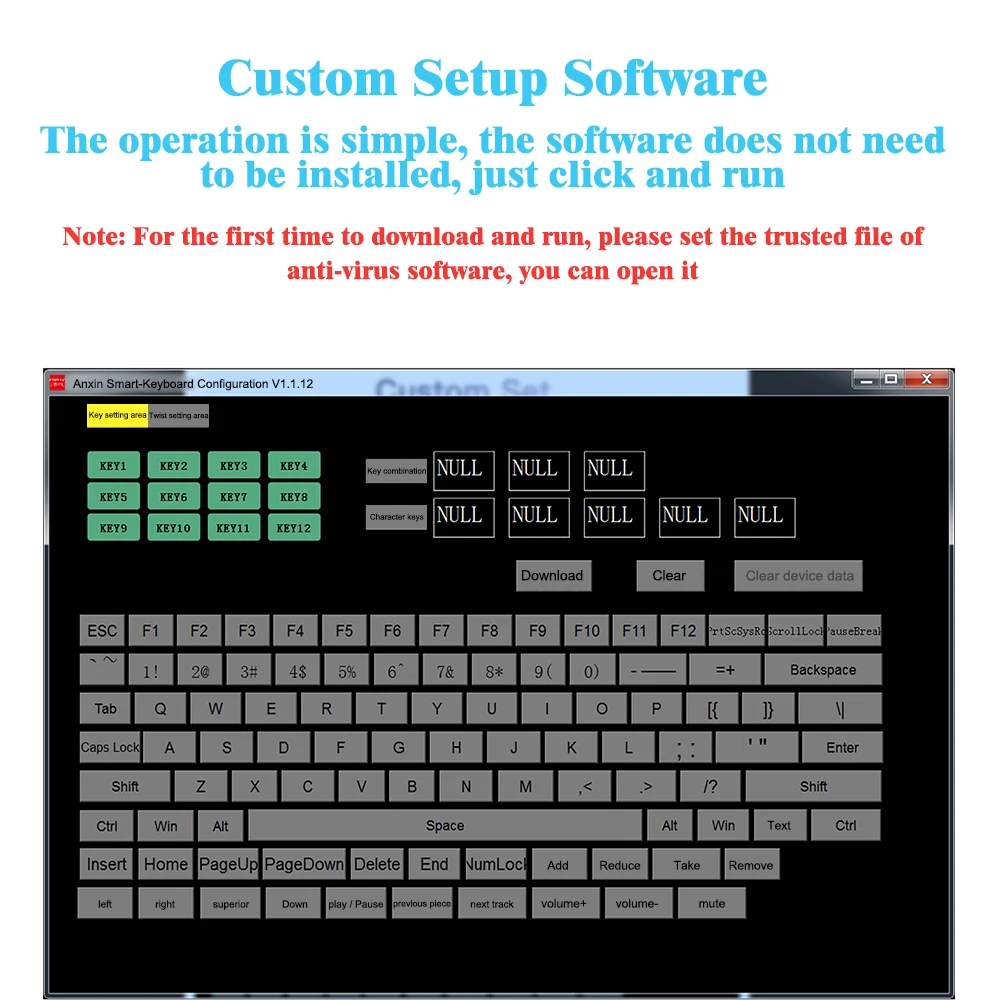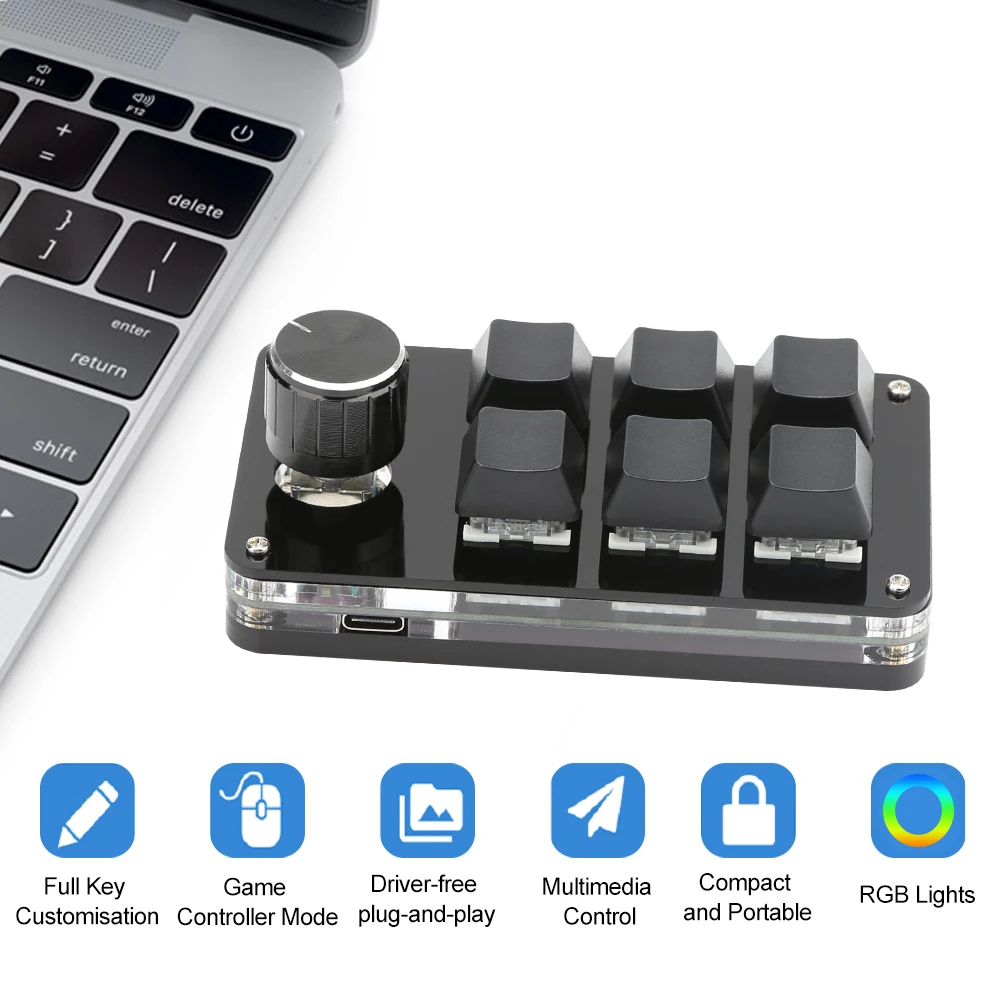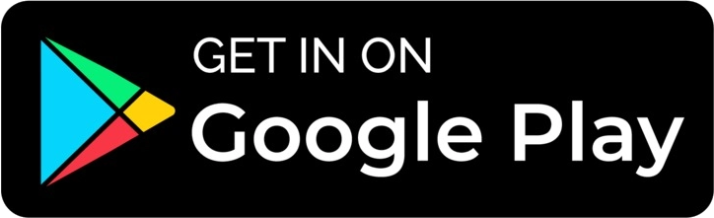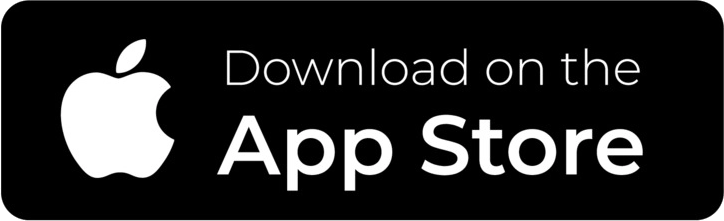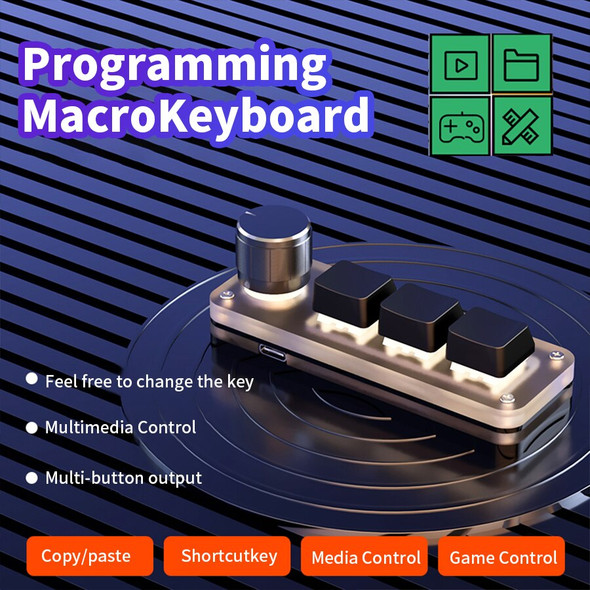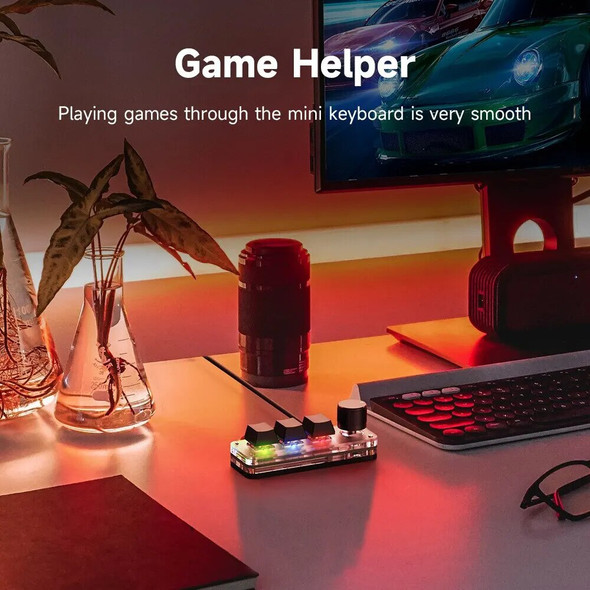Description
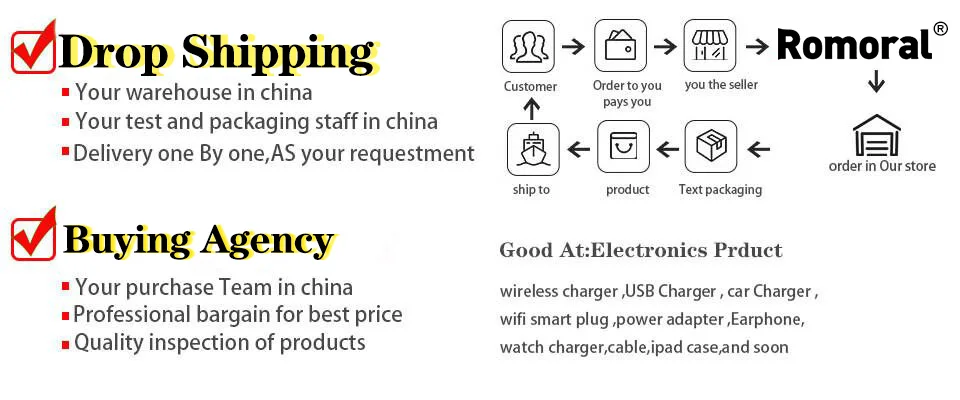
This video shows how to set the Combo keys
Notice:
1.Software link customer service acquisition
2.Only BT Version Have Layer Function
3.Need to use windows system for custom settings
4. support hot swap
5.Only BT version has layer function, but no RGB Light (The RGB light only lights up in the mode of data cable connection.)
If you have any problem, please contact with us, we will solve the problem as soon.
PS:
1.The USB Cable connect to the Computer is USB to Type-C
2.
a.
the upgrade version support 4 key combinations+18 character
b.
Up to 3 combination keys+5 character in other versions
Warm Tips : This software only supports running on Windows system, try to download it on the PC side of the computer, the setting software does not need to be installed, it can be run directly after opening it, and it will be automatically stored on the keyboard after setting, and then plug it into a computer that supports the USB protocol, such as Linux, Used on systems such as MacOS.
(For the first time, pay attention to the anti-virus software and be assured. Set it as a trusted file)!!
Ctrl=Command, Alt=Option.
Custom Key
1.Connect with USB Type-C Cable
2.Click“Key1”
3.Click "“Ctrl Shift Alt”, then Click“Ctrl +”
4.Click“KEY”, then Click“C”
5.Click “Download'
Bluetooth connection
First unplug the USB cable,turn the switch to "On",find "HID Keyboard", and pair it.
Attention
1, If there is no operation for 15 minutes, it will go to sleep, you can click "KEY1" to wake up, and it will automatically connect after about 2 seconds.(The sleep function is only for the Bluetooth version. Turn on the Bluetooth function alone (when the USB cable is not connected). When no operation is performed for about 15 minutes. It will automatically enter standby sleep mode. When using it again, please wake up first and then plug in. Or turn off the battery switch first, and then plug in.)
2,A fully charged battery lasts about 1 month.
3, When charging, the red light is on; when fully charged, the green light is on.