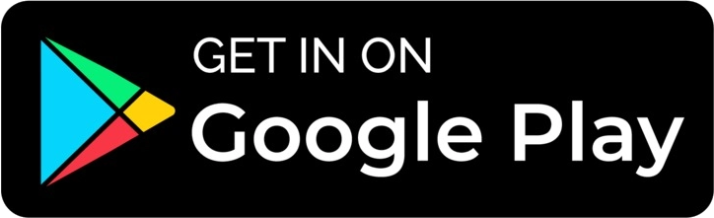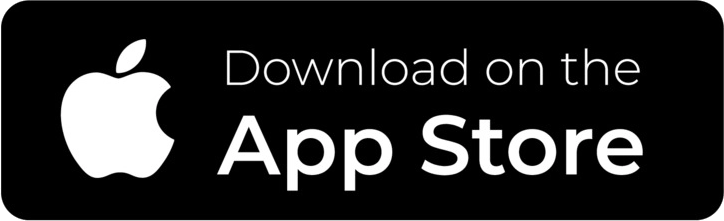Description
UGEE M708 10" Digital Graphic Tablet Pen Drawing Tablet 8 Hotkeys Drawing Board Writing Pad 8192 Stylus for Win11/10/8/7, Mac PC
About M708
【 Drawing Tablet]] UGEE M708 drawing tablet offer 10*6 inch large drawing space with 8192 level pressure-sensitivity pen stylus, provide smooth and accurate drawing sketching experience for digital art creation. M708 is famous for classic product design with high quality that offers long life span for users.
【 Easy to Use, Friendly for Beginners]] The M708 drawing tablet is easy to use for digital art beginners. Simply connect the tablet with a PC/Laptop and install the driver to active the responsive pen with pen-to-tablet interaction. The driver can be accessed on the official website.
【 Drawing Tablet with magic pen]] The pen stylus for M708 feature 8192 level of pressure sensitivity, not only it can provide high accuracy drawing of lines but also it supports multiple brush effects with programs. The pen stylus supports tilt function drawing with the tablet for digital creation.
【 Universal Compatibility]] The UGEE drawing pad works with all the creative software such as Photoshop, Illustrator, Fireworks, Macromedia Flash, Comic Studio, SAI, Infinite Stratos, 3D MAX, Autodesk MAYA, Pixologic ZBrush, GIMP and more. Mainly used for photo editing, sketching and digital drawing for experts and beginner.
【 Accessories Fully Packed]] Along with the UGEE M708 Drawing Tablet and Pen Stylus, you will also get a Pen Stand, 8 Pen Nibs(Inside the Pen Stand), Nib Replace Ring( Inside the Pen Stand), 2-finger Glove, Normal Gloves, Cleaning Brush, Cleaning Cloth. We offer 24/7 customer support and 12-month warranty for our customers.

More space to create
Features a 10 x 6 inch working area that offers you more space and freedom to sketch, draw, write, edit, and much more.
Lntellient shortcuts design
8 customize Express Keys for Creating
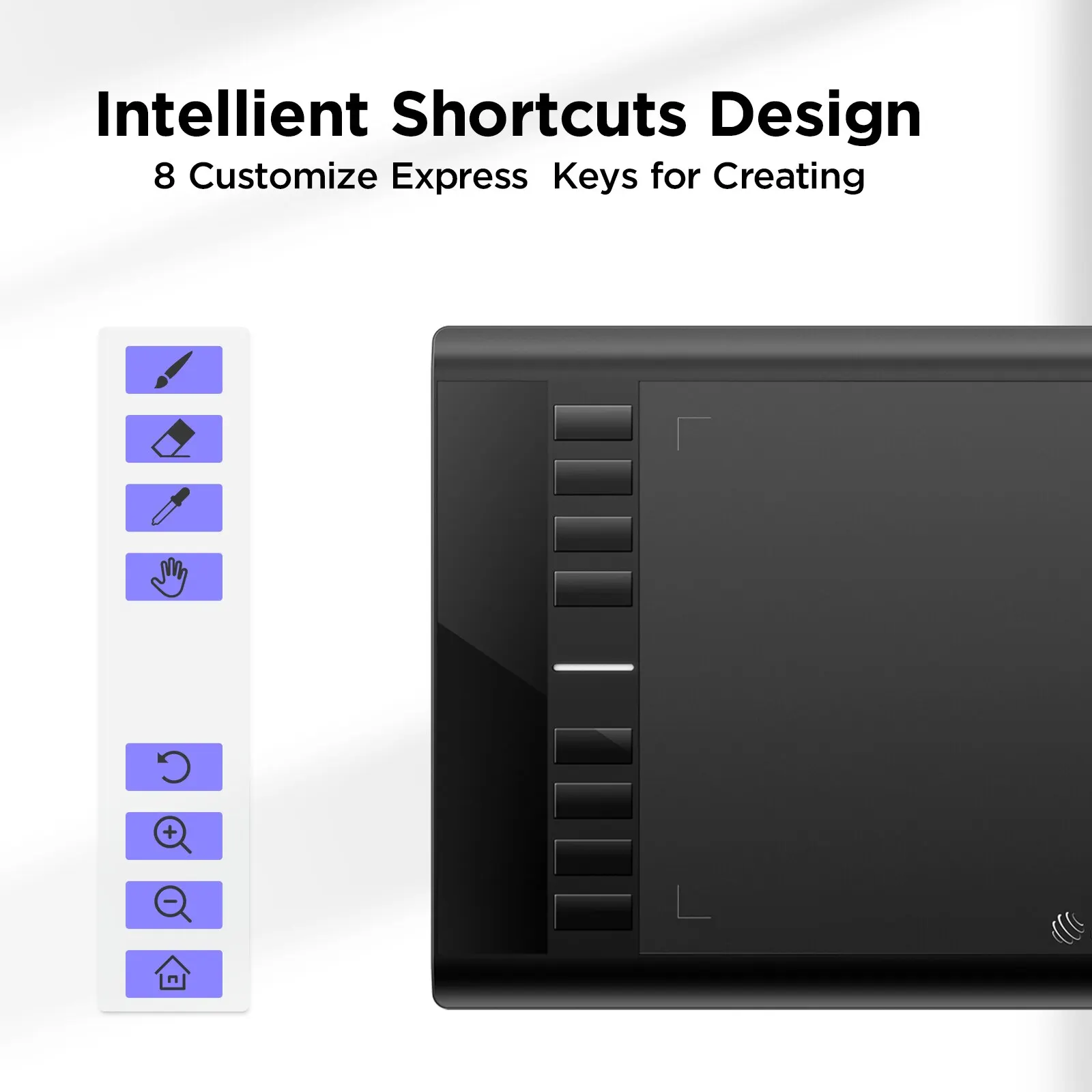
Enjoy a familiar drawing experience
The P01 battery-free stylus requires no charging and allows hours of uninterrupted drawing. With up to 8192 pressure sensitivity levels, it creates natural-looking lines with varying widths, giving you the familiar feeling of drawing on paper. It also supports up to 60 degrees of tilt action, making shading easy and effective.

Draw and create anything naturally and effortlessly
You can use software like SketchBook and SAI to begin your creative journey. Sketch, paint, and draw effortlessly, and enhance your creative design experience with Photoshop or Illustrator.

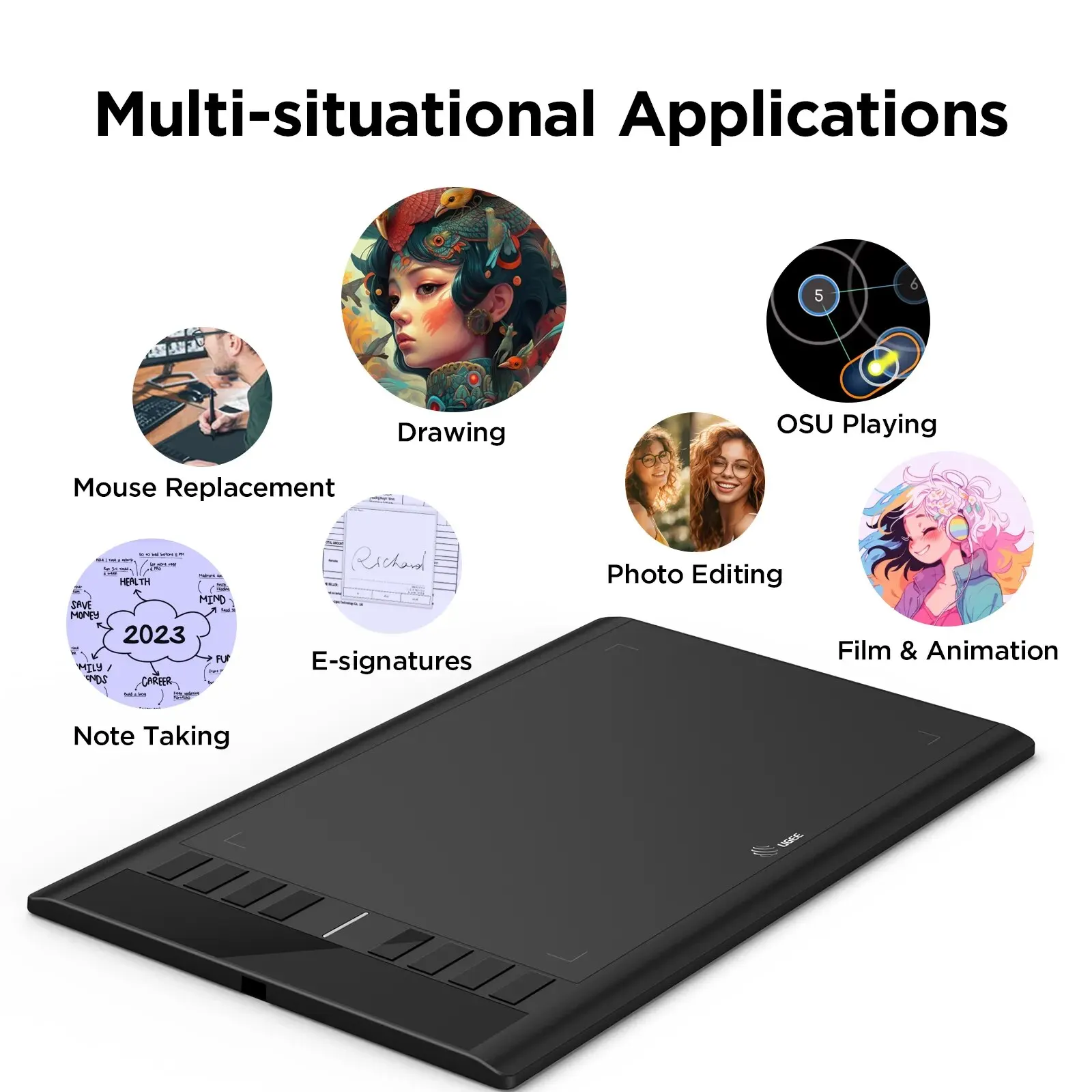
Get started easily and do more
Whether you want to draw or learn, it's easy with the ugee M708. Just connect the USB cable to your phone and go. It also features eight shortcut keys that can be programmed to various software applications, allowing instant access to specific task functions.
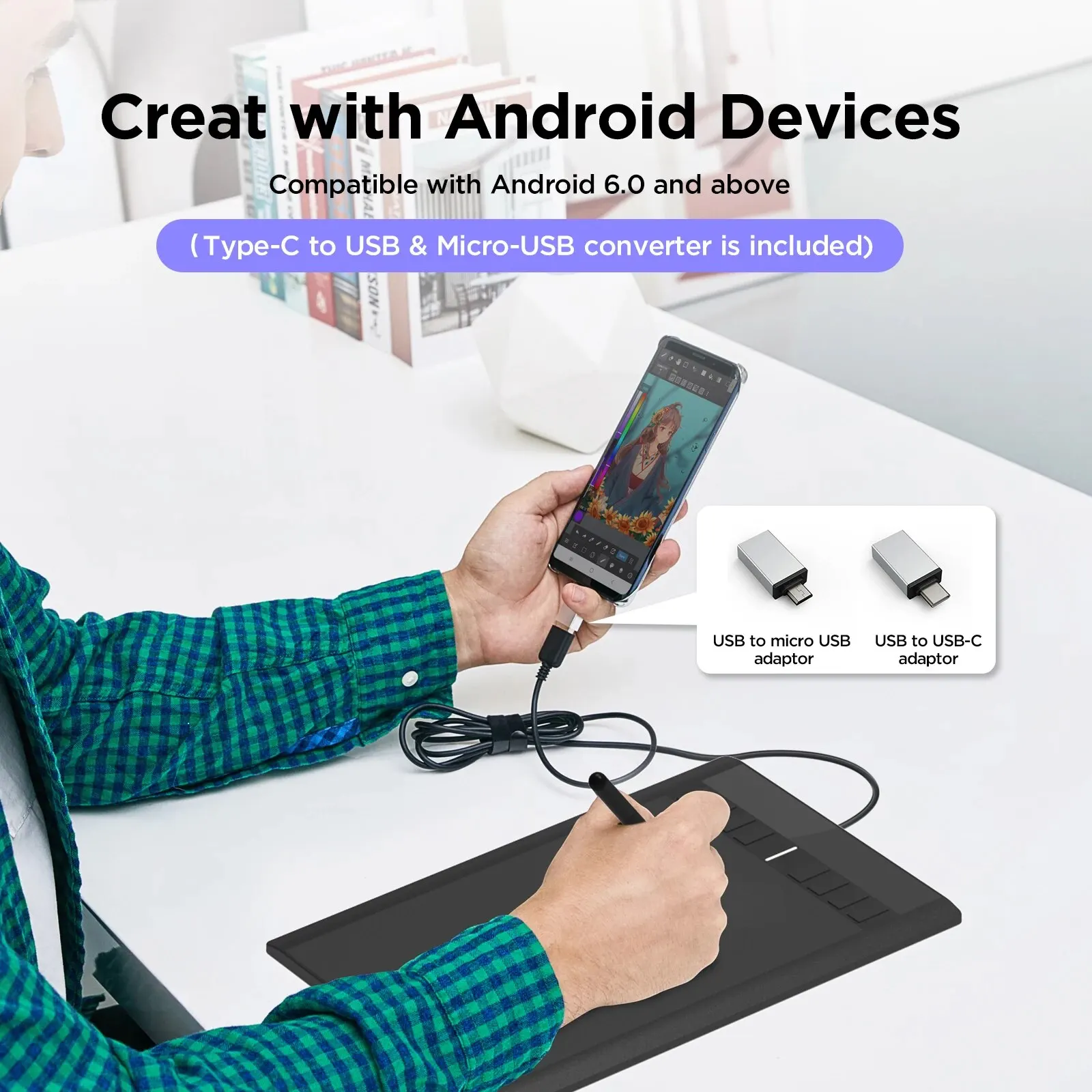
Achieve more
The ugee M708 is compatible with Windows 7 (or later), Mac OS X 10.10 (or later), Chrome OS 88 (or later), and Linux, making it easy for you to achieve more
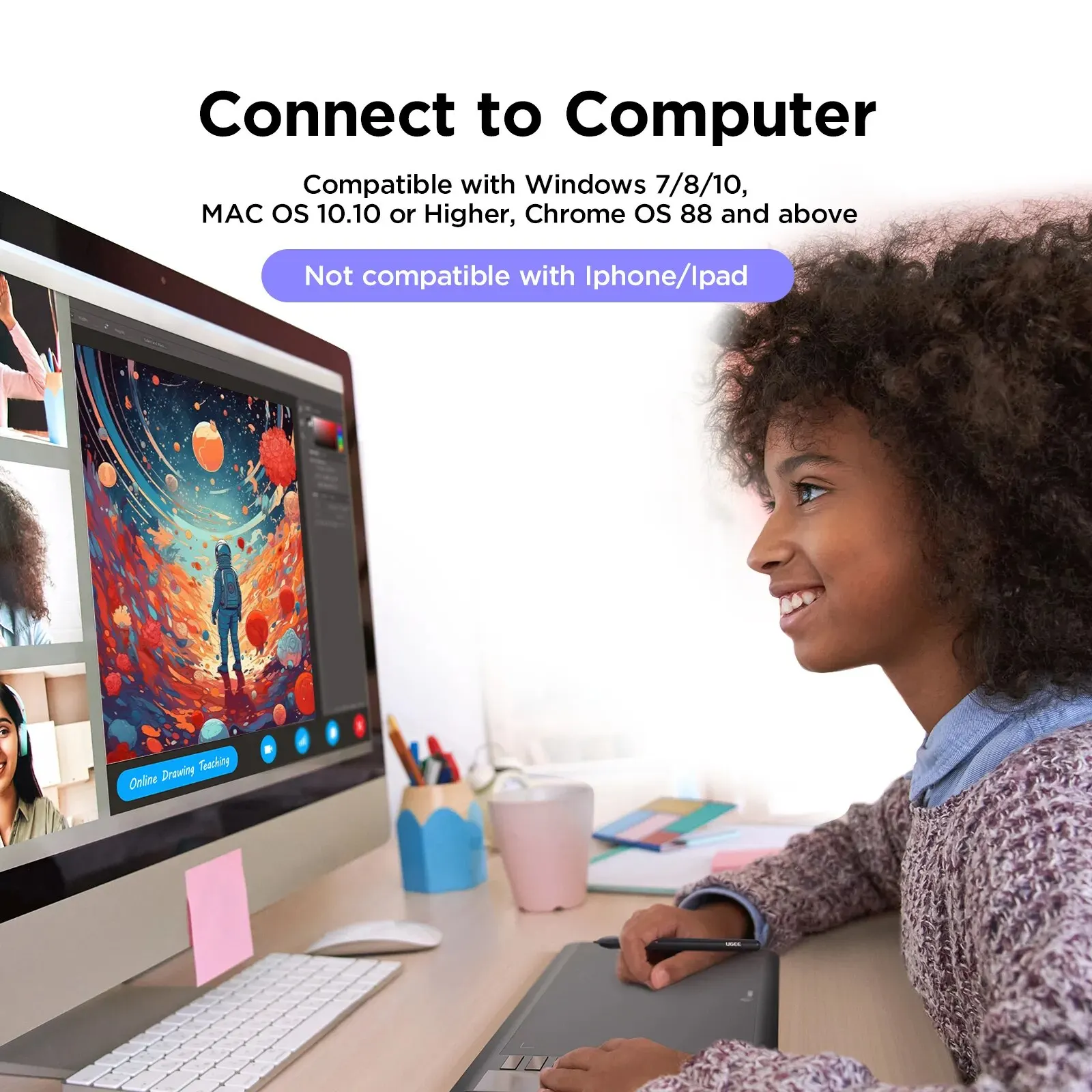

Notice:
UGEE M708 drawing tablet must be connected to a Laptop/Desktop/Chromebook/Android Phone to work!
UGEE M708 graphics tablet supports work on Mac, Windows, Chromebook, and Linux. When connected to a computer/Laptop, please make sure it has a USB-A port for the connection.
If your computer/laptop does not have a USB-A port, you may use an adapter to convert for the connection.
Q&A:
1) How to Sign or Handwrite on a Microsoft Office Document on macOS?
If you want to sign or handwrite on an office document on macOS, Microsoft Office version should be Microsoft 365 or Office 2019.
2)How to Sign or Handwrite on a Microsoft Office Document on Windows?
If you want to sign or handwrite on an office document on Windows, Microsoft Office version should be Microsoft 365 or Office 2019 or Office 2016 & 2013.
3)How to make sure that the USB-A port on the computer is not set to turn off the connected device to save power?
Right-click the Start button or press the Windows Logo + X key combination on the keyboard and, from the list, click to select Device Manager.
Double-click Universal Serial Bus controllers then right-click on the USB Root Hub and select Properties, go to the Power Management tab, make sure the box is unchecked for Allow the computer to turn off this device to save power, and click OK.