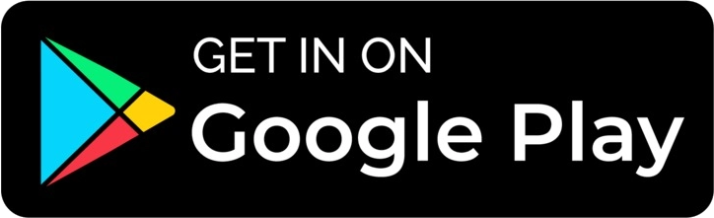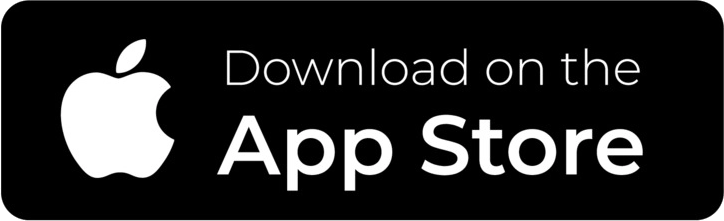Description


tenlamp Multifunctional G3 Audio Interface for Streaming Proadcast Recording Podcast...
tenlamp G3 audio mixer is exactly what you need when you want to get starting your podcast, radio shows, or Twitch streams off the ground easily but are not sure what gear to buy.
Easy to use, and PLUG and PLAY, you can take your step into podcasting or streaming without experience within minutes. It simplifies the content-creating process by integrating several digital audio mixing equipments functions into one comprehensive solution at an extremely affordable budget. Perfect for use in any room to record or broadcast live. It delivers superb sound quality and offers intuitive and full control that suits the needs of both beginners, ntermediate podcast and seasoned broadcasters.
G3 optimize vocal effects like pros in the industry, including: Reverb, Voice changing, Electronic music tones, Sound mixing modes. Mix your audio in real time, change your voice, control the volume of all your audio sources in real time. A comprehensive set of inputs and outputs allows you to connect your mic, headphones, phone, line inputs, console and even output to a second or third streaming computer.
Ideal for Podcast, YouTube live, Facebook, Periscope, Twitter, Livestream, Twitch, TikTok, Vlogging, Recording, Broadcast...
FEATURES:
Upgraded DSP Digital chip
Tuning, Mixing, Reverbing, Equalizing
12 electronic tones + 3 voice changers
24 pre-loaded sound effects + 5 default mixing modes
Multi-people and multi-devices simultaneous live streaming
Real-time monitoring, Auto-ducking, Remove vocals, Loopback
BT connectivity for music accompaniment, wired accompaniment

Interface Parameters
PC/Charging: DC+5V, microUSB port; Used for audio mixer charging and data transmission; Also used as a PC live streaming interface or computer playing accompaniment interface; The product serves as an external audio console for the computer/cellphone while live streaming, recording or singing on the computer.
Broadcast: 3.5mm port; The processed sound can be output to the smartphone, PC or other device by connecting the audio console to devices through a 3.5mm TRRS cable. Can live stream to multiple platforms at the same time. Can be connected to the computer microphone jack or mobile phone earphone jack when live streaming.
Music: 3.5mm port; Connect an external audio source or devices to the G3 audio console via an 3.5mm audio cable, to play background music during live streaming or audio production. When playing accompaniment music, it can be connected to the phone headphone jack and computer earphone jack; 3.5mm electronic music instrument accompaniment input jack.
Audio: 3.5mm port; Connect audio playback device such as speakers and headphones.
Earphone: 3.5mm port; Monitor earphone jack, used to monitor all sound of G3 audio console in real-time.
Headset: 3.5mm port; Used to sound input by a earphone with microphone. ALSO used to monitor all sound of audio console in real-time.
Microphone: 3.5mm port; Connect (XLR to 3.5mm) condenser microphone that does not require external power supply.
ABOUT THE LOOPBACK FUNCTION
When Using PC Live Streaming, connecting with other streamers
Turn on loopback, you and your viewers can hear your accompaniment in the live streaming room, and can hear the voice of your microphone, but it will cause the other streamer to get stuck.
Turn off loopback, the problem of stuck is resolved, you and your viewers can still hear your microphone in the live broadcast room, but cannot hear your accompaniment.
When Using PC recording, dubbing, or recording songs
Turn on loopback, you can record the accompaniment of the computer, the sound of the web page, and the microphone sound together.
Turn off loopback, only your microphone sound can be recorded, but the computer sound cannot be recorded.
Easy to use
Smartphone livestreaming + headset input & monitoring;
Smartphone1 livestreaming + smartphone2/PC/BT accompaniment input + microphone input + earphone monitoring;
PC livestreaming + PC/smartphone/BT accompaniment input + microphone input + earphone monitoring;
Smartphone1 livestreaming + smartphone2 livestreaming + smartphone3/BT/PC accompaniment input + mic1 input + mic2 input + earphone monitoring;
PC livestreaming(audio console micro-USB port + PC USB-A port) + smartphone livestreaming + smartphone/BT/PC(PC headphone port) accompaniment input+ mic1 input + mic2 input + earphone monitoring;
PC1 livestreaming(sound card micro-USB port + PC USB-A port) +PC2 livestreaming(PC 3.5mm mic port + audio Broadcast port) + smartphone/BT/PC(PC headphone port)accompaniment input + mic1 input + mic2 input + earphone monitoring;
PLEASE NOTE: If your phone or iphone does not have a 3.5mm audio jack, you need to use a adapter.
Computer Live Streaming or Recording Settings
The charging cable of the sound card is connected to the charging port of the sound card, and the other end is connected to the USB port on the computer host (recommended to connect to the black USB2.0 port). The laptop is also connected to the USB port. Turn on the sound card, the computer prompts that the device is plugged in and it is connected.
After the sound card is connected, find the small speaker in the lower right corner of the computer screen, right-click---select the playback device and the recording device, if not, you can select the sound
Then set both the speaker on the playback page and the microphone on the recording page to: MV-AP82X or Tenlamp G3 SoundCard. After setting, click Apply to confirm.
The software used by the computer also needs to be set, such as accompaniment software and live stream software. In the software-"Settings", set the audio input and output of "sound card", "audio output", "microphone", etc. to: MV-AP82X or Tenlamp G3 SoundCard, click Apply and confirm.