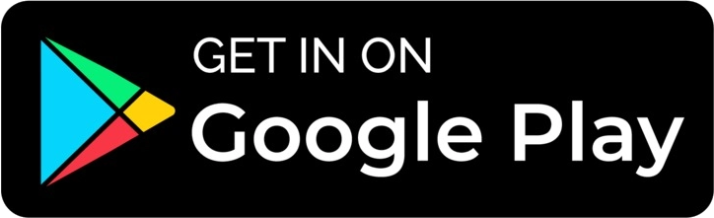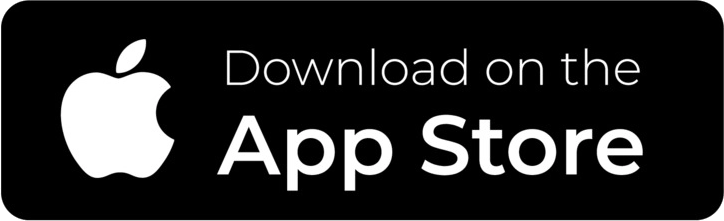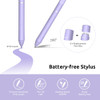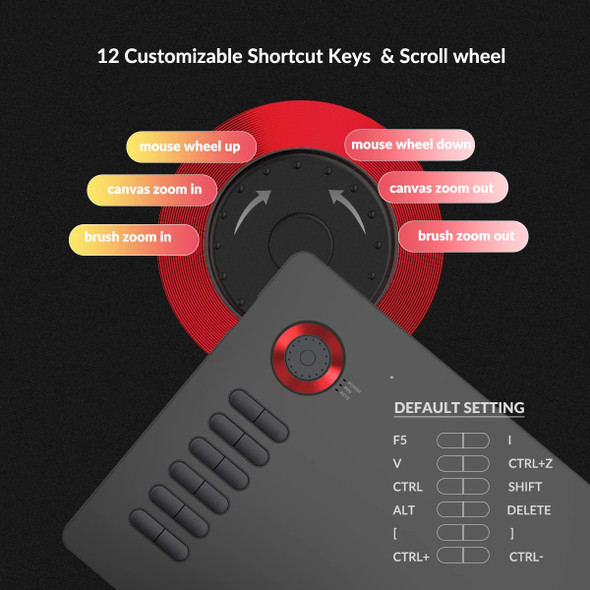Description
Purple
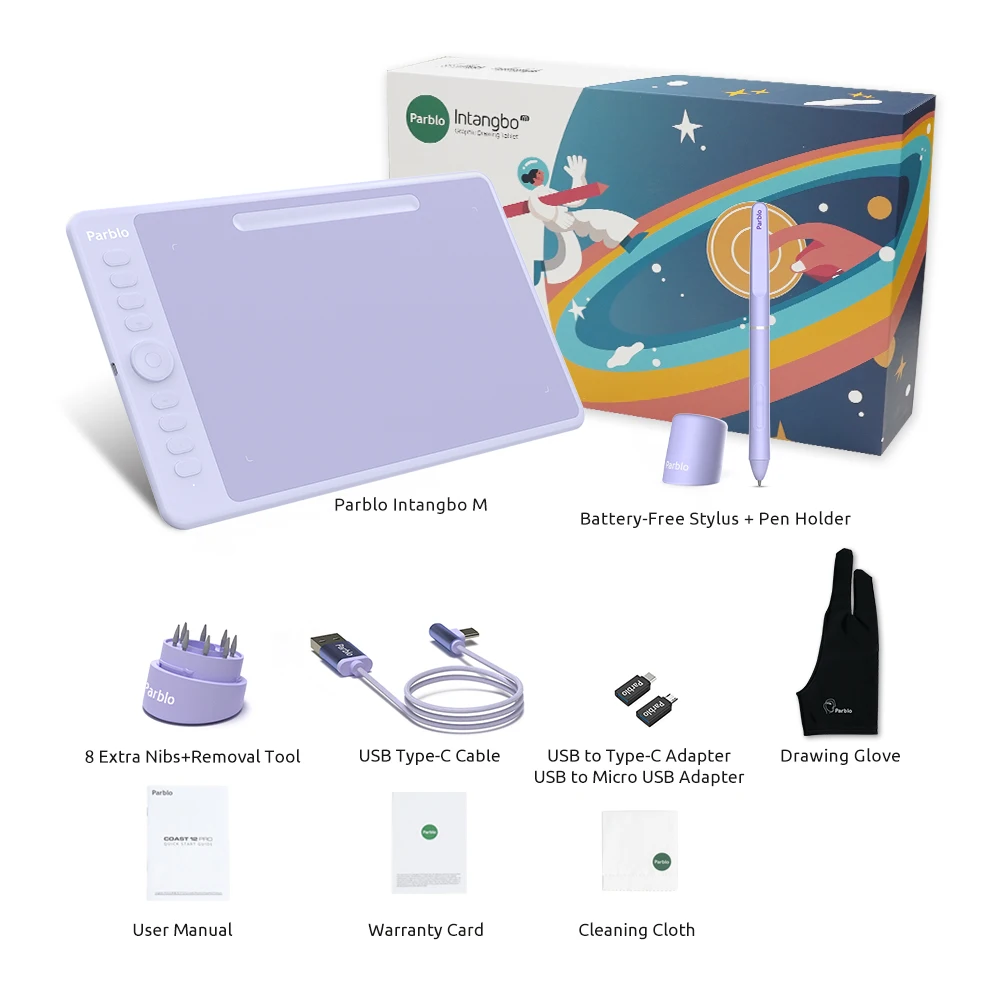
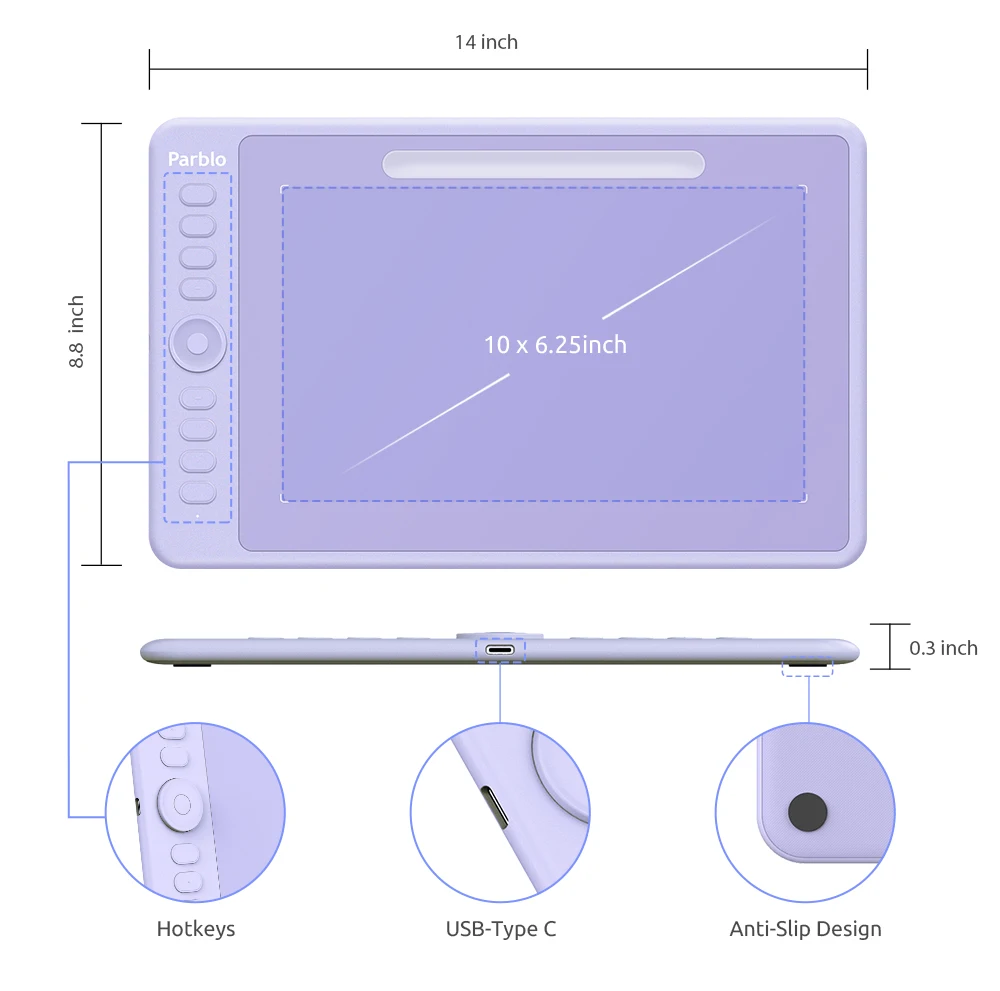

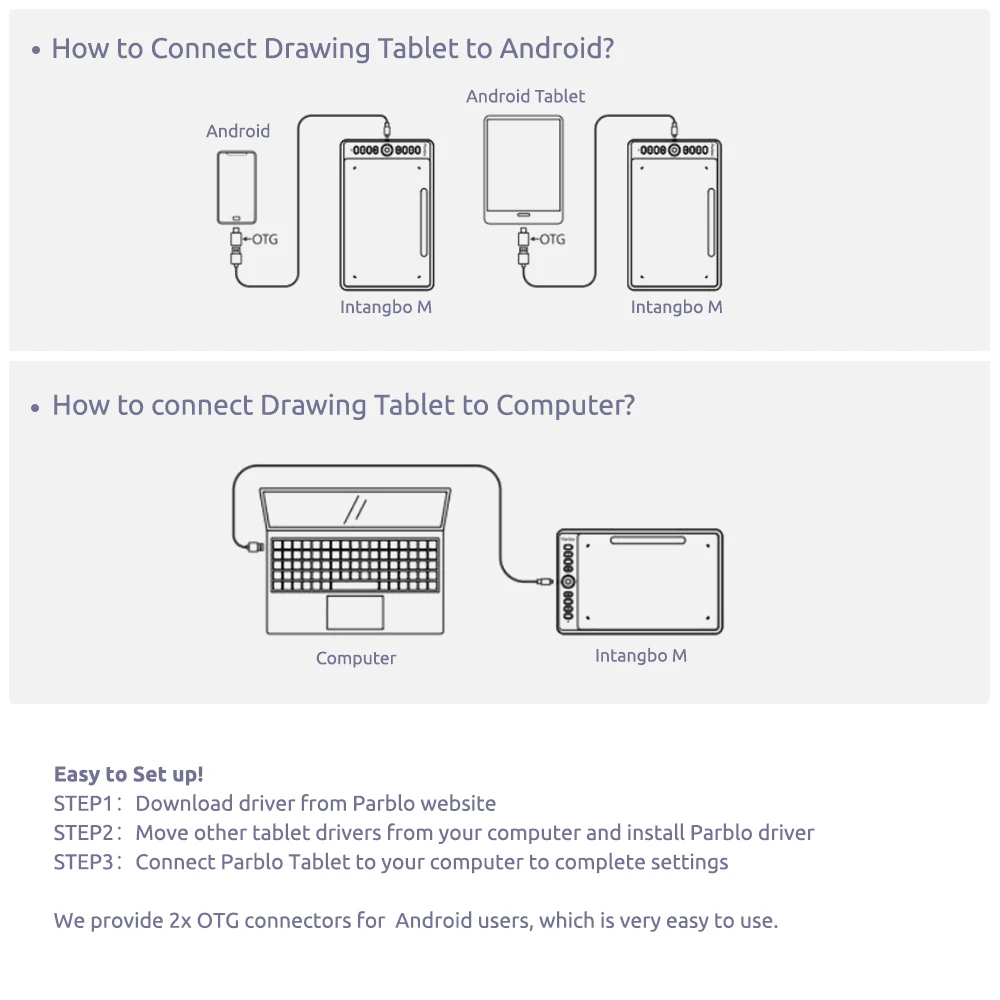
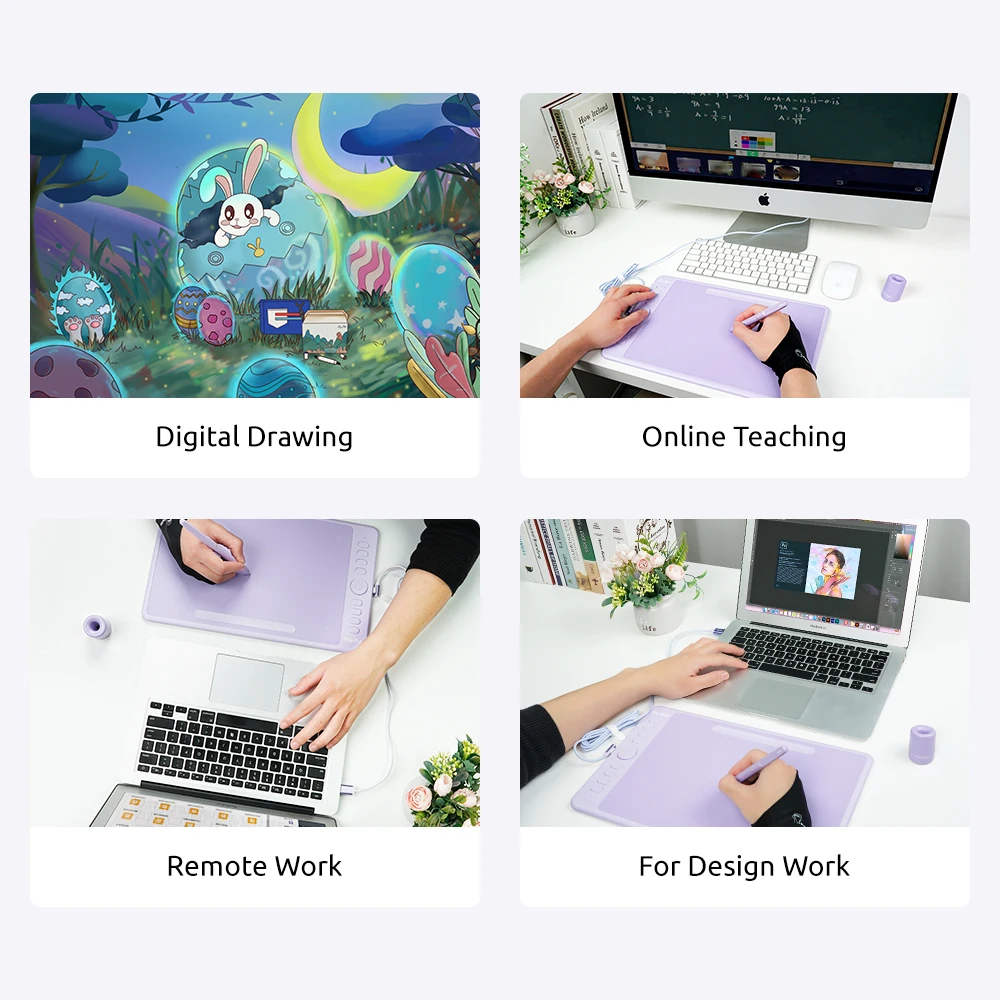


Black
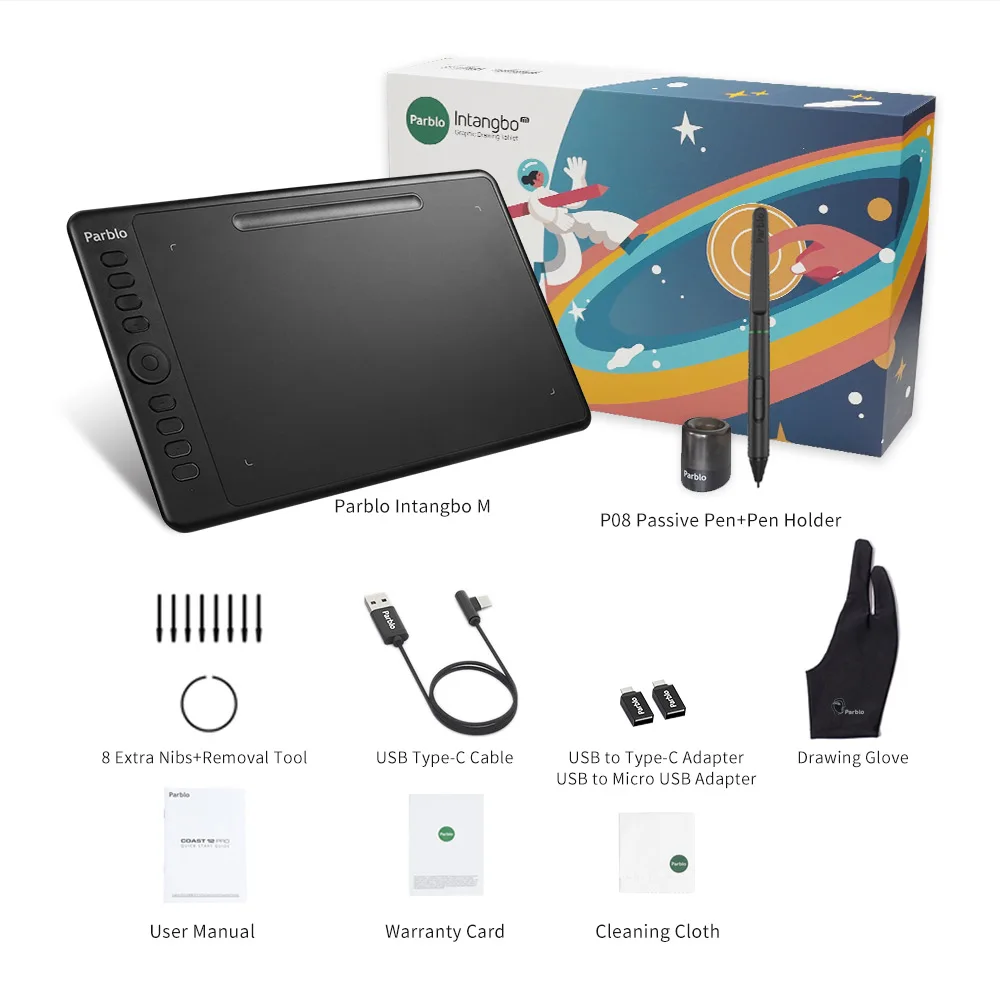

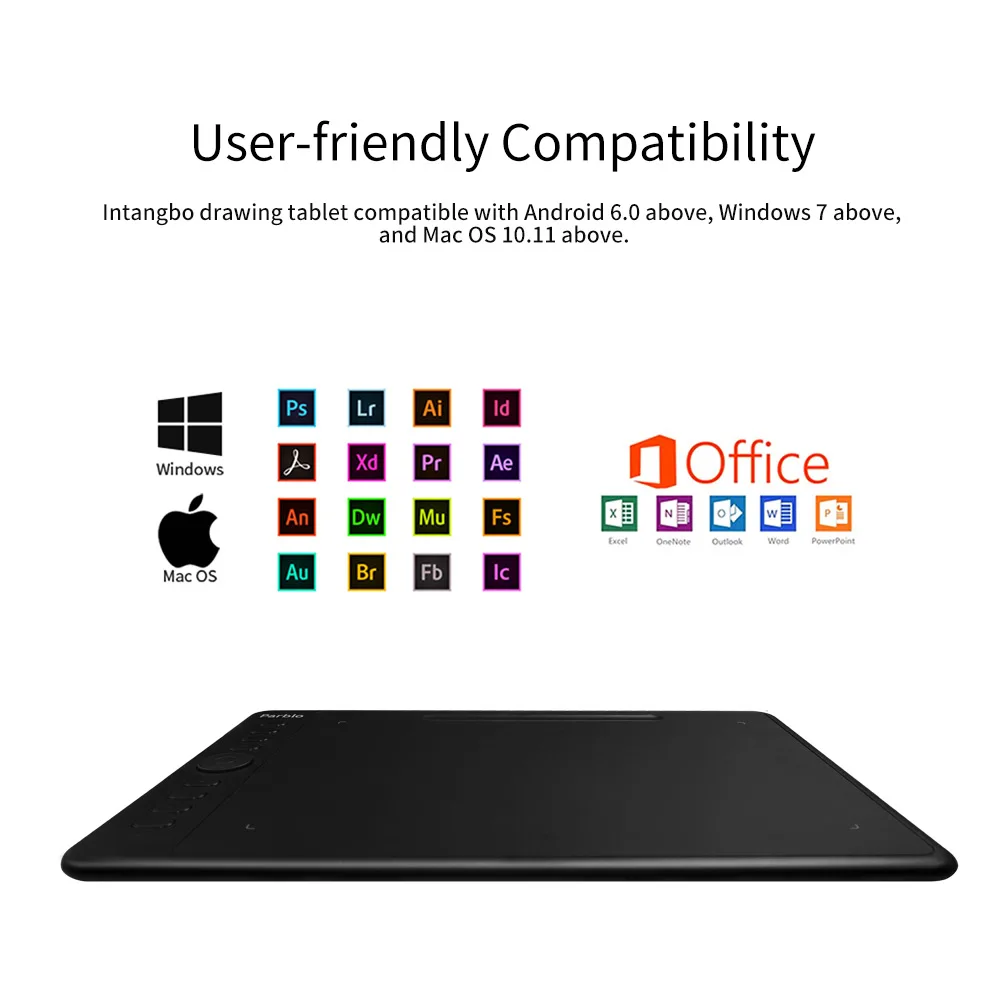


FAQ:
How to connect the Intangbo M/S graphic drawing tablet with Android devices
(Take Intangbo M as an example:)
1. Turn on the "OTG switch" button of the Android phone/ tablet. ( Note: Please ignore it if your devices are turned on by default.)
2. Select the OTG adapter that fits the interface of your phone (tablet) and insert it into your phone (tablet).
3. Then connect the USB port to the OTG adapter and connect the Type-c port to the graphic drawing tablet. Keep the phone (tablet ) and graphic drawing tablet vertical placement. (As shown below)
4. Click the "Notification page" and it will display the graphic drawing tablet,e.g."Parblo Intangbo M". (As shown below: Some mobile phones may not display the graphic model.)
5. This graphic drawing tablet supports the use of computer mode and mobile mode. The default mode is computer mode. You can switch between computer mode and mobile mode through the following methods:
(1)Long-press one of the buttons above the "rotating ring" and one of the buttons below the "rotating ring" at the same time for more than 3 seconds, and then release the buttons. The indicator light will flash 3 times and then turn off. At this time, the coordinate mode is switched over.
(2)Long-press one of the buttons above the "rotating ring" and one of the buttons below the "rotating ring" at the same time again for more than 3 seconds, and then release the buttons. It will return to Computer mode. (As shown below)
6. You can open the software to draw according to your device model.