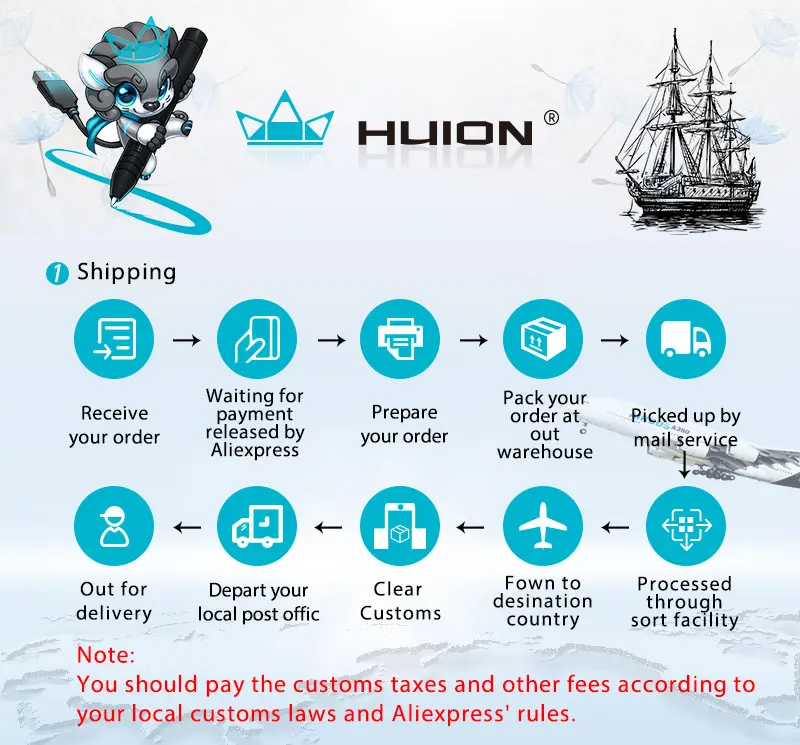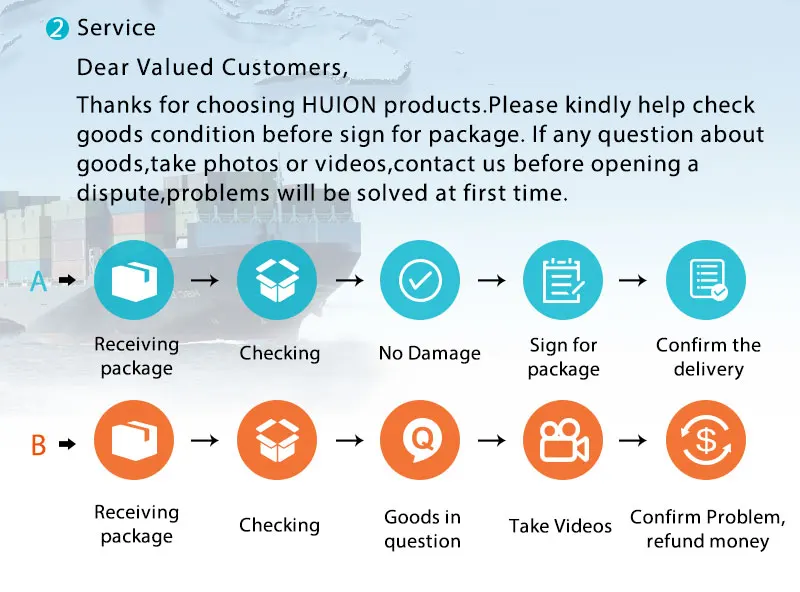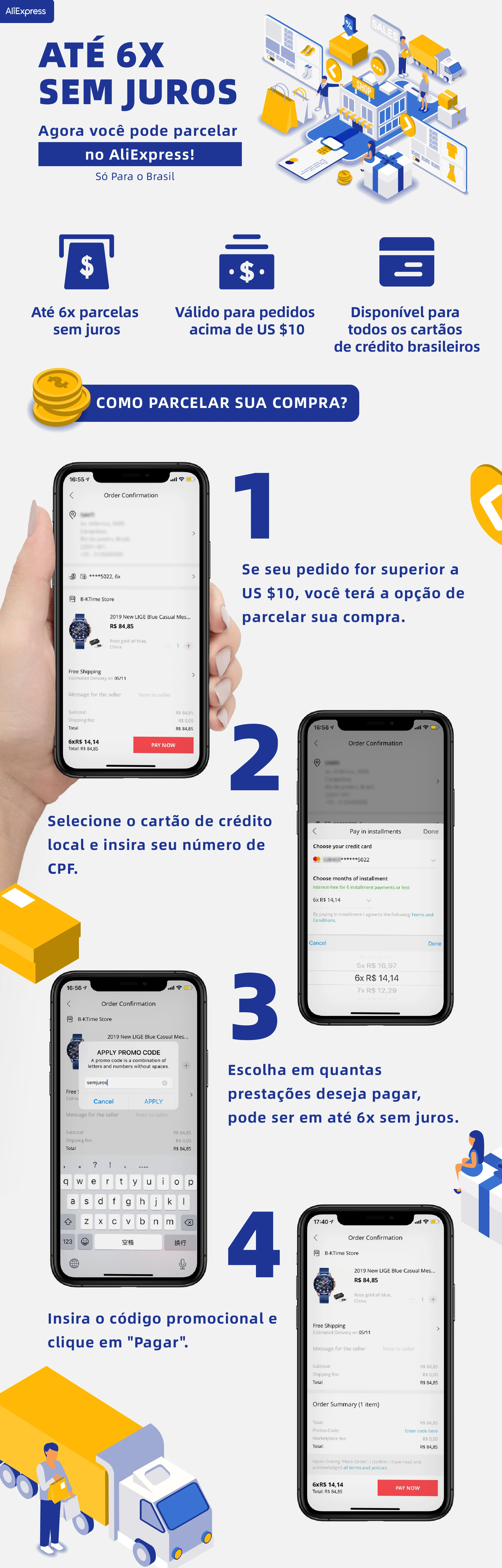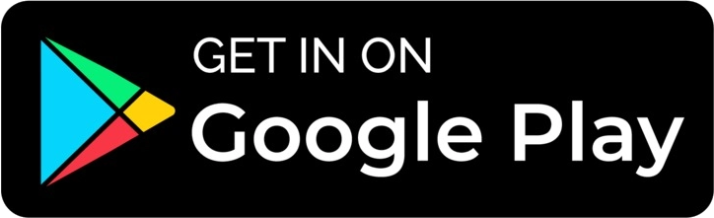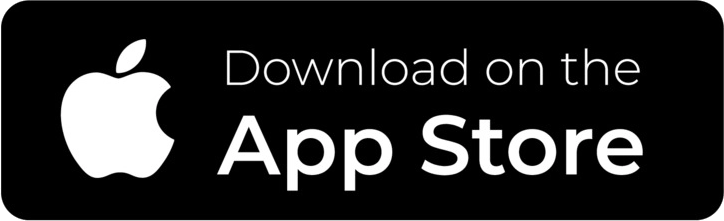Description
3-in-1 USB-C Cable(HDMI Signal):
If the voltage of your computer is greater than or equal to 5V that required by Kamvas 13, you only need to plug the HDMI and black USB cable to the interfaces of the computer,or you have to plug the extra red USB cable to the power adaptor for power supply.
Full-featured USB-C Cable(DP Signal):
Kamvas 13 will work once you connect it to the computer via the full-featured USB-C cable.And you can plug the red USB cable of the 3-in-1 Cable to the power adaptor for power supply.
*If Kamvas 13 are connected to two devices via the interfaces, the latter one will be used for power supply by default.
*If you want to connect it to an Android device, you need to buy our Type-C cable.
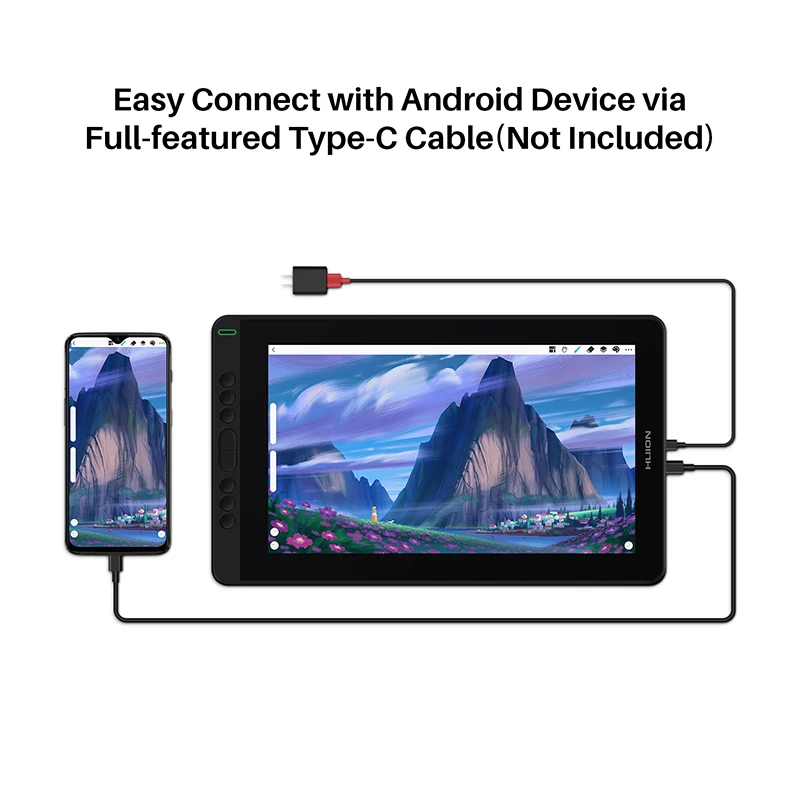

Full-laminated Screen
1, Parallax is minimized as the air gap between the IPS screen and AG glass is eliminated.
2, More luminace comes through the AG glss and thus an optimized drawing experience.
120% sRGB Color Gamut
Boasting 16.7M(8bit)display colors, 120% sRGB color gamut ensures a better display effect with more natural colors.


8192 levels of pressure sensitivity
enables lines input to be rendered in various thickness just like real pen work on the paper.
266PPS report rate
works together with the latest battery-free digital pen PW517 to ensure instant capture of any pen movement and smooth drawing experience without lagging.
±60°tilt support:
1, Brush can be tilted in the range of 60 degrees without compromising accuracy.
2, Various drawing techniques.
3, A more lifelike drawing experience.

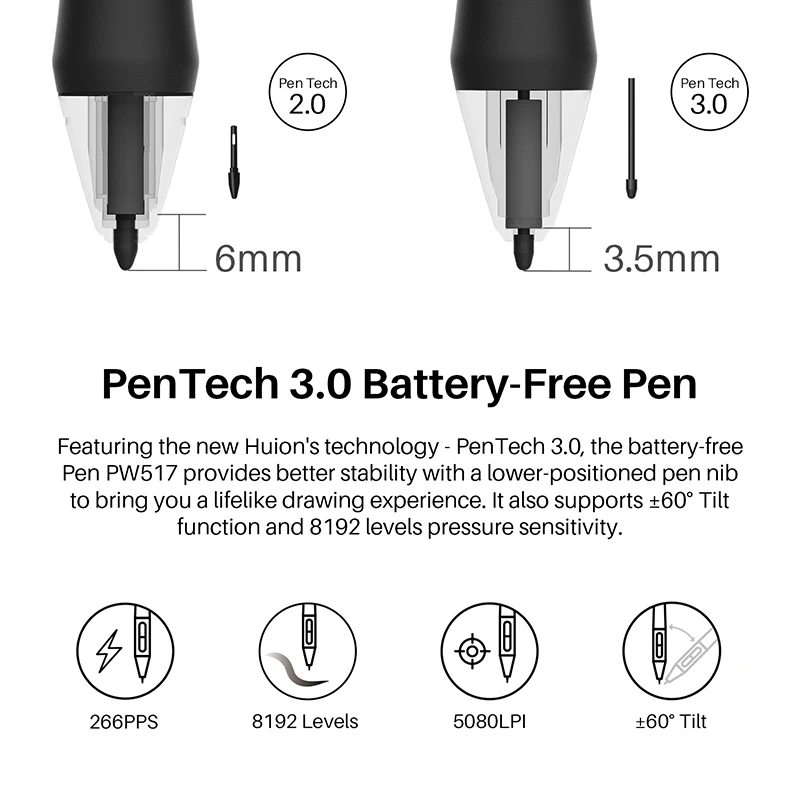
Press Key
1, 8 programmable press keys to maximize your working efficiency.
2, The concave surface of press key to optimize user experience.
3, User-friendly design with Braille on keys to facilitate your operation.
OSD Menu
1. Long press K4 and K5 for about 3 seconds to call up the OSD menu. The power indicator will be on and the function of K2, K3, K6 and K7 will be switched as follow.
2. K2:This button can be used to automatically adjust the canvas, and when it comes to the OSD menu, it will serve as a return key.
3. K3:Button to call up OSD menu. On OSD menu, it will serve as a key for you to confirm your operation.
4. K6: Button that is equivalant to “+”. You can use it as Up or Right key.
5. K7: Button that is equivalant to “-”. You can use it as Down or Left key.
Long press K4 and K5 for about 3 seconds till the indicator is off, functions of the press keys will be activated.


Other Features
1, 1920x1080 high resolution ensures a clear image with delicate details.
2, Extra wide viewing angle of 178° ensures clear and natural display effect without visual distortion.
3, Battery-free digital pen helps to be more convenient for your creation and ensures a more natural writing experience.
4, The professional level resolution of Kamvas 13, 5080LPI resolution ensures you a vivid work with more delicate and smooth lines.
5, Strong system compatibity that supports both Windows and macOS.
6, Space-friendly and compact design with only 11.8mm thickness.
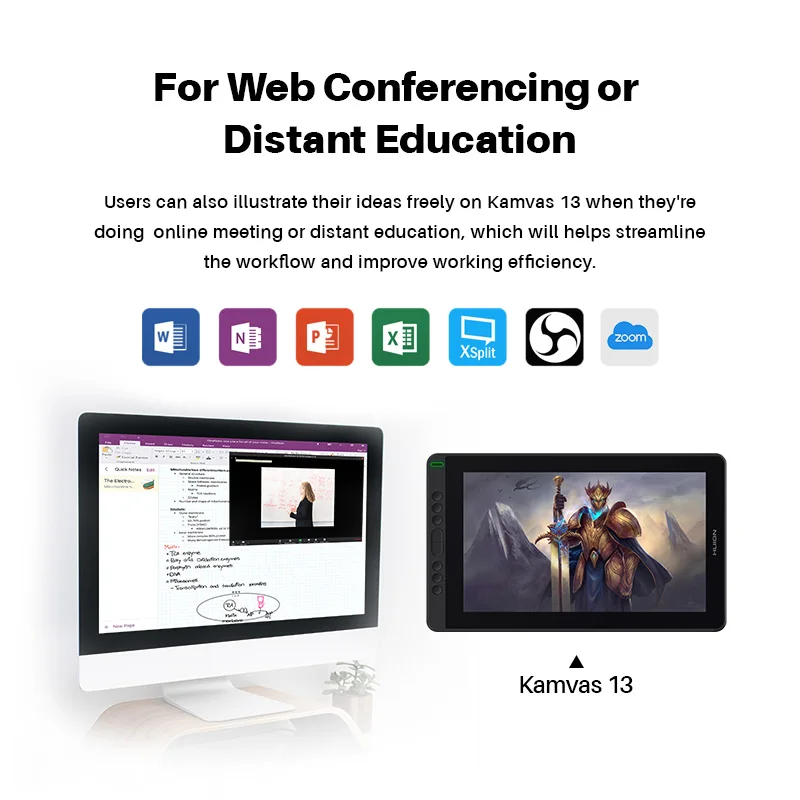
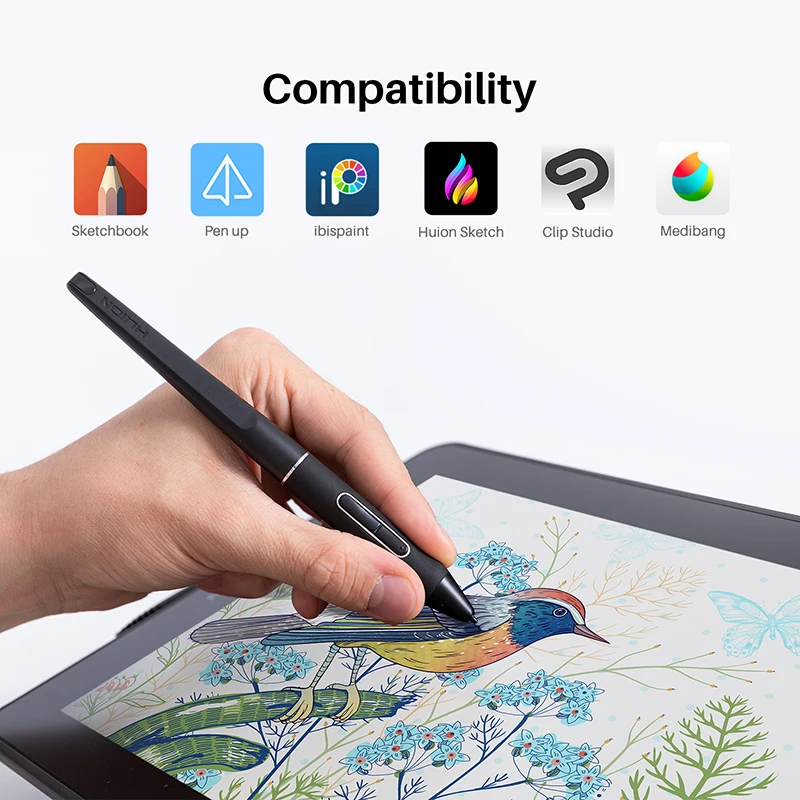

What is in the box?
1, Pen Display
2, Digital Pen PW517
3, 3-in-1 USB-C Cable
4, Pen Holder PH05
5, Pen Nib x 10
6, Pen Clip Press Key
7. Glove
8, Cleaning Cloth
9, Quick Start Guide
(*Type-C cable and Adjustable Stand are optional)
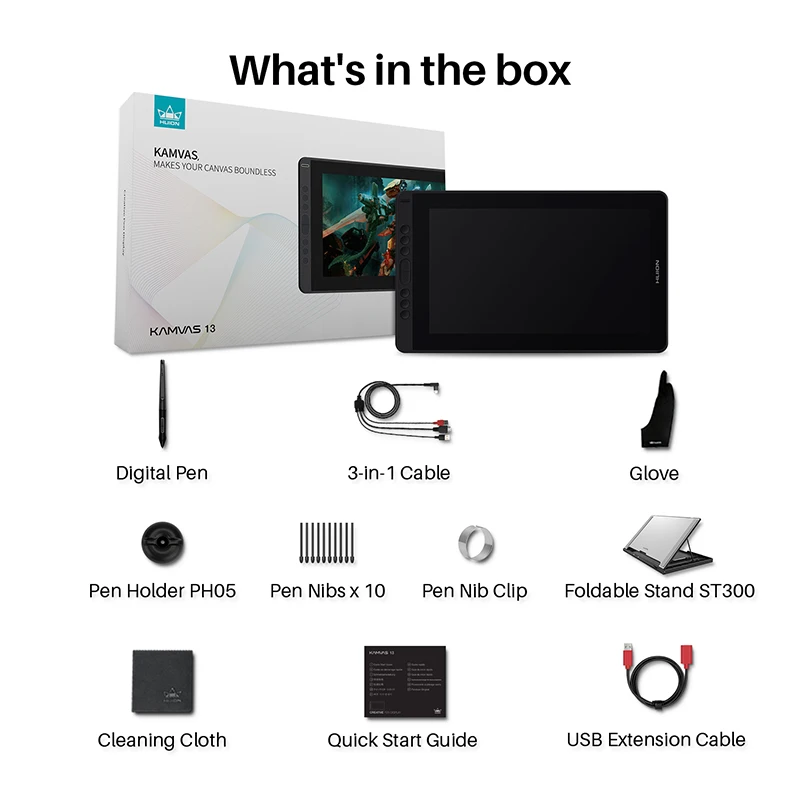
Three Colors