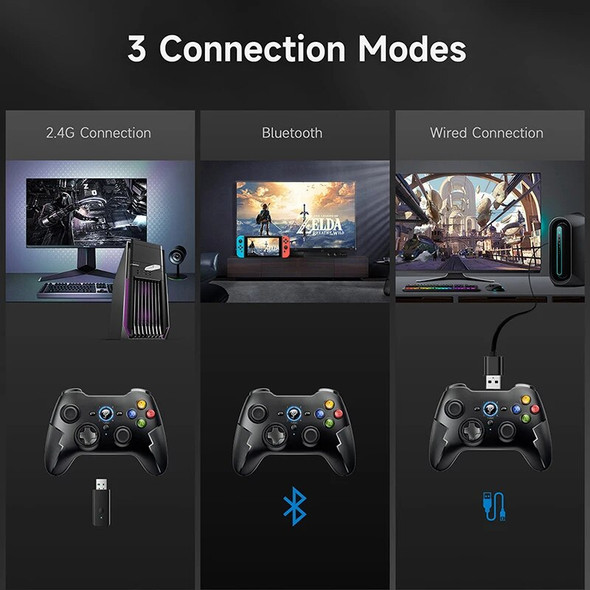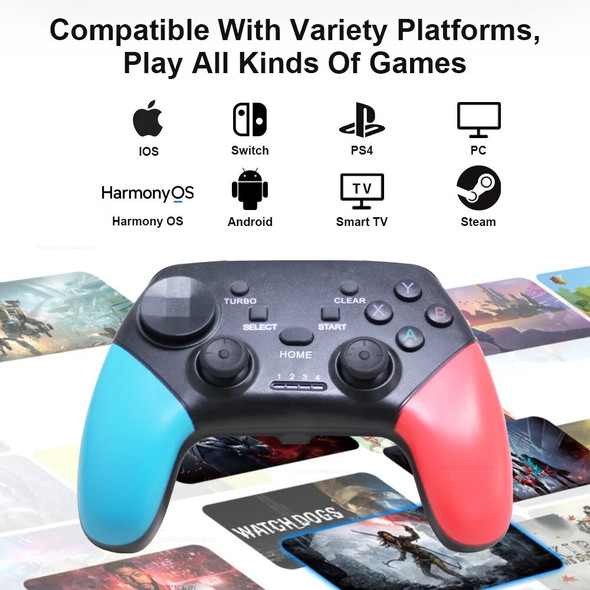Description
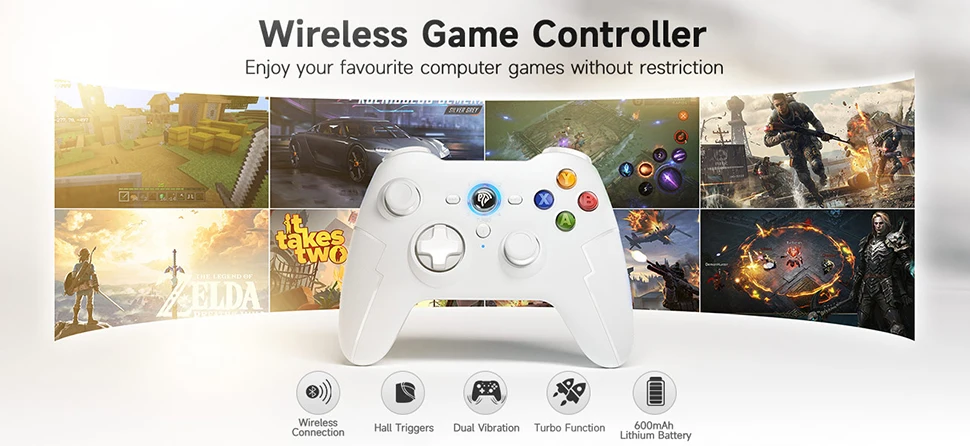
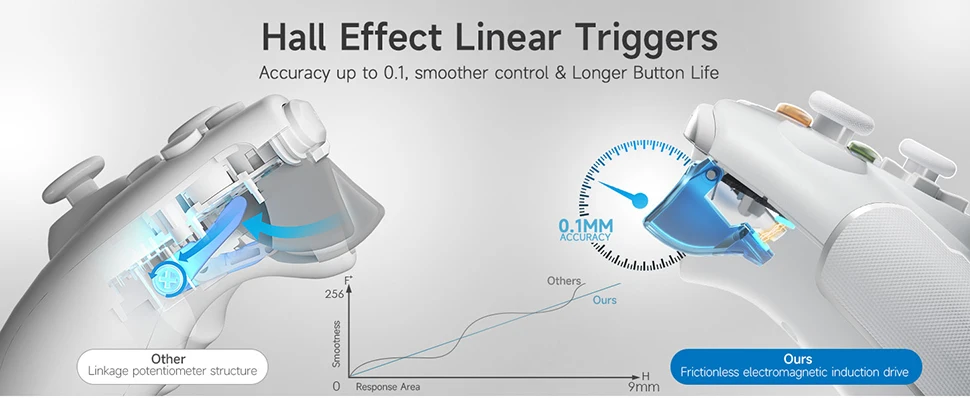
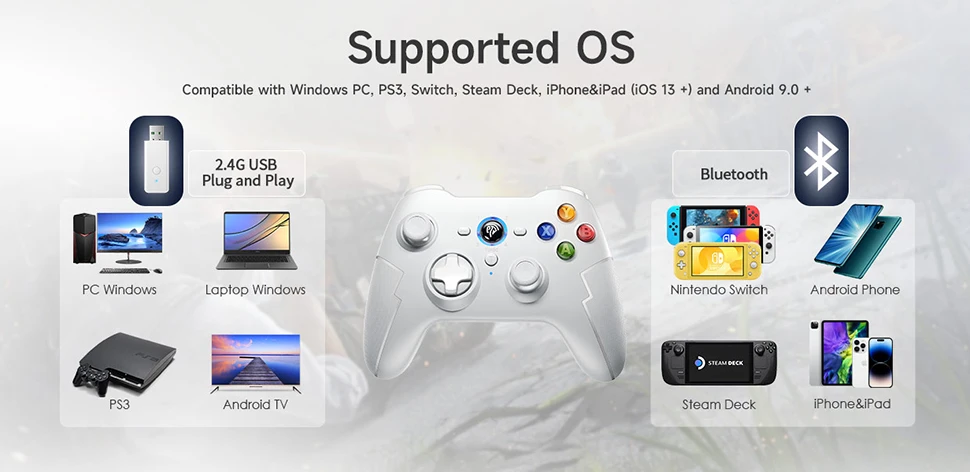
Multi-platform Compatible
Compatible with PC, iOS/Android Phone, TV/TV Box, Nintendo Switch, Apple Arcade Games MFI, Raspberry Pi

Support 3 Connection Methods
Support 2.4G USB connection, Bluetooth connection, Type C cable connection

Hall Trigger
it adopts the latest Hall switch, which is more delicate in control and has a longer life

Turbo Function
through the turbo key, the function key can be set to a Turbo function to achieve quick trigger of the key

What's Included in Box
1x 9013 Pro Game Controller
1x USB Receiver
1x Type C Cable
1x User Manual
1x Phone Holder (Buyer’s Choice)


Modes and Connections
1. Connect to PC
Wired connection:
When connected to the PC via wire, the controller channel indicators LED1 and LED2 are always on, indicating the corresponding Xinput mode.
Receiver connection:
Plug the receiver into the PC device, press the button on the front of the receiver to enter quick pairing of the receiver, press and hold the logo button on the controller for 3 seconds to turn it on, and the controller channel indicators LED1 and LED2 will stay on to indicate the corresponding Xinput mode.
Mode switching:
Press and hold the LOGO button for 5 seconds to switch to Dinput mode; (simulation mode) LED1+LED3 lights up.
Bluetooth connection:
Press and hold the A+Home button on the controller for 3 seconds, the indicator LED2 will flash quickly to enter the pairing mode, the computer device Bluetooth search name Xbox Wireless Coontorller click to connect, the connection is successful and the LED2 will always light up.
2. Connect to PS3 console
First use the USB data cable to connect the controller to the PS3 host. After the connection is successful, the controller disconnects the wired connection and Bluetooth will connect back to the PS3, and the corresponding channel light is always on.
3. Bluetooth connection to mobile phone and tablet
1) Android mode: First connection, B+HOME; if not the first connection, just short press the HOME button to boot. Enter Bluetooth pairing mode, LED1 light flashes, after successful connection, LED1 light stays on; the device name is Gamepad.
2) IOS mode: first connection, A+HOME; non-first connection, just short press the HOME button to boot. Enter Bluetooth pairing mode, LED2 light flashes, after successful connection, LED2 light is always on; the device name is Xbox Wireless Controller
4. Bluetooth connection switch
1) When connecting for the first time, short press the Y+HOME button when the device is turned off. If it is not the first time to connect, short press the HOME button to start the device and it will automatically reconnect. Switch Bluetooth connection supports the Home button to wake up the host.
2) Open the Switch and select "Controller" and then "Change Grip/Order". The controller will automatically recognize and pair with the Switch host. After the connection is successful, the corresponding channel LED light will always be on.