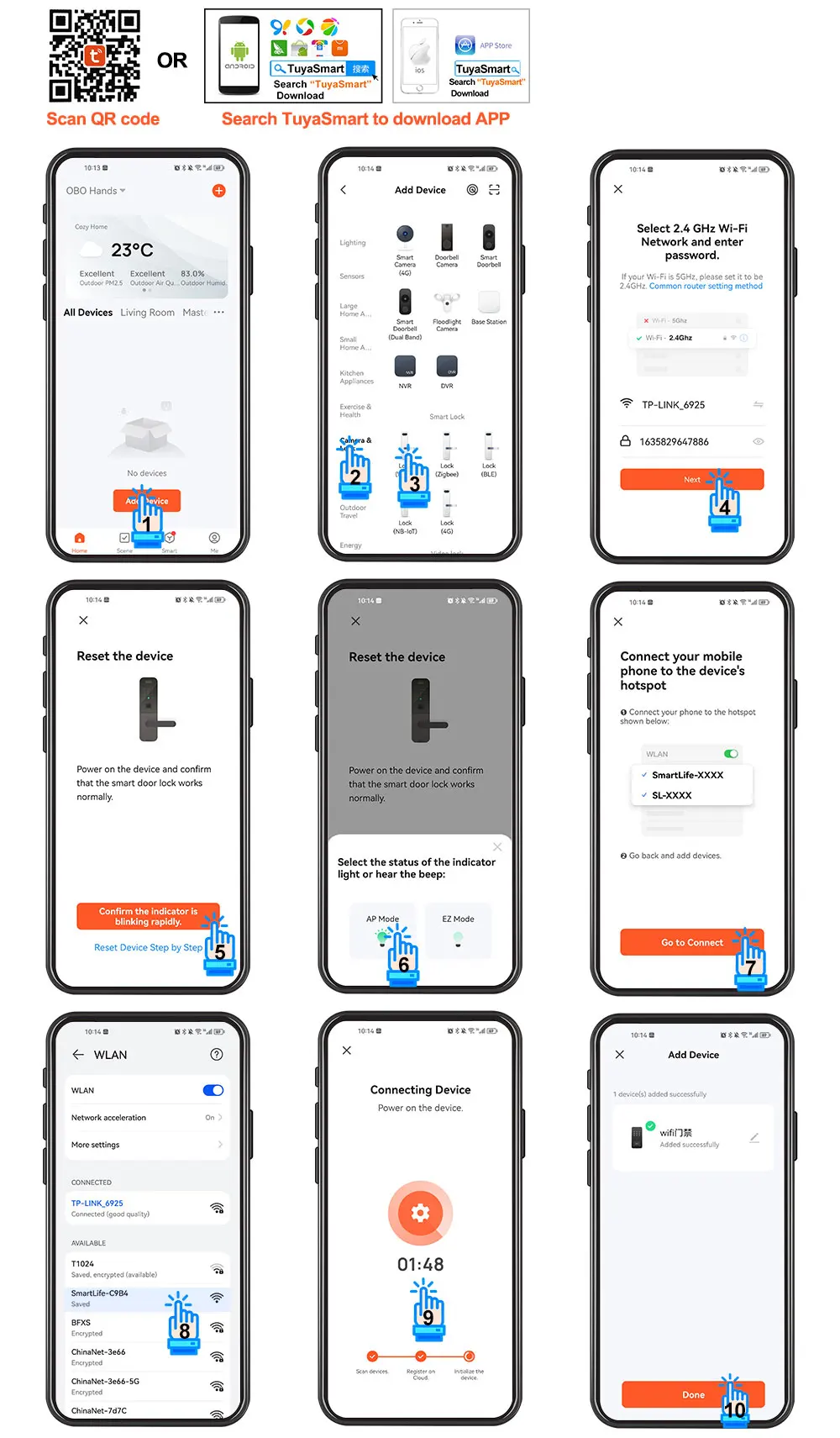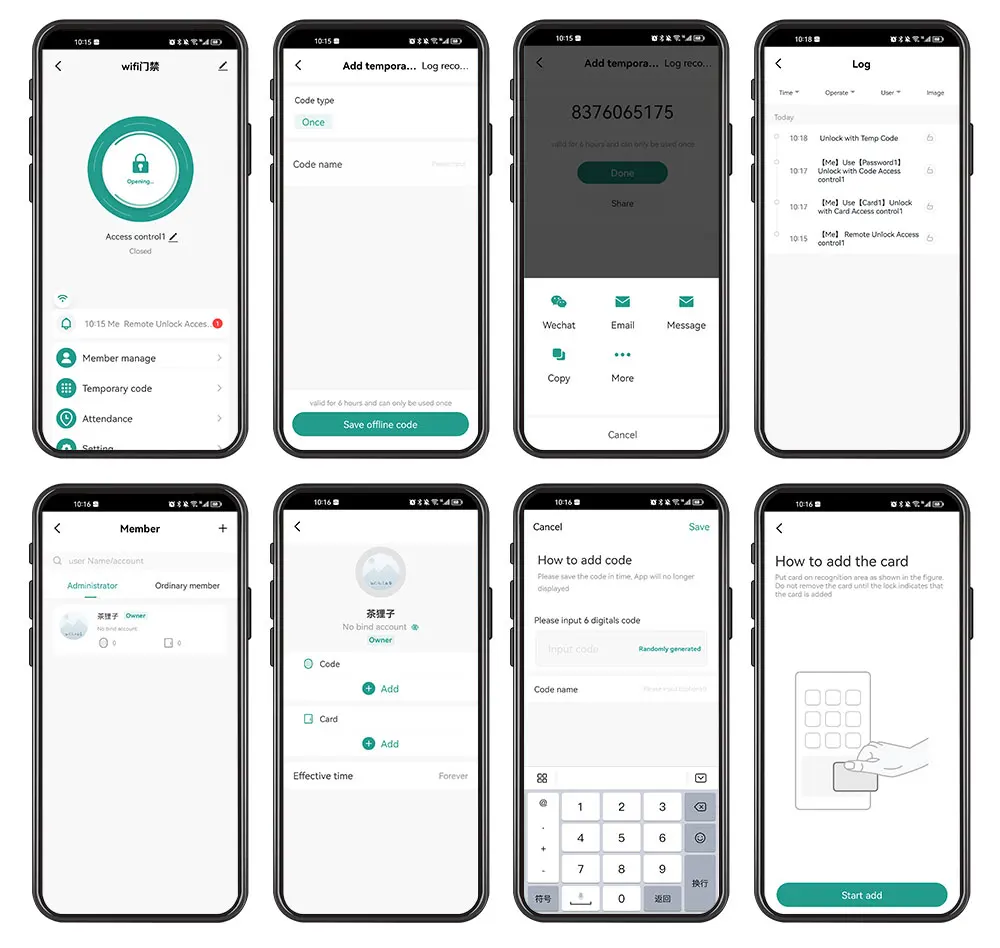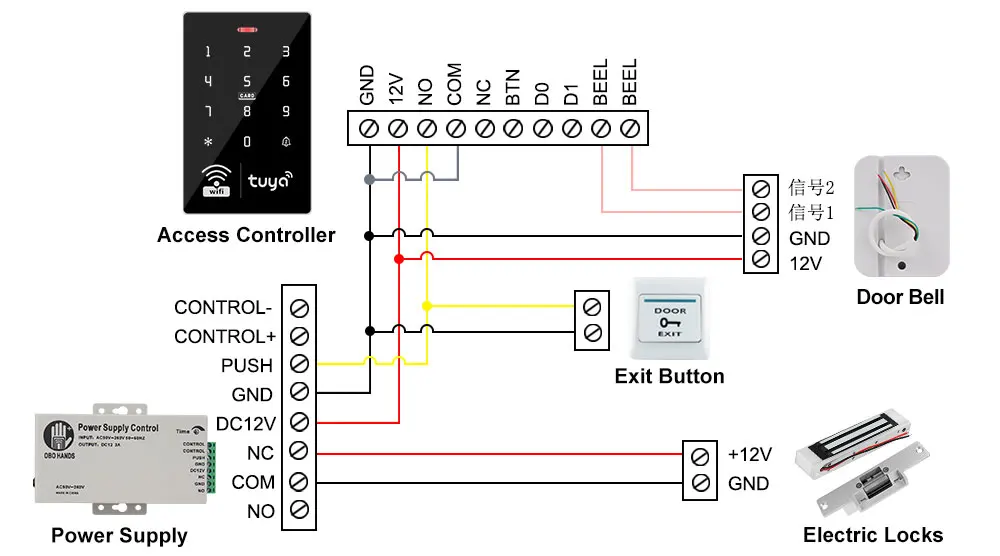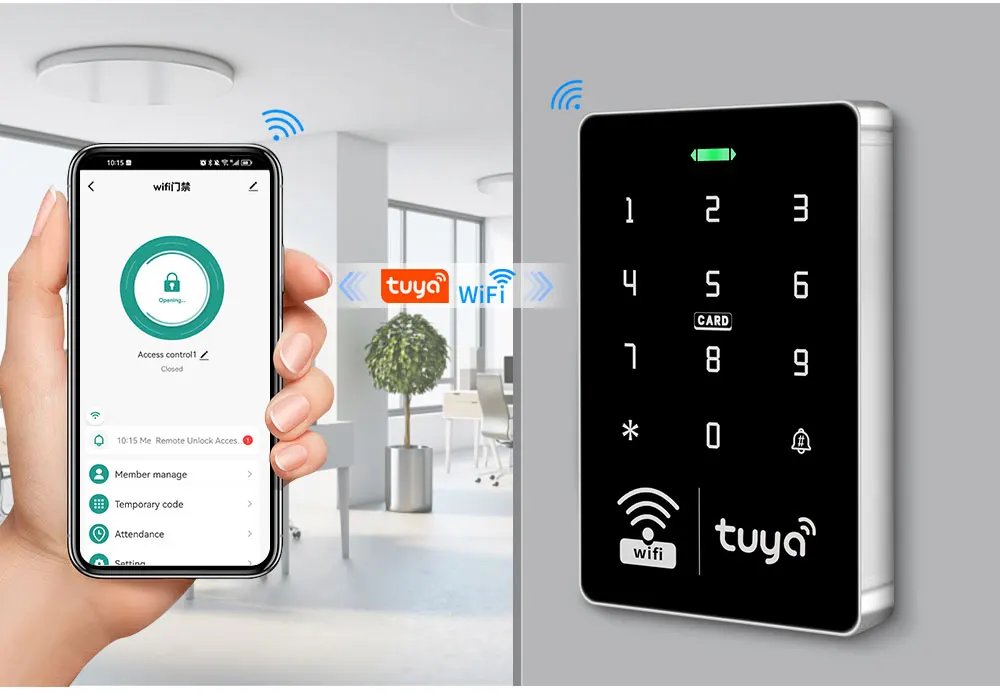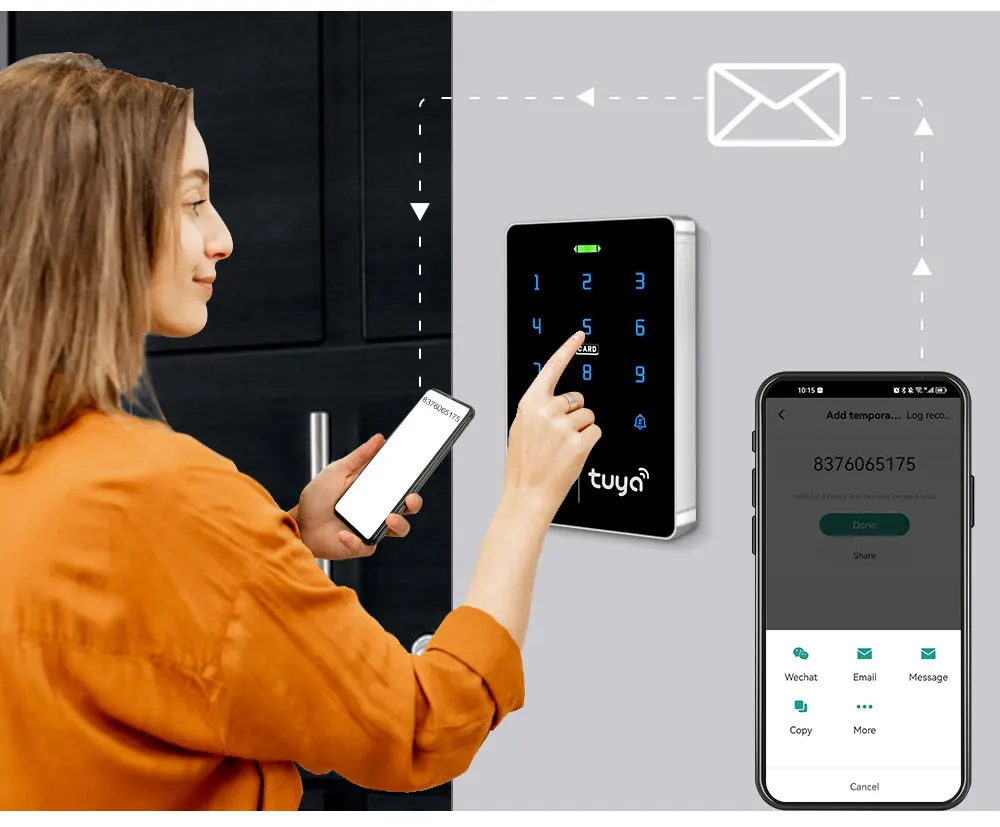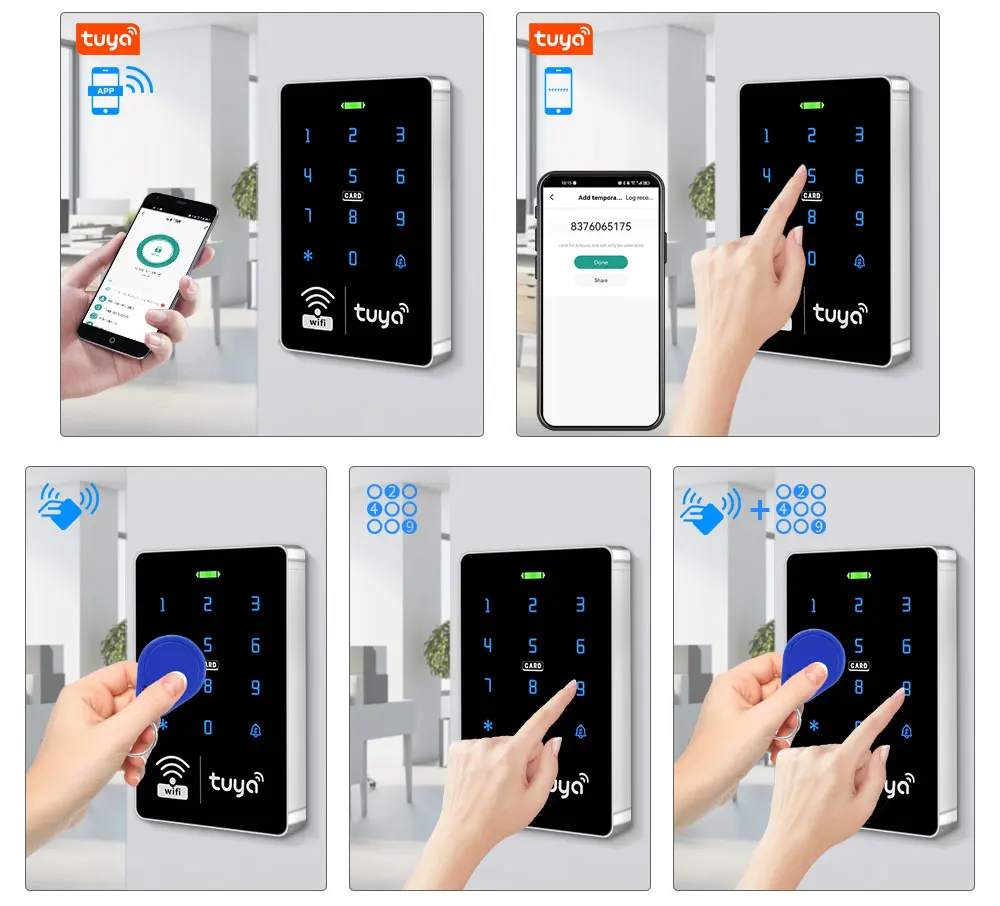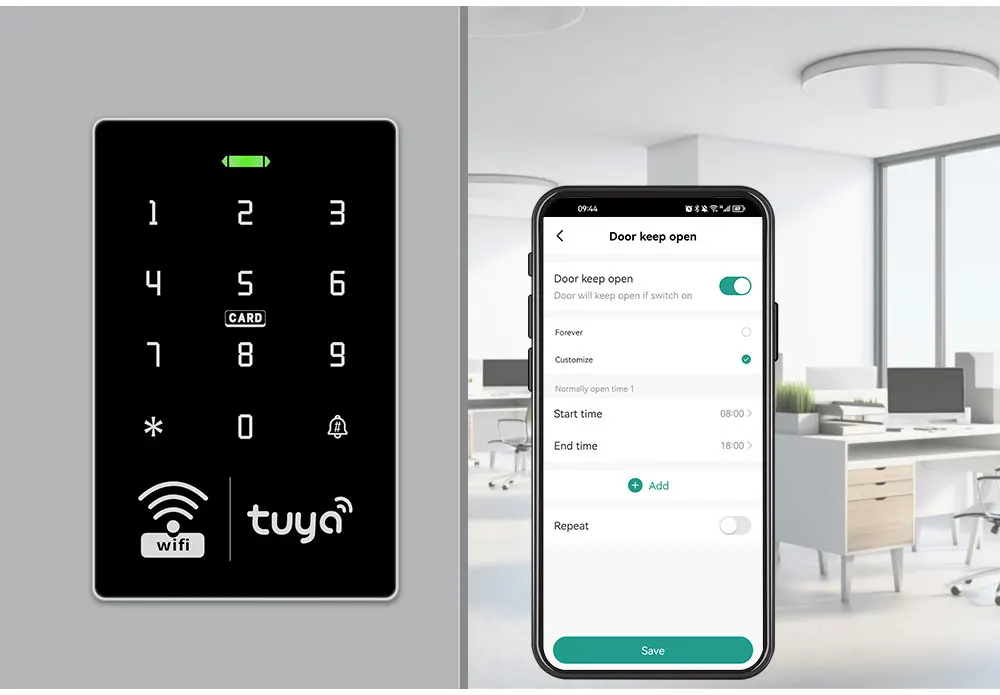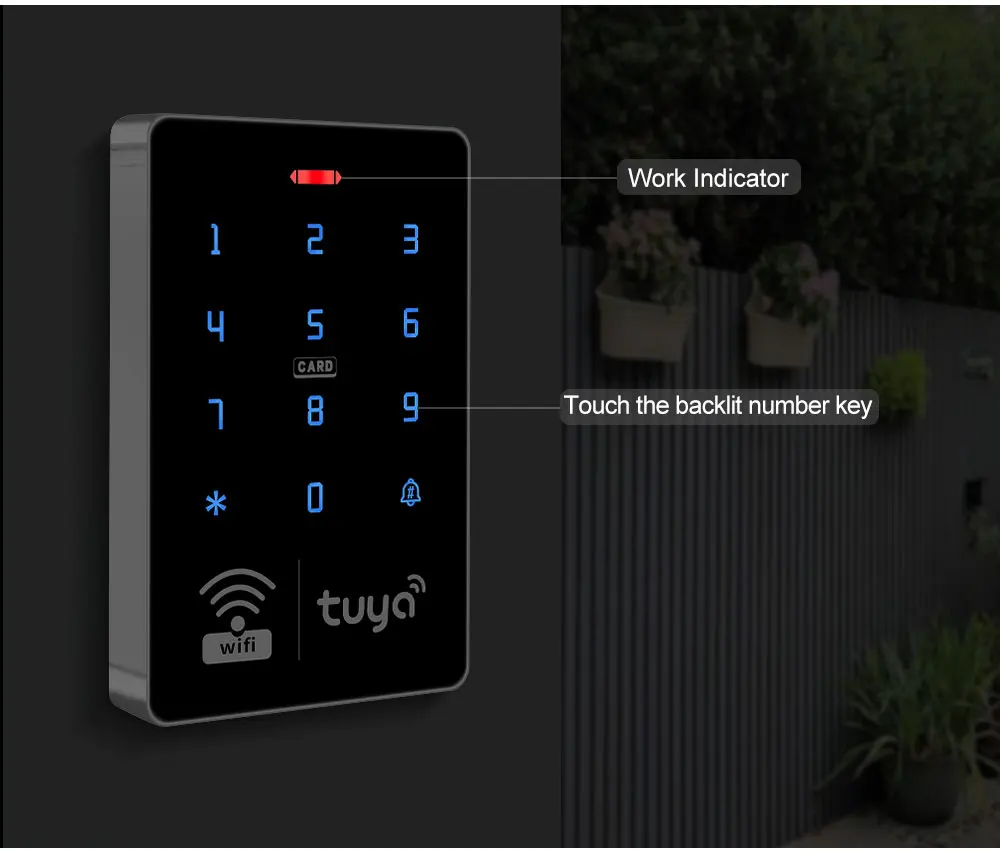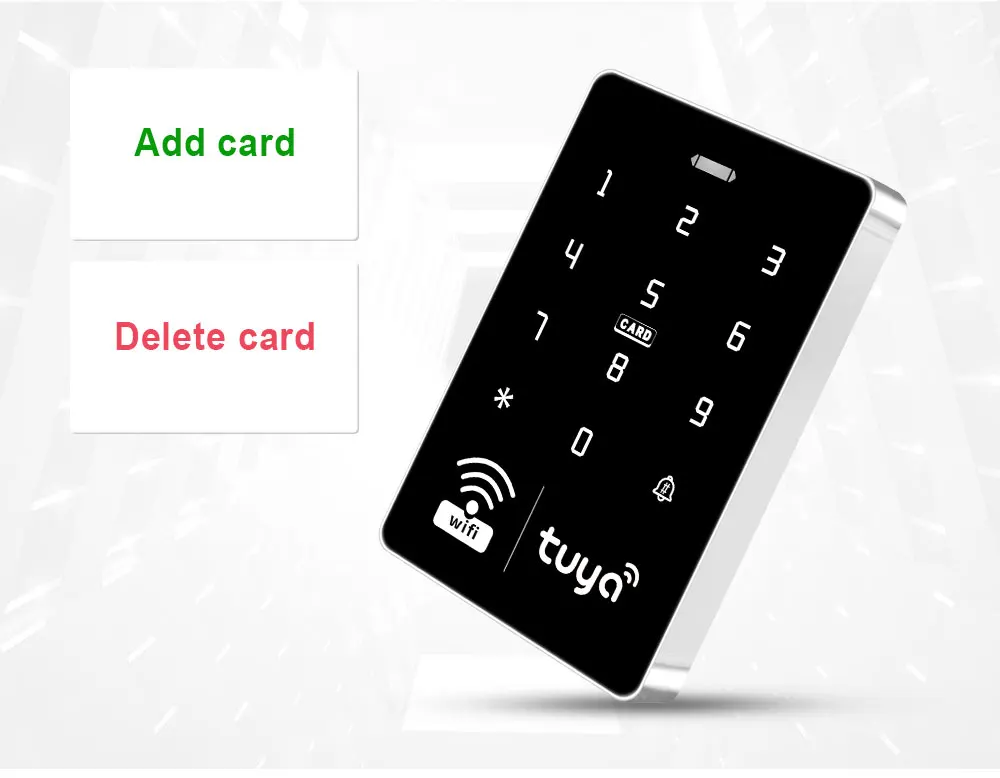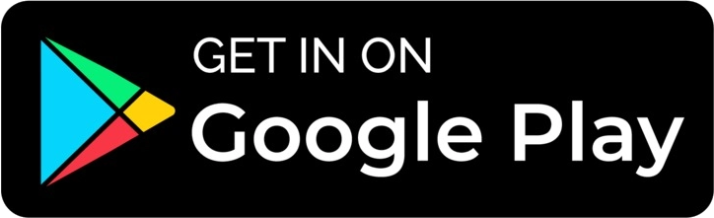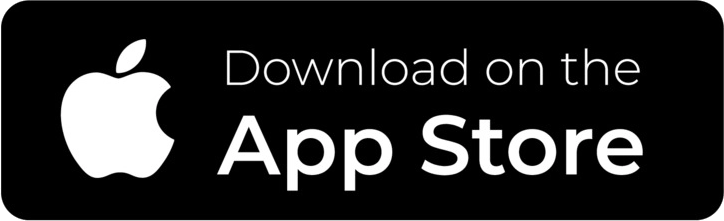Description
IP68 Waterproof Wifi Tuya APP RFID Access Controller
User capacity: 1000 user
Material: ABS high quality material
Panel: touch screen panel
Working frequency: 13.56MHz
Card reading type: support MF 1K compatible card
Card reading distance: 0-5CM
ldentification method: RFID card, Password, RFID Card plus Password, Tuya APP remote unlock.
Record capacity: Tuya APP remotely view the latest lock opening information
Backlight: has blue backlight
Waterproof function: IP68 waterproof, can be installed outdoor
Doorbell button: support wired doorbell
Wiegand signal: WG26/34 output
Working voltage: DC 12V
Working current:≤3A
Door opening time: 0~99 seconds
Can set Management card: Yes
Working temperature: -20 ~ 70 Degrees Celsius
Working Humidity: 10% ~ 90%
Product size: 115*72*17mm
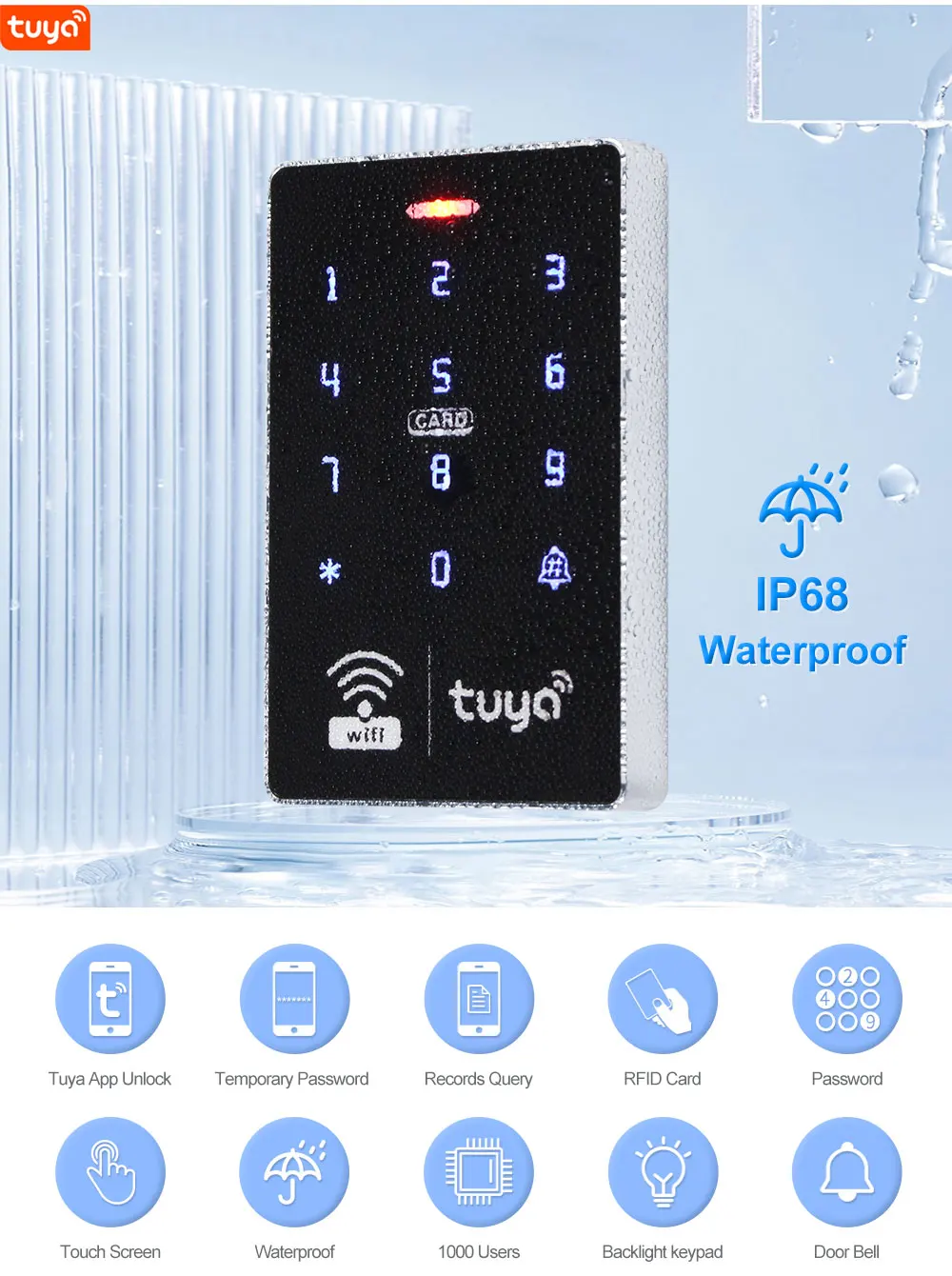
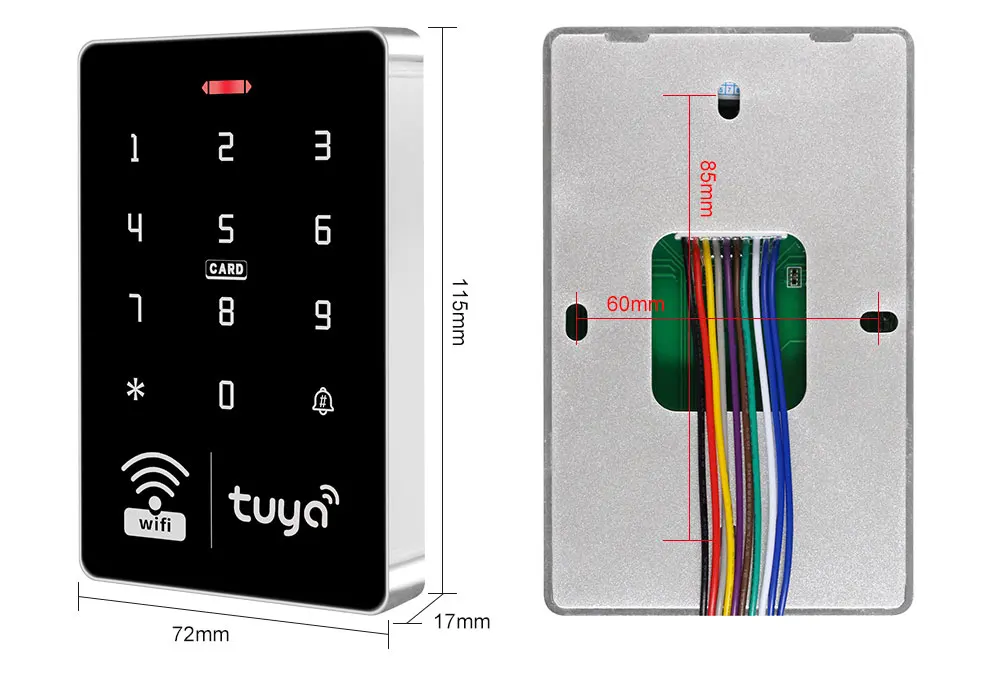
About Tuya APP
You can add Password, RFID cards on the APP, it's very convenient.
You can open the door with Tuya APP unlocking button, or Tuya password.
A periodic password can be set, and the password is valid for a certain period of time.
You can also set a one-time password to open the door, and the password will expire after being used once within 6 hours.
Supports sharing password via WeChat, Email and SMS.
Can view unlock records. Click reminder information to view logs.
Tuya APP Setting Instruction
1) Scan QR code to download Tuya APP or Search Tuya on App store to download it.
2) Enter *123456 # 041# on the access control machine, wait for 5 seconds for the indicator light to flash and start pairing, pair with the mobile phone via WiFi.
3) Open Tuya APP to add new equipment.
4) Select "Camera & Lock", click "Lock(Wi-Fi)".
5) Connect with available devices. Choose Wi-Fi and enter password.
6) Confirm that the device indicator flashes and click "Done".
7) Select "AP Mode".
8) Connect mobile WiFi to device hotspot.
9) Connecting, Added successfully, click "Done"
10) Click setting, open remote unlock setting.
11) Select user, click "+" to add user, fill in name, click next step, then click "Add" to input 6 digits code or generated code randomly, fill in code name or card name, click "Save".
12) Swiping one card within 60 seconds, add card successfully, then fill card name and click "Done".
13) Then input the related information and click "Next step".
14) Add temporary code, click "Once" , input code name, click "Save offline code" , Done.
Notice: The code valid time for 6 hours and only can be used once.
15) Add ordinary user by clicking ordinary member "+".