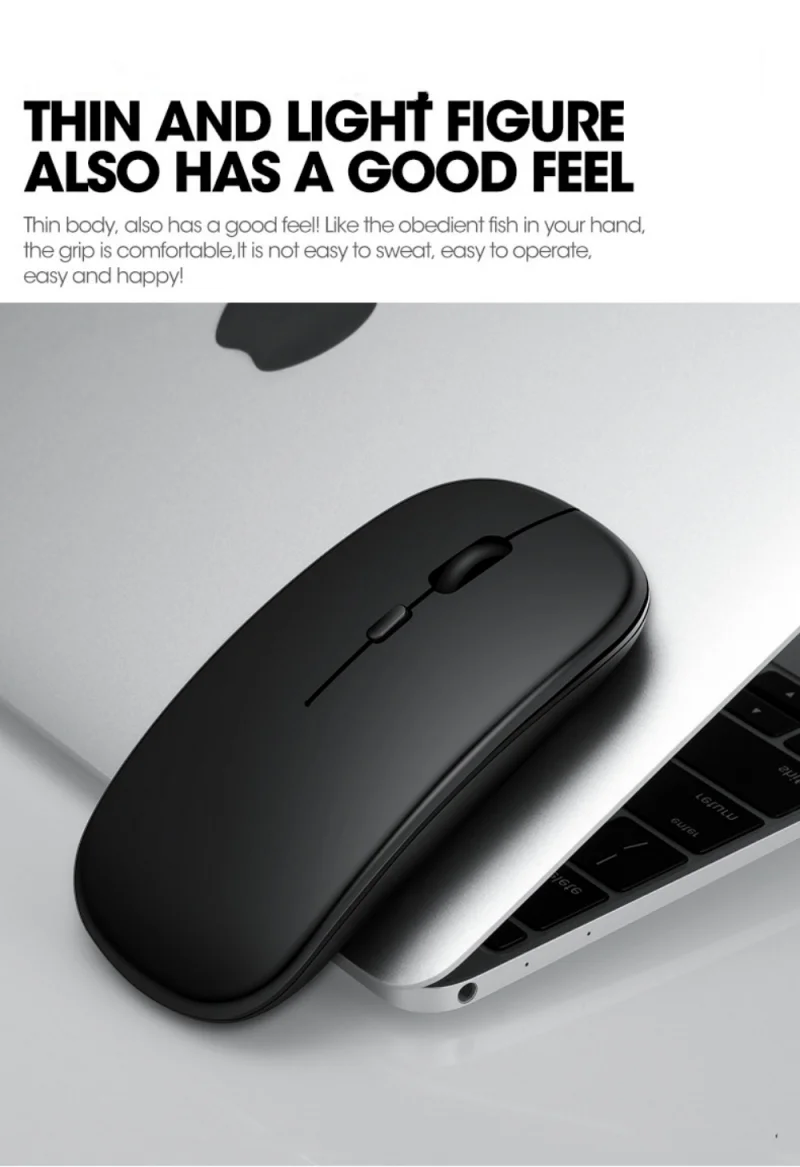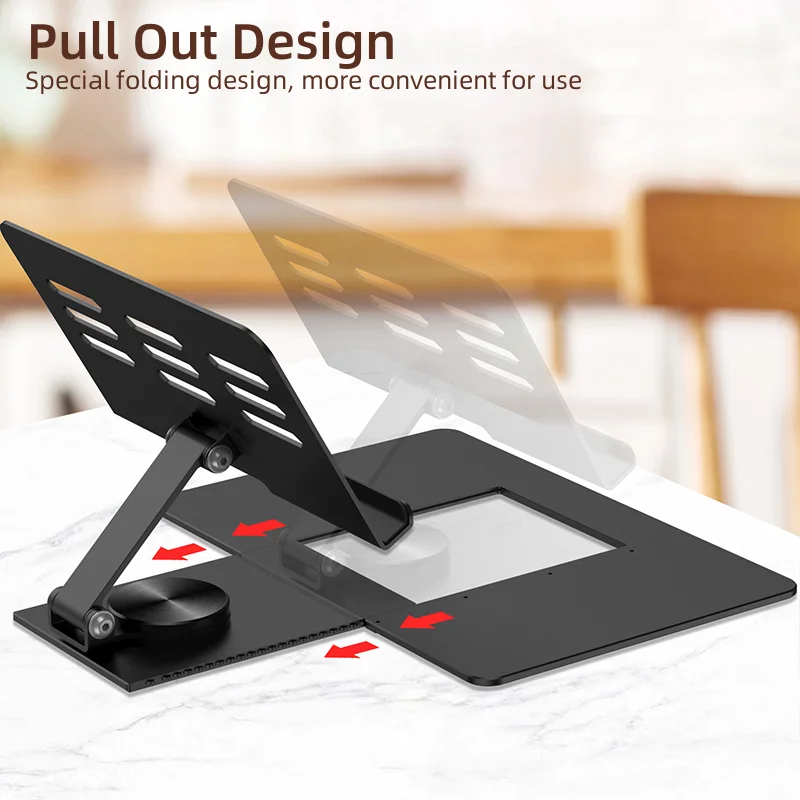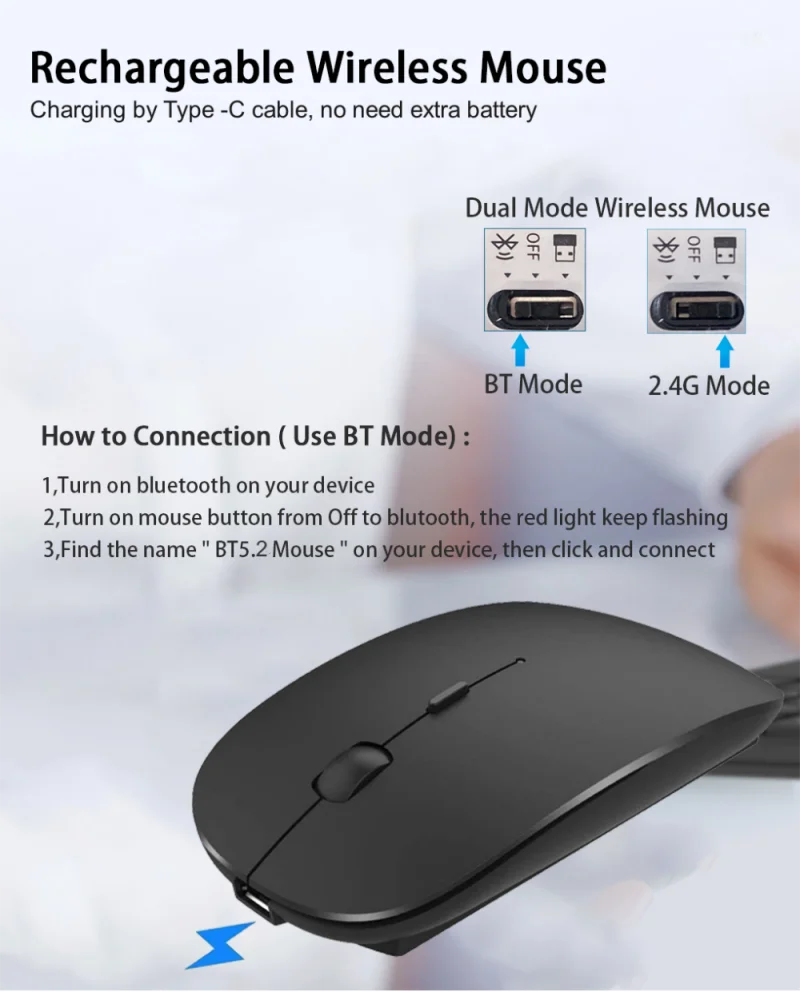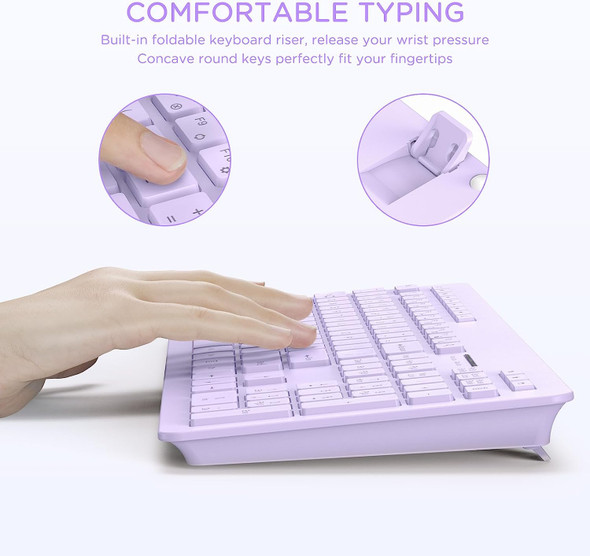Description
What Will You Get ?
1* Full Metal Foldable Stand
1* Mini 7.9" Wireless Keyboard
1*Rechargeable Wireless Mouse
1* Screen Touch Pen ( NOT S Pen)
Notice:
Both Keyboard and Mouse are Type C rechargeable, charging cable is included !!
How to Connect Mini Keyboard ?
Step1 : Turn on " ON/OFF" on your keyboard and BT function on your device voppton
Step 2 : Press keyboard "CONNECT" button, the blue wireless light flash 1-2 seconds
Step 3: Find the name " Bluetoo 3.0 Keyboard" on your device , click and connect
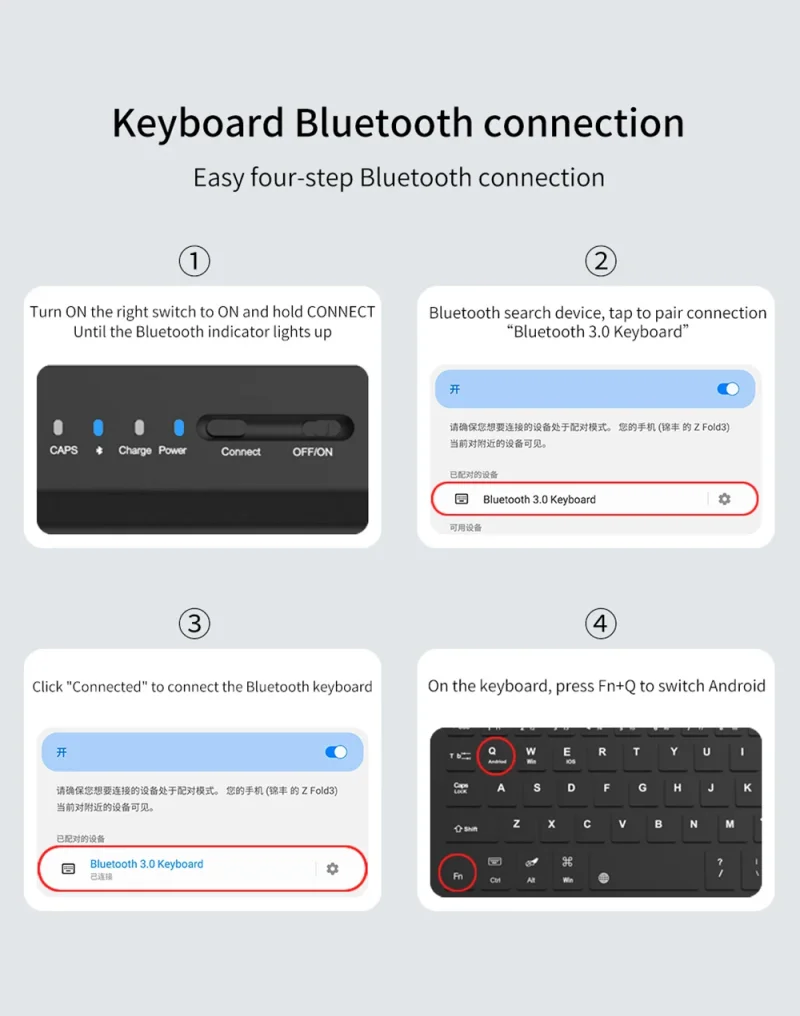
How to Connect Wireless Mouse ?
Step 1 : Turn on BT function on cell phone or tablet
Step 2 : Switch from "OFF" button to BT mode
Step 3 : Find the name " BT5.2 Mouse " on your galaxy z fold phone, then click and connect