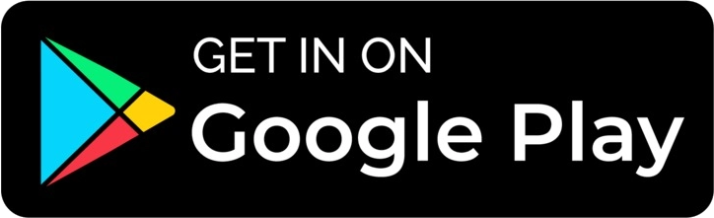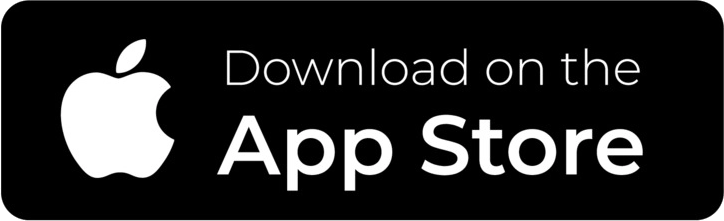Description
MicroFrom Service:
*Provide 3 years quality warranty.
*Support wholesale, provide wholesale price.
*All products are original and genuine MicroFrom.
Specification:
Brand series : MicroFrom F11 PRO
Interface: SATA 3.0 6GB/s
Capacity:120GB, 128GB ,240GB , 256GB, 480GB, 512GB,1TB, 2TB .
Size: 100*70*7mm
TRIM: Support
S.M.A.R.T. : Support
Working Temperature: 0℃-70℃
Storage Temperature: -45℃ - 85℃
Warranty: 3 Years
Note:
Max Read Speed: 120GB-500MB/s, 128GB-500MB/s, 240GB-550MB/s,256GB-550MB/s, 480GB-560MB/s, 512GB-560MB/s, 1TB-560MB/s, 2TB-560MB/s.
Max Write Speed: 120GB-400MB/s, 128GB-400MB/s, 240GB-500MB/s,256GB-500MB/s, 480GB-500MB/s,512GB-500MB/s, 1TB-500MB/s, 2TB-500MB/s.



High Capacity :The capacity is increased to 2TB, which is capable of satisfying all kinds of specification requirements for motherboards, desktops, laptops, and developing embedded devices. Quick Response: MicroFrom SATA SSD adopts SATA III 6Gb/s interface, the maximum read speed up to 560MB/s, and the maximum write speed up to 500MB/s.
Quick Response: MicroFrom SATA SSD adopts SATA III 6Gb/s interface, the maximum read speed up to 560MB/s, and the maximum write speed up to 500MB/s.



MicroFrom SATA SSD compatible with all SATA interface devices, such as desktop PC, laptop, All-in-one PC,MinI PC,Game Machine. Designed for storage upgrade, compatible with Windows , Mac OS, Linux operating systems.


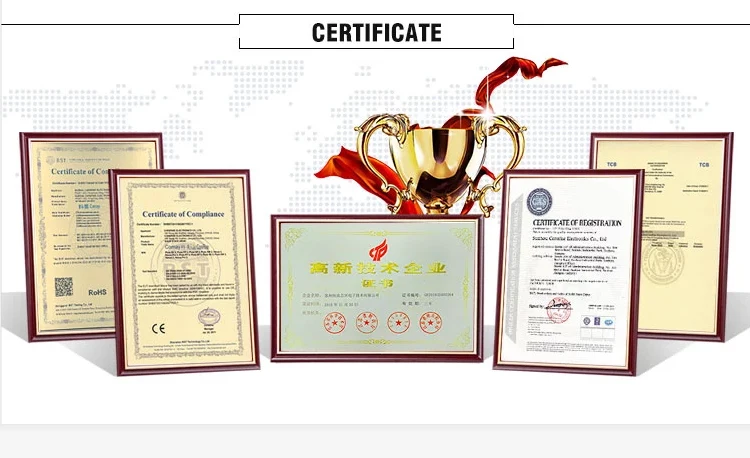

FAQ:
Q: How to format SSD and achleve 4K allgnment?
A: Win7 or higher version 0S is recommended due to "Disk management formatting' function is buit in the systems.We recommend NTDS disk partition format and diskgenius tool to make drive partition.
PS: Please make sure your PC systems runs under AHCJ mode . Othewide, SSD wrie 1 read speed performance and response time will be affected. Use as SSD benchm ark to check if SSD has complied with 4k alignment and already been under AHCJ model.

Before you use:
Open Start. Search for "Create and format hard disk partitions" and click the top result to open the Disk Management console. Then you can find our SSD, please do the format and partition.