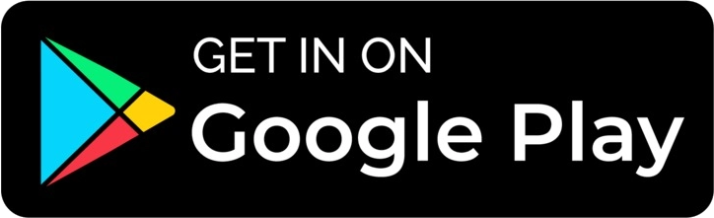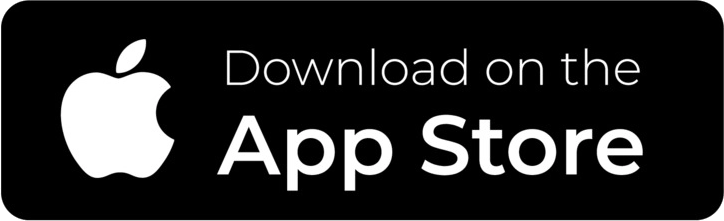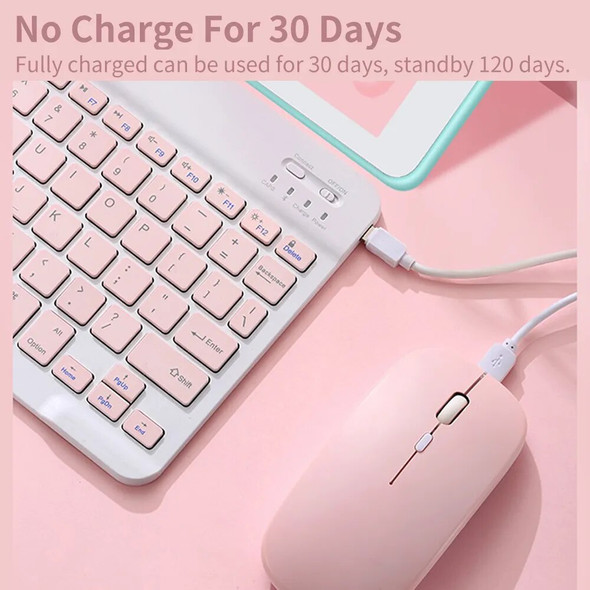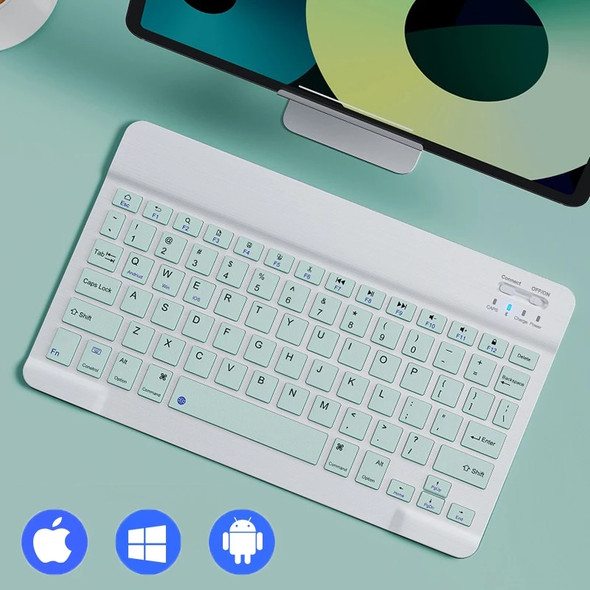Description
Please Read before Buying !!!
The light of the mouse is a breathing light and cannot be adjusted autonomously. The light in the picture is part of the light intercepted when the breathing light is switched.
Rainbow RGB Backlit Keyboard and Mouse Set
New rainbow gradient LED light, comfortable typing, quiet typing.

2 light modes 7 colors of light
(?) button
Press once: turn on the backlight,
Press twice: switch to breathing light.
Press three times: turn off all lights.
(RGB) button
Adjust the light color.
(The breathing light mode does not support adjustment.)

Breathing surround light design
The mouse has a colorful breathing light, which brings different colors in the work.

Suitable For Multiple Operating Systems
Support Android/Windows/iOS/Mac OS System...etc. Smartphones, Tablets, Laptops, PC Computers.
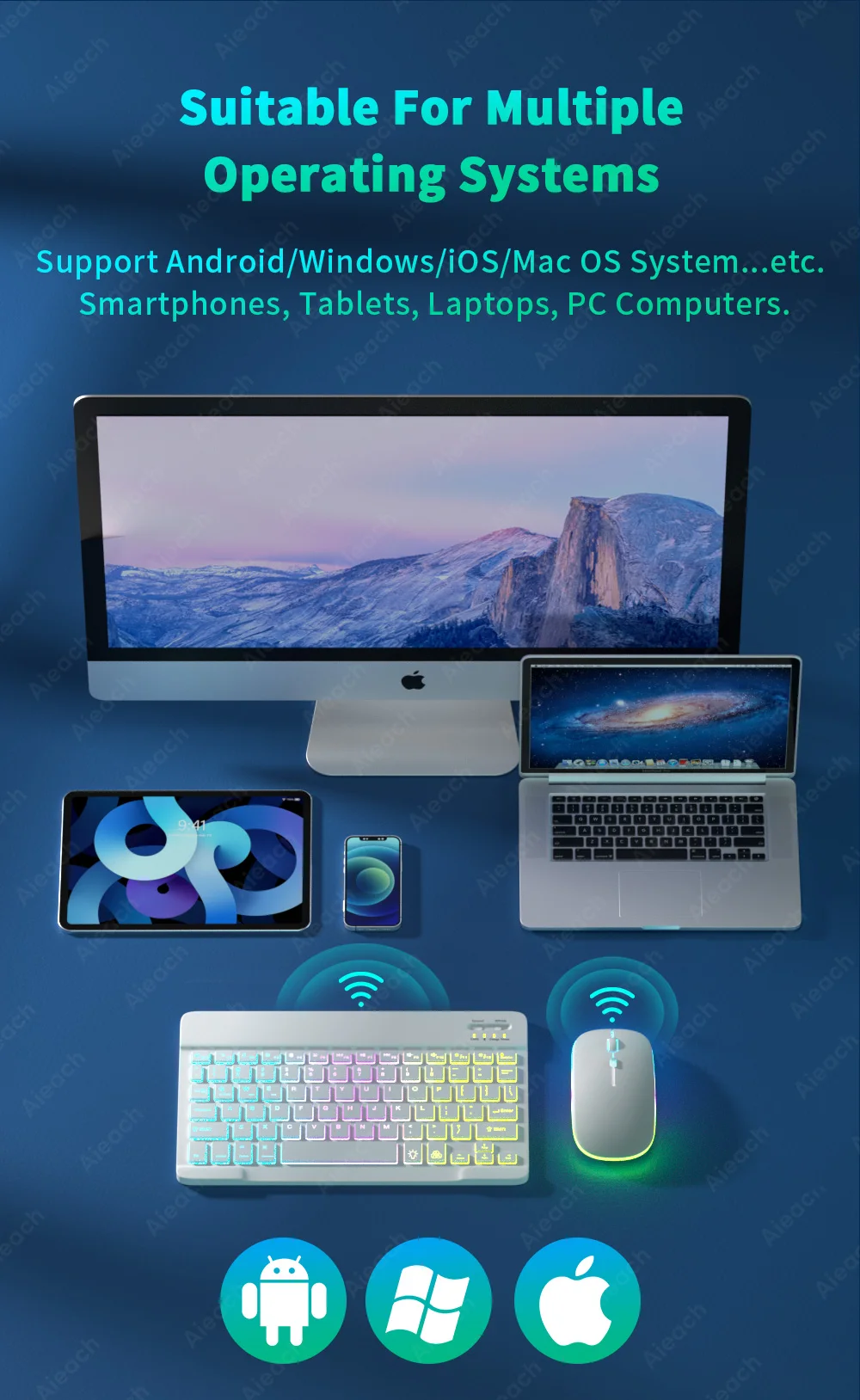
Super Long use time
Even if you are outdoors or traveling, you don't have to worry about power problems.

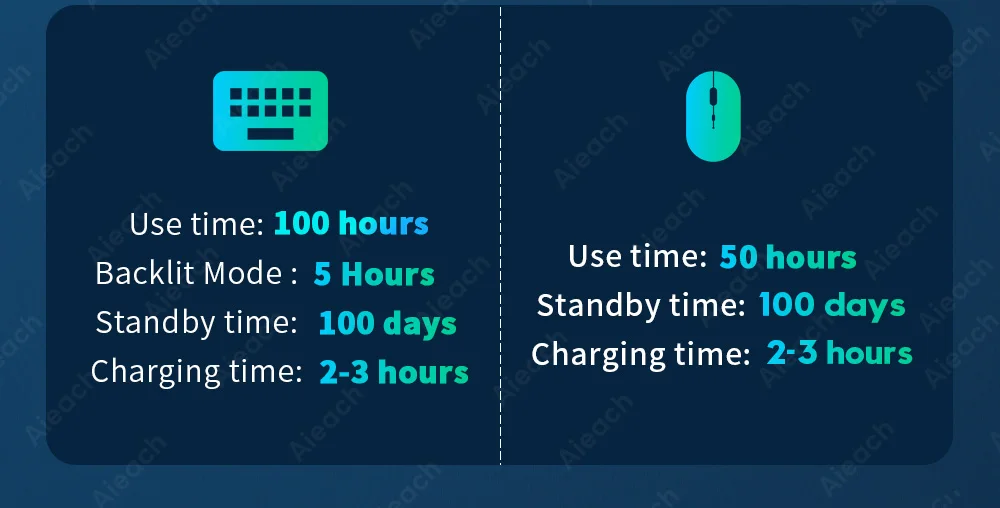
Tapping is silent
Mute button, comfortable typing,
very suitable for use in a quiet environment.
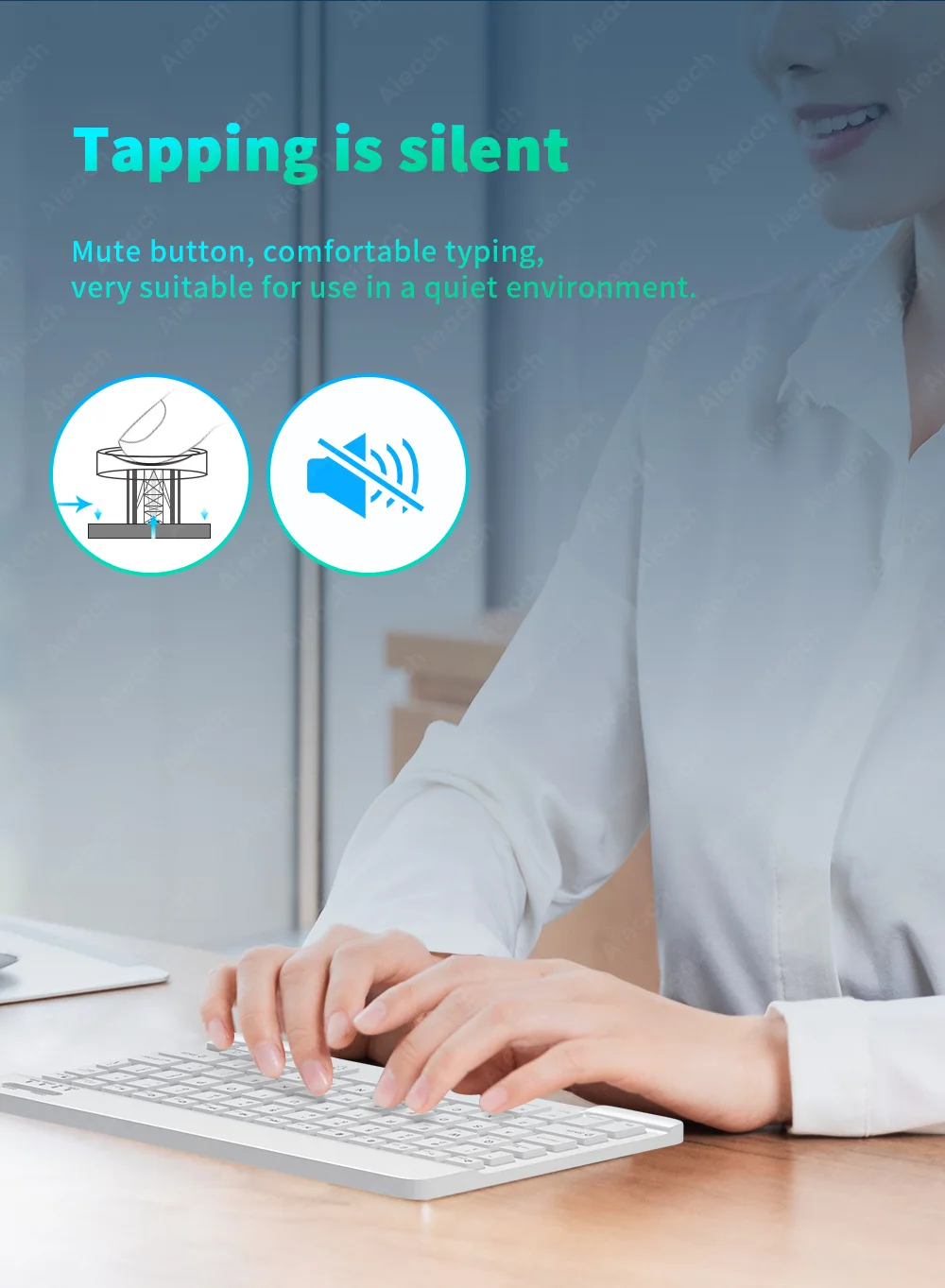
Ultra-Thin and Easy To Carry.
Compared with ordinary keyboards and mice, Our keyboards and mice are thinner, And will not take up space in a backpack/briefcase, Making it easy to carry.

3 System Switching
(Please switch the required system before connecting the keyboard)
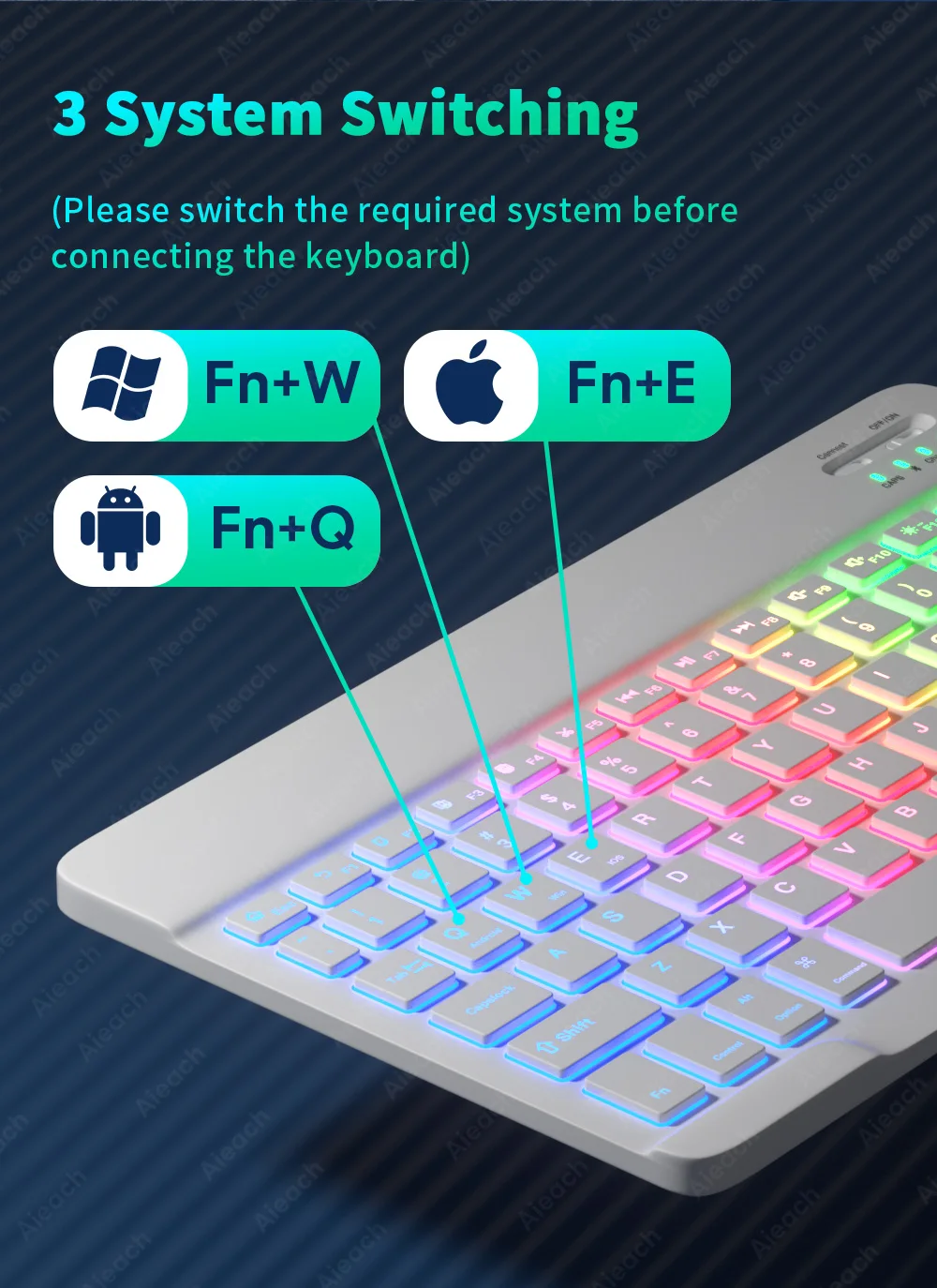
Mouse: 2.4GHz USB + Bluetooth connection.
2.4GHz USB: Compatible For Laptops and PC Computers With USB Ports.
Bluetooth-compatible: Compatible For All Smartphones, Tablets, Laptops, and All-in-one PC With Bluetooth.
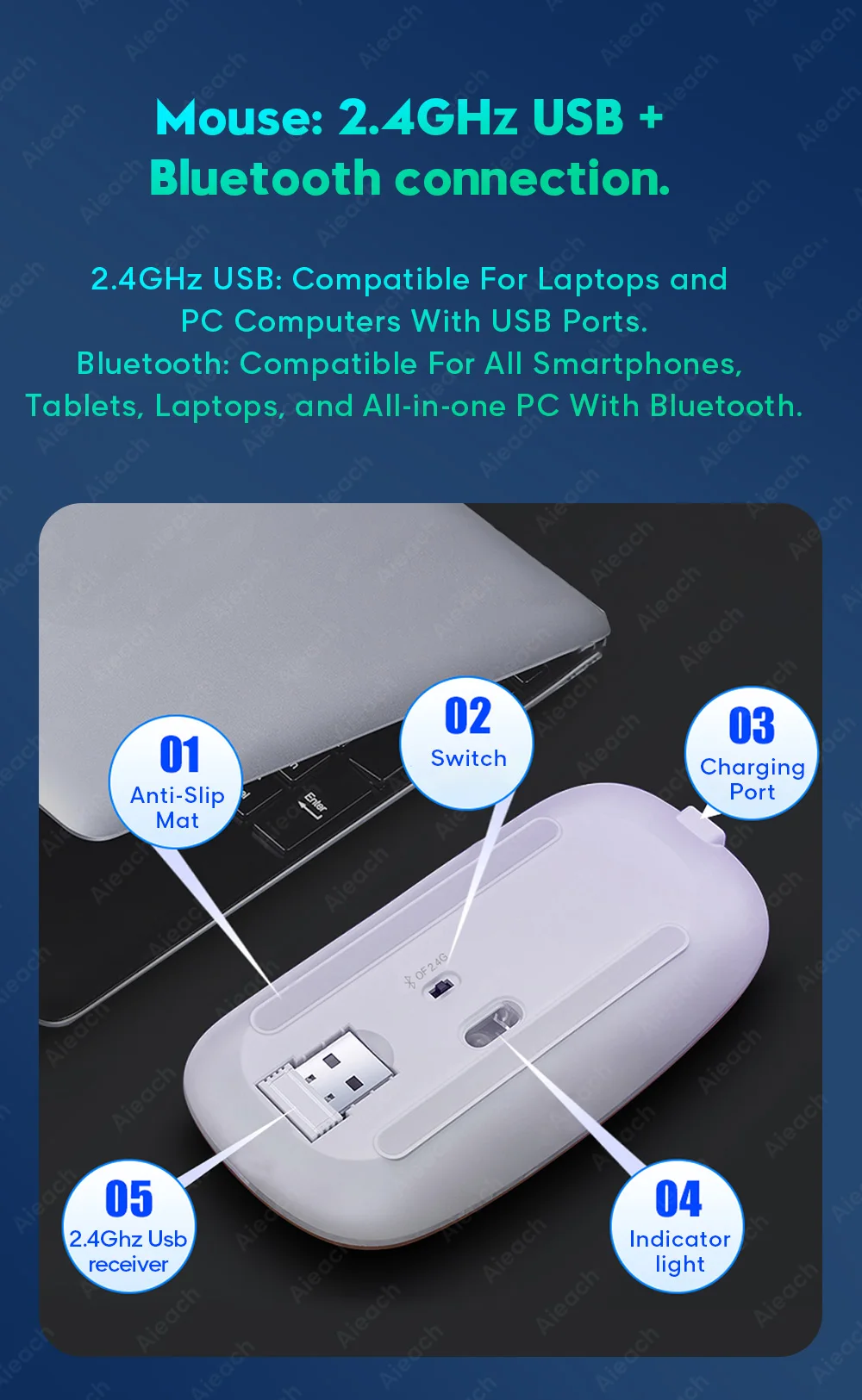
3 Levels of DPI Adjustable
800/1200/1600, Three Levels of DPI Switching, Freely Adjust The Moving Speed of The Mouse.

Suitable For Use in Dim Environments
When there is no light or in a dim environment, turn on the backlight mode, so that you are not afraid of the dim environment.
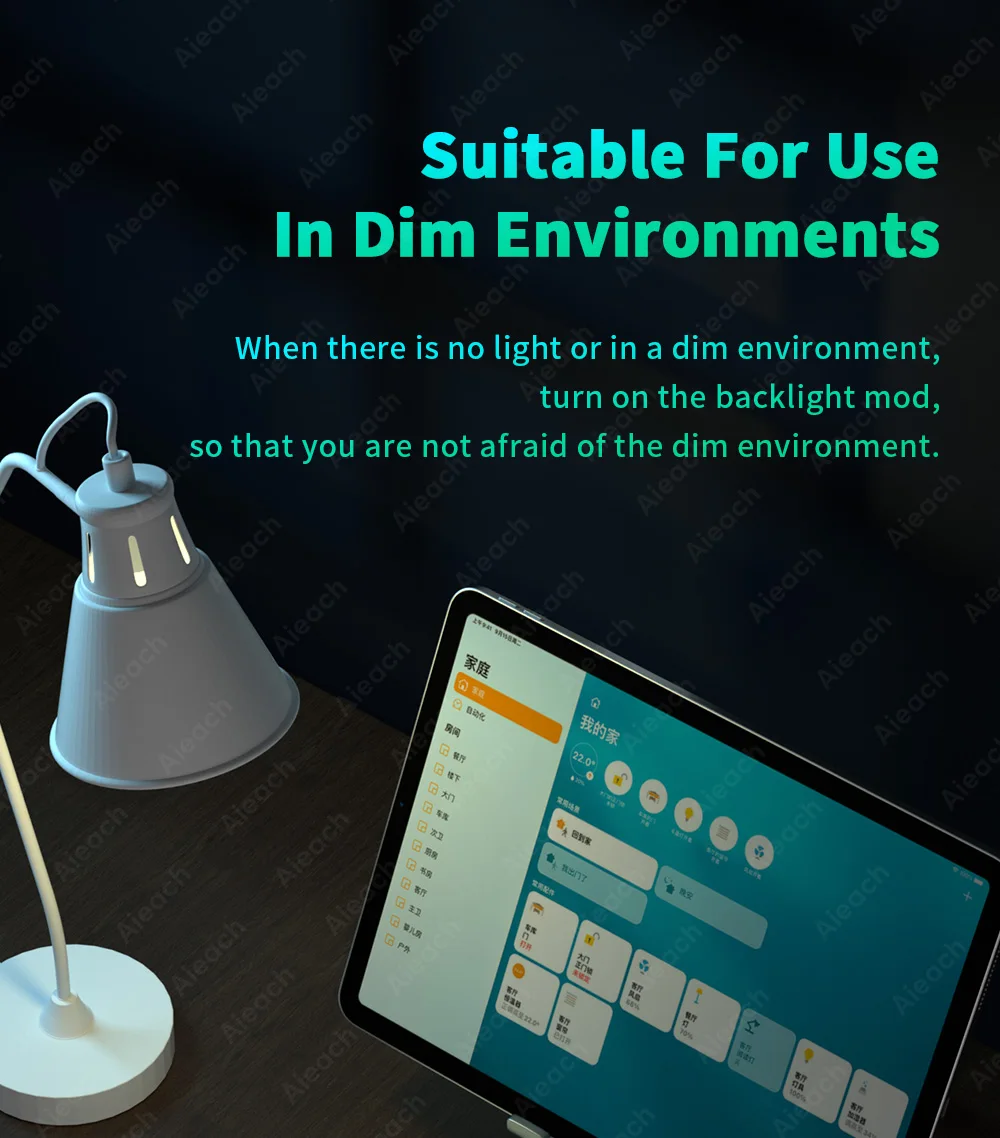


Product parameter
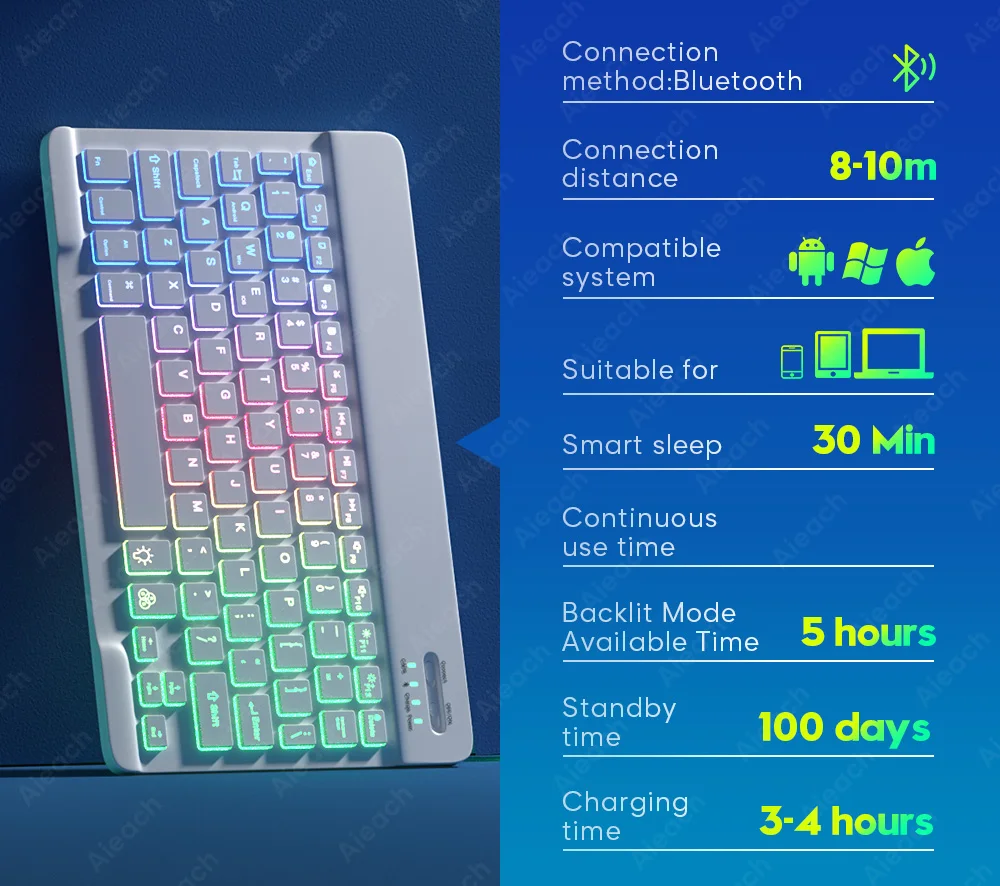
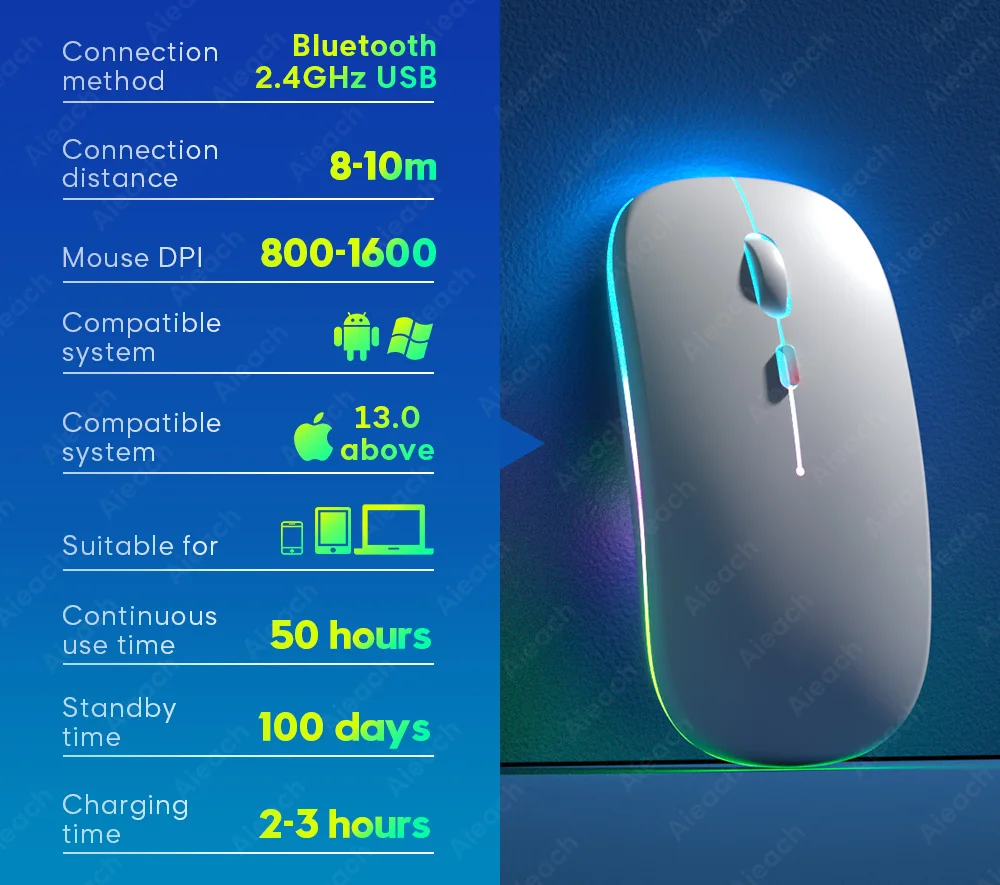
Bluetooth-compatible connection
Please follow the prompts to connect, if you have any questions, please contact our customer support for help.
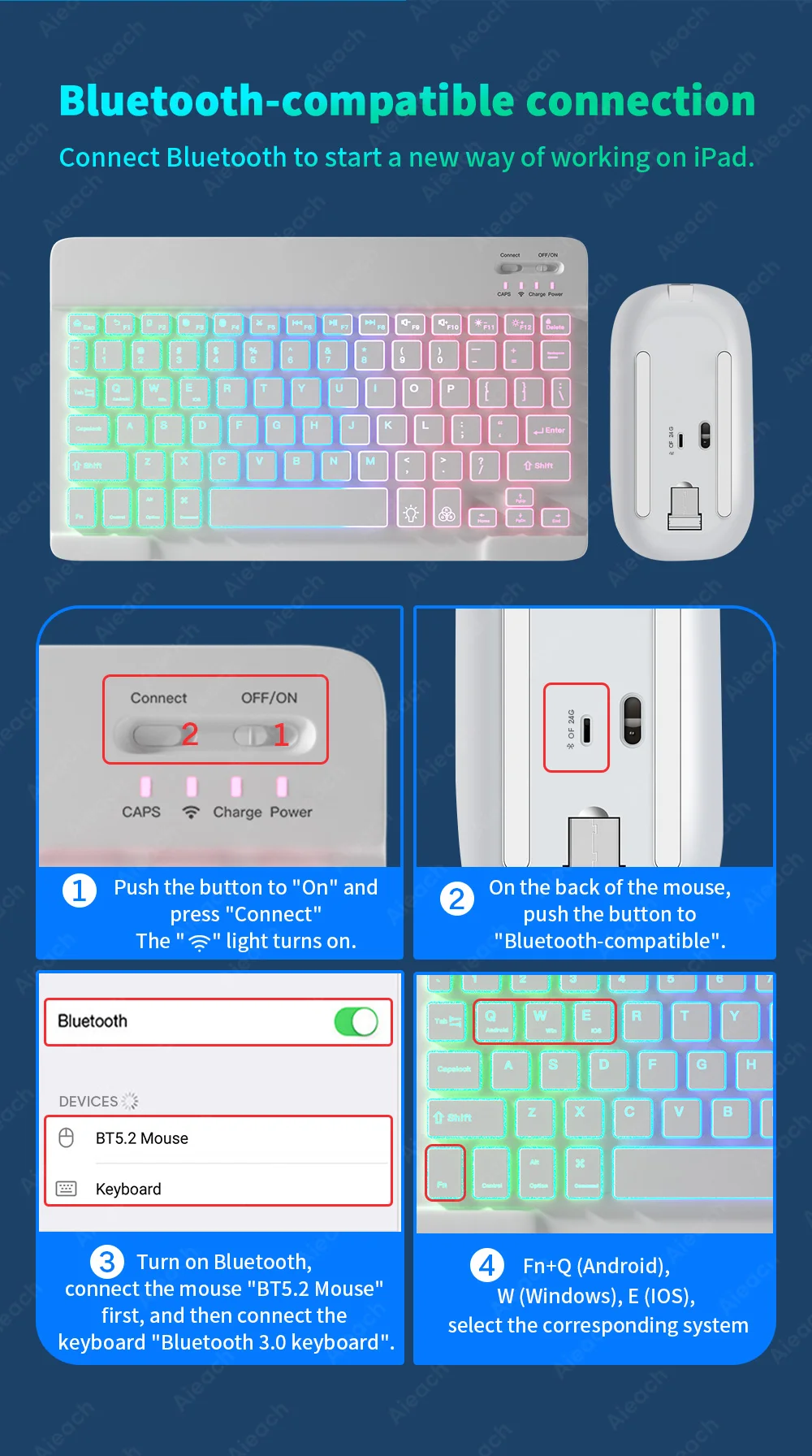
FAQ
Q: How to connect keyboard & mouse?
A: Connect the mouse first, then connect the keyboard.
Mouse: Push the switch to the "Bluetooth" icon, find the Bluetooth connection with "Mouse" in the device Bluetooth list.
Keyboard: Push the switch in the upper right corner to "ON", press "Connect", and find the Bluetooth connection with "Keyboard" in the device Bluetooth list.
Q: How to switch system between Android/Windows/iOS?
A: Press Fn+Q(Android)/Fn+W(Windows)/Fn+E(iOS) to switch the system. Different system shortcuts are different.(Switching to the wrong system will affect the keyboard's content input.)
Q: How to configure the input method for different language keyboards?
A: Press Fn+Q(Android)/Fn+W(Windows)/Fn+E(iOS) to switch the system. Different system shortcuts are different.(Switching to the wrong system will affect the keyboard's content input.A: Take the iPad as an example, open "General"--"Keyboard"--"Keyboards"--"Add New Keyboard". (For other systems, please set them in the system settings according to the tips of the iPad example.)
Korean + English keyboard: Choose the Korean keyboard input method.
French + English keyboard: Select French (France)--AZERTY keyboard input method.
Spanish + English keyboard: Select the Spanish(Spain) keyboard input method.
Portuguese + English keyboard: Select the Portuguese (Portugal) keyboard input method.)
Q: What symbols & characters does the keyboard support?
A: Please check the picture below to find the corresponding language keyboard.


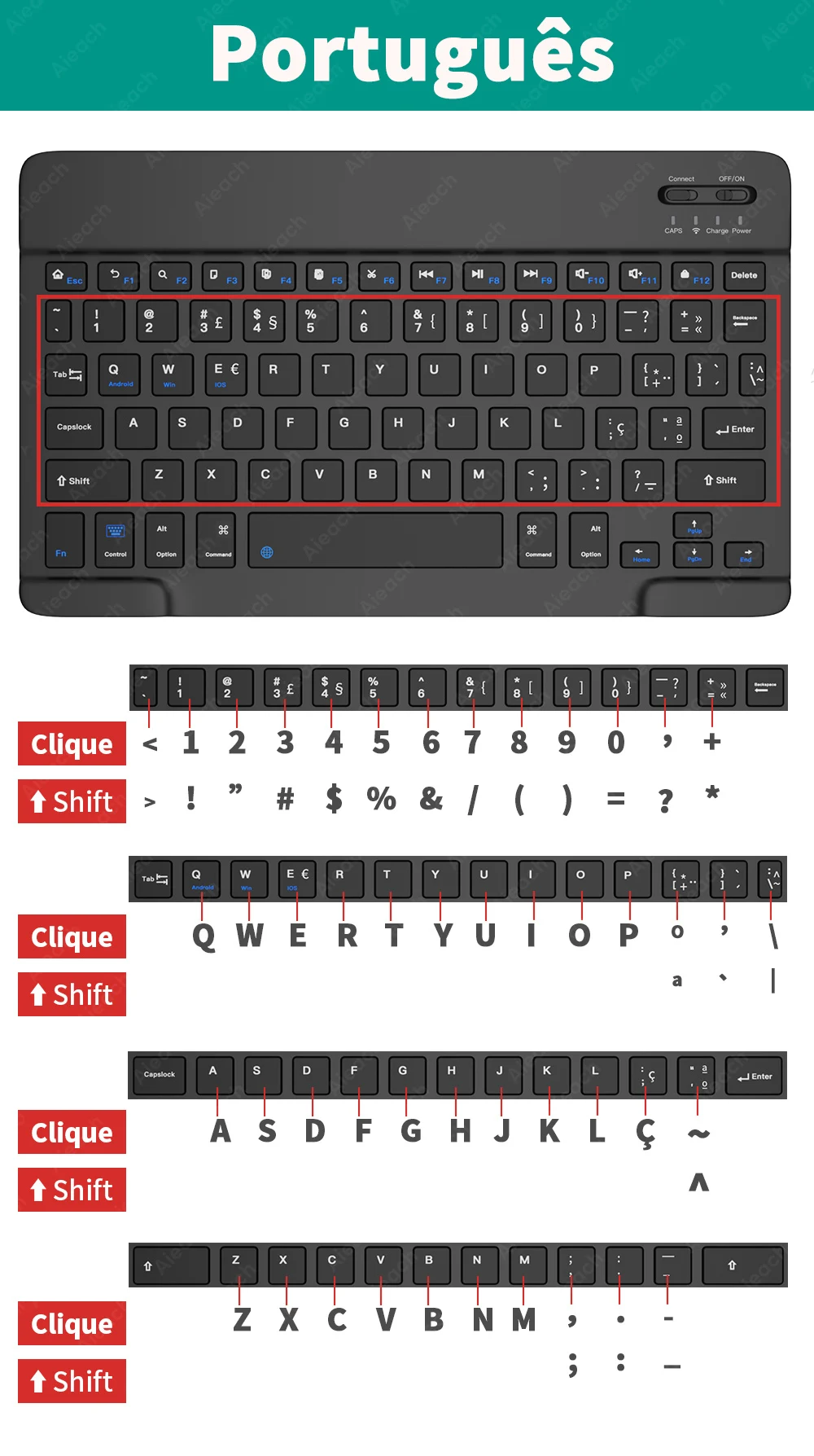

Q: What should I pay attention to when using a mouse in iOS system?
A: Upgrade IOS system above 13.0.
Q: Why does Bluetooth display a "connected" mouse but no cursor?
A: Open the settings, find the Accessibility, turn on the Assistive Touch.
Q: How does the mouse change the scroll wheel sliding direction on the iPad.
A: The mouse is connected, open "General" - "Trackpad & Mouse" - close "Natural Scrolling".
Q: What device models are used for the keyboard and mouse?
A: Suitable for smartphones, tablets, laptops, PC computers. (Because the button layout of the keyboard is different from the traditional keyboard, the button shortcuts are different when using it on PCs & laptops, please try it yourself).
Q: How to switch the keyboard input language?
A: Android: Press Shirt + Spacebar or Shirt to switch between different languages.
iOS: Press Control + Spacebar to switch between languages.