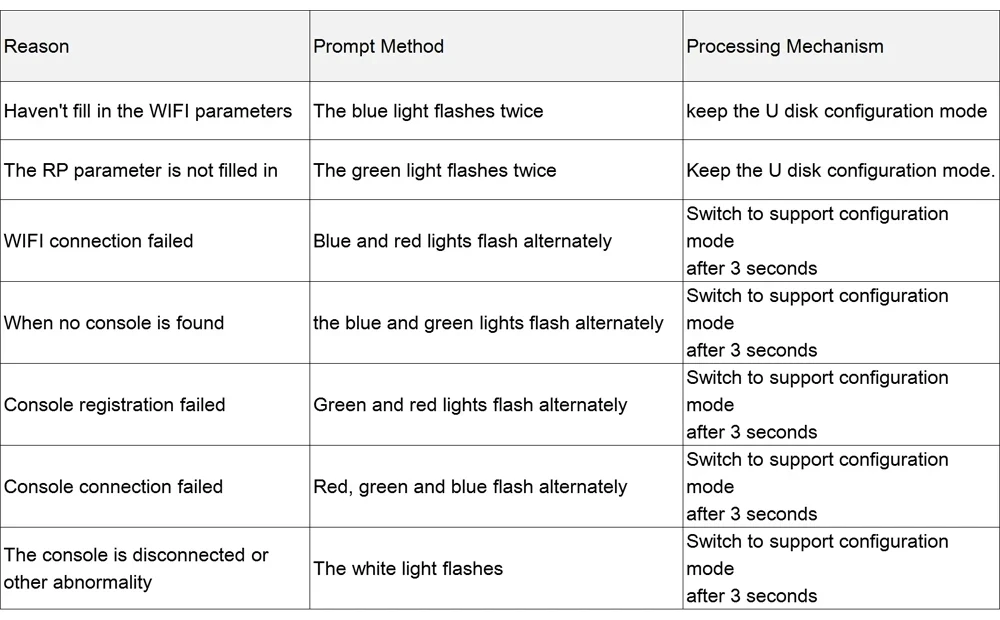Description
Notice:For the first time use, it is a little bit complicated to connect, but once the connection is successful, you can use it successfully and there is no need to connect again.
Black And White Ps5 Controller Precise Control Wifi Handle Game Handle Pc Gamepad Seamless Connection Purple Red Black Vibration
Description:
Model: for /PS5
Game Console Accessory Type: Game Console Handle
Interface Type: TYPE-C
Applicable Products: for /PS5/PC
Material: ABS
Applicable Number: 1 Person
Video Game Rating: Elite
Product Color: Black And White, Black, Purple
Connection Method: Wireless
Specifications:
1. 【for PS5 Wireless Controller】Experience The Game With This Wireless Controller Specially Designed For PS5. Enjoy Precise Controls And Immersive Vibration Feedback.
2.【for PS5 Wi-Fi Controller】Enhance Your Gaming Experience With This for PS5 Wireless Controller. Stay Connected And Enjoy Versatile Compatibility With Seamless Wi-Fi.
3. 【for & PC Gaming Wireless Controller With Vibration Function】Use This Wireless Controller To Take Your Gaming To The Next Level. Experience Immersive Vibration Feedback And Precise Controls In for And PC Games.
4.【for PS5 Wireless Controller】Experience The Game With This Wireless Controller Specially Designed For PS5. Enjoy Precise Controls And Immersive Vibration Feedback.
5. 【for PS5 Wireless Controller】Experience The Game With This Wireless Controller Specially Designed For PS5. Enjoy Precise Controls And Immersive Vibration Feedback.
Package Included:
1*Gamepad,1*Charging cable,1*Receiver,1*Manual

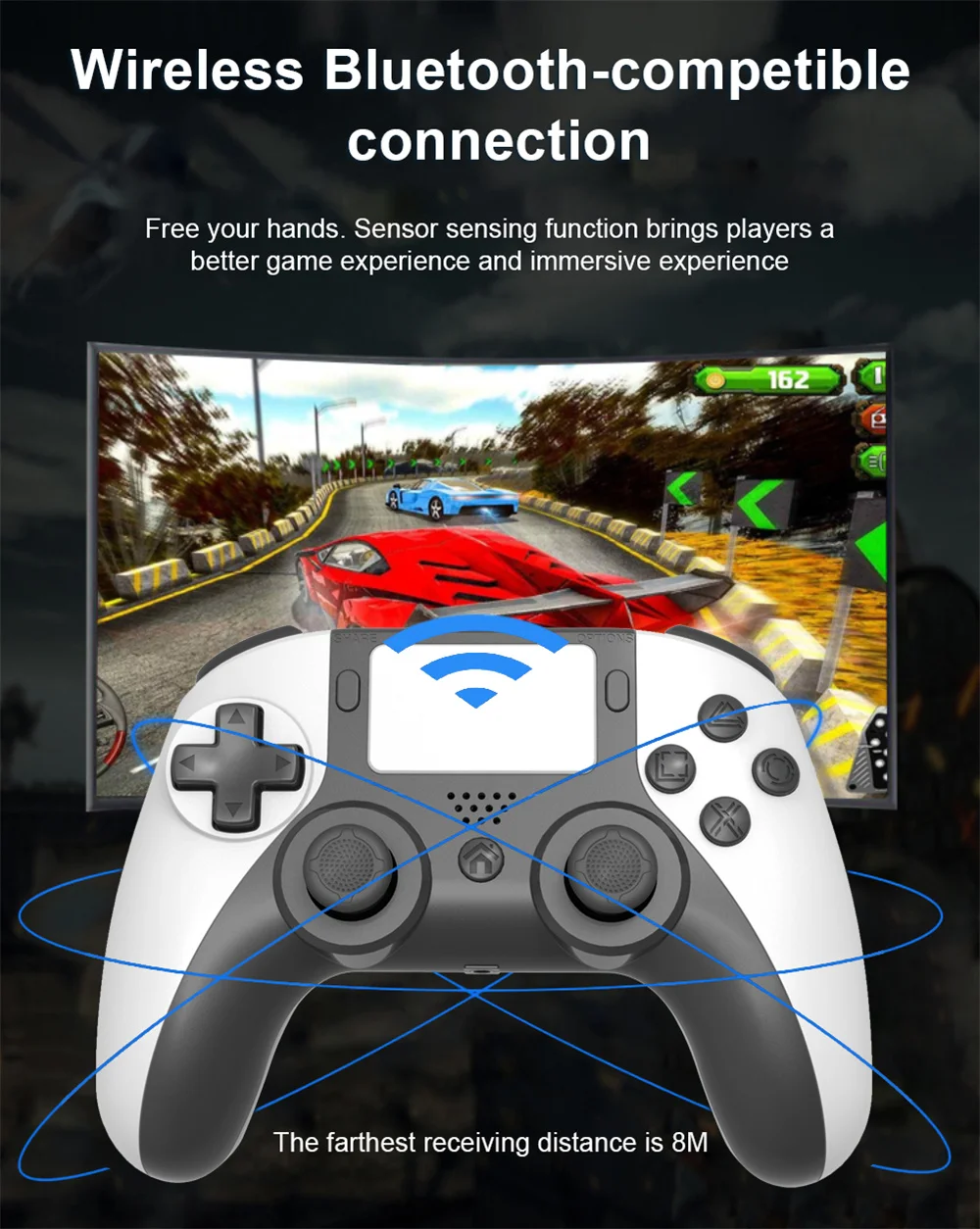

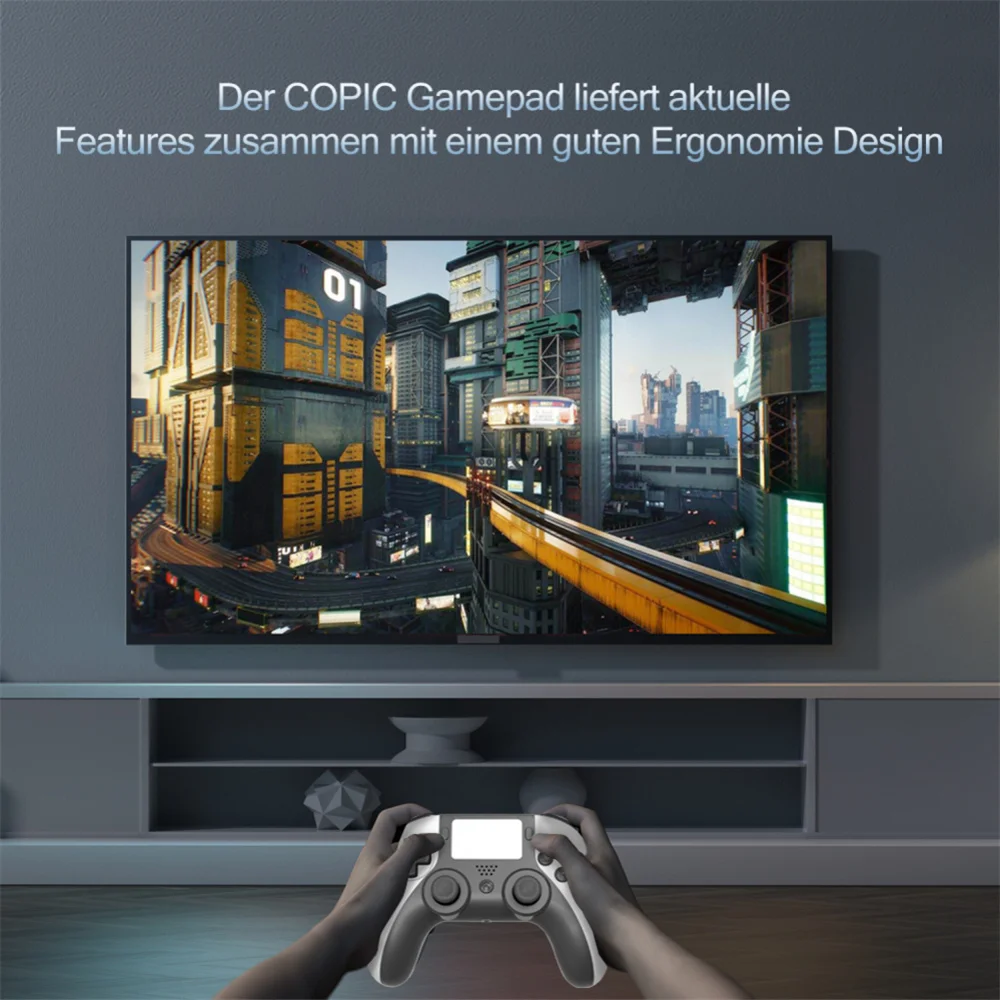
Notice: After the first setting is successful, if the PSN account or WIFl has not been changed, the subsequent use of the controller does not need to be set again.
Computer Setup Steps
1. Scan the QR code (On the instruction manual) to get the link, copy the link or open the following website in a Windows
computer browser to download.
https://honsoncn.com/u_file/2208/file/Ob3d6ad52b.rar
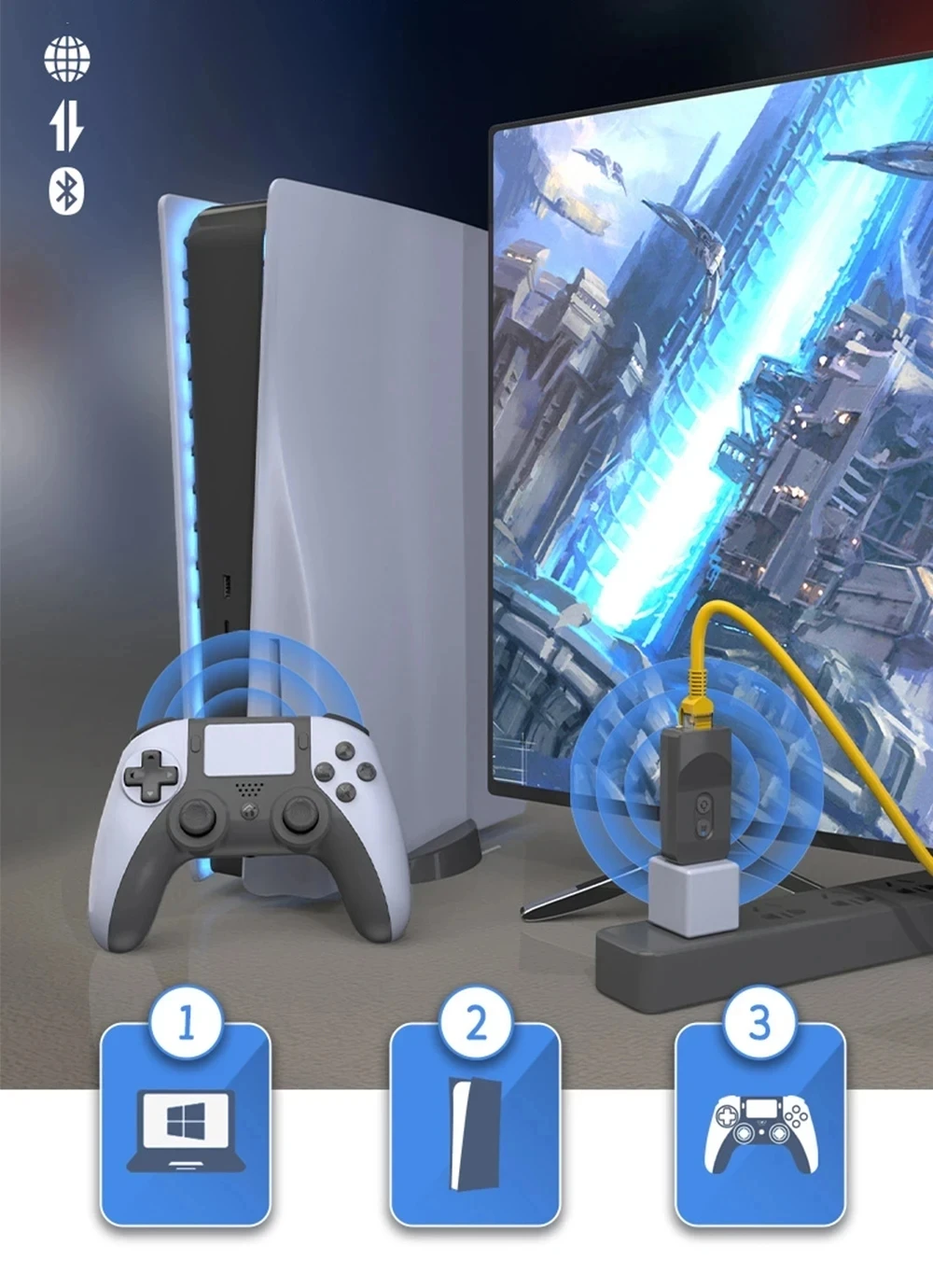
2. Run ManagerDriver in the software package to install the driver.
3. Press and hold the upgrade button of the adapter, insert the product into the PC USB
port, release the upgrade button, and then run Super Manager
4. Enter the configuration interface of Super Manager, click "Configuration" and follow the interface instructions. (QR code to get video tutorial)
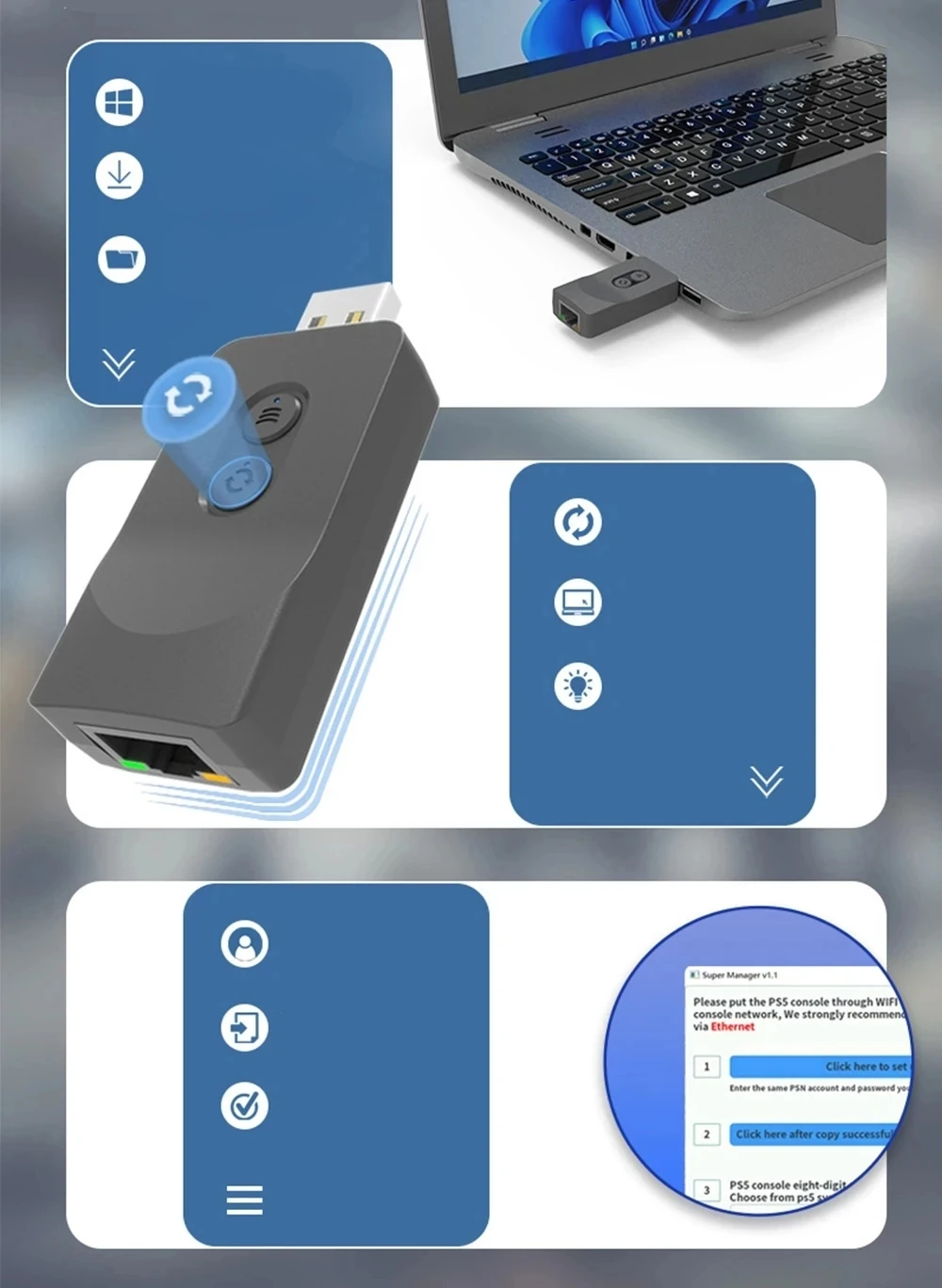
5. Click the first item "Click here to set up your PSN account" to jump to the SONY official website (as picture below)
6. Enter your PS account registered on Sony's official website in "Sign-In ID(Email Address)", Enter the PS password and click" Sign In".
7. Enter the mobile phone or email verification code in "Enter Code", click "Verify", the website will display "redirect".
8. Copy all the links (as shown below) and then click on the second item to get the ID, and the ID appears means you have done the second item.
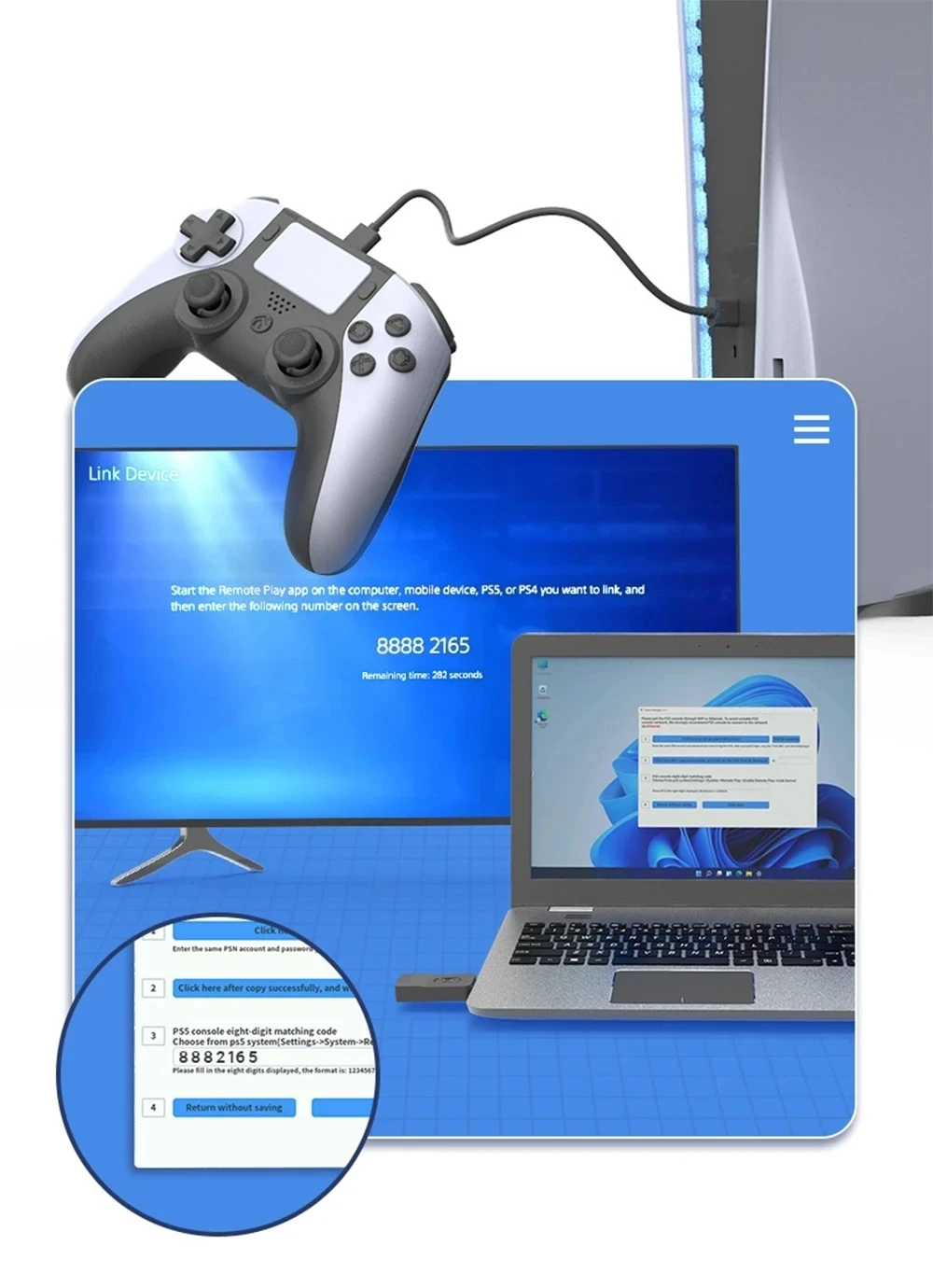
P5 Console Setting Steps
1: Log in to the same PSN account and check whether the network is normal (P5 wired connection is recommended): On the PS5 console, select "Settings"- "Network"
"Connection Status - "Test Internet Connection"
2. Release the button and then press the HOME button, the controller will enter the login PS account page (you need to register on the Sony official website), and then enter the home page after login.
3. In the upper right corner of the home page interface, select the setting icon to enter the setting interface.
4. In the setting interface, select "console", enter the console interface, and then select the "Remote Play" setting.
5. After selecting "Associate with the device", an 8-digit verification code will be displayed.
6. Enter the 8 code number into the corresponding third interface of Super Manager, and click "Click save" to save
Connection Controller
Press the blue controller pairing button of the adapter, the blue light flashes Quickly at this time, and the user puts the controlle into the Bluetooth pairing mode. The method is as follows:
P5 controller Bluetooth pairing: long press the "SHARE + PS" button, the handle indicator light flashes twice.
After the pairing is successful, the Bluetooth indicator of the adapter and the controller
light are always on, then the game can be controlled normally at this time.
Upgrade Firmware
1. Download the latest upgrade firmware from the link obtained from the QR code, and extract the update. bin file to the computer desktop.
2. Press and hold the upgrade button, insert the adapter into the WINDOWES PC USB port
3. Run Super Manager, enter the upgrade interface, select the update .bin file and click upgrade.