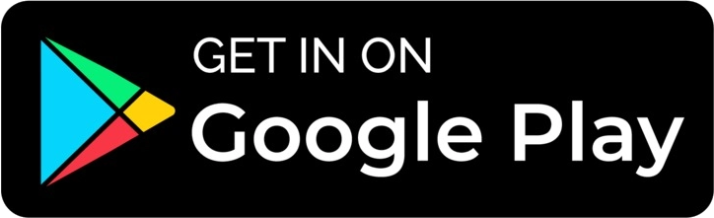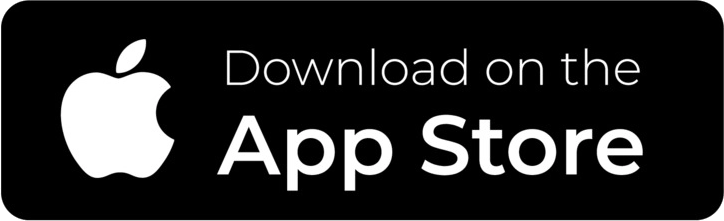Description

• Wireless Connectivity :Enjoy the freedom of wireless connectivity with the DATA FROG 2.4G Wireless Gamepad. Say goodbye to tangled wires and enjoy uninterrupted gameplay.
• Compatibility with Multiple Devices :This gamepad is compatible with a wide range of devices including Xbox One, PC, XSX, PS3, and smartphones. It's the perfect all-in-one controller for your gaming needs.
• High-Quality Joysticks :The DATA FROG 2.4G Wireless Gamepad features high-quality joysticks that provide precise and accurate control for all your gaming needs.
• Easy to Use :With its simple and intuitive design, the DATA FROG 2.4G Wireless Gamepad is easy to use and perfect for both beginners and experienced gamers.


2.4G Wireless Transmission
Controller includes for Xbox one a brand new 2.4GHZ wireless connection function, technology for gaming on windows 10 pcs and tablets, enjoy the twice the wireless range (30 feet).

Dual Vibration
Built-in double Vibration feedback motors, perfectly fit for racing, shooting, fighting, and sports games, enhancing game experience. Bring you a consistent and maximum comfort gaming experience.
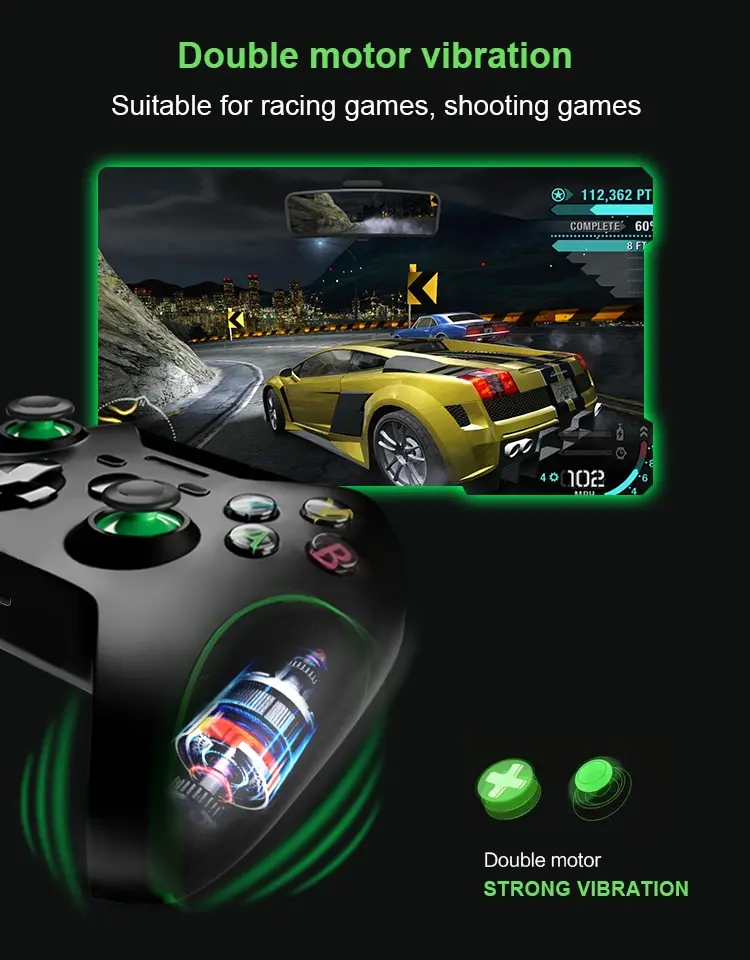

2.4GHz Universal Receiver
Just plug in a 2.4ghz receiver and the xbox controller functions exactly like the original controller, matching compatible with microsoft xbox one games and consoles, as well as P3/Win7/8/10 PC games(No headphone jack)

Wide Compatibility
The Game controller is suitable for Xbox One/PC Win7 system, Win8 /Win10//Xbox One/ Xbox One S/ X/PS3/ PC/ Windows and other platforms.
Note:Please make sure your phone has an OTG function. If not, the gamepad will not be compatible with your phone.
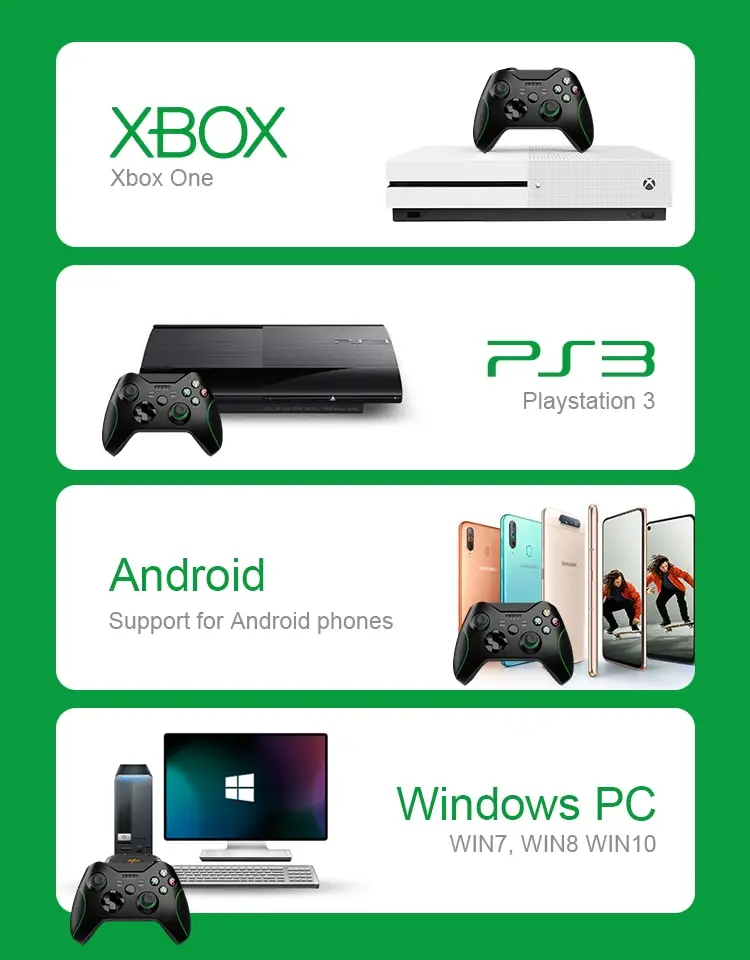
Comfortable Button
Two Analog pressure-point triggers and six Analog Buttons.

Long Playing Time
Built-in 500mAh rechargeable battery for this switch pro controller switch, the playing time can last up to 7 hours, and the full charging time is 2 hours . You can enjoy your games continuously.
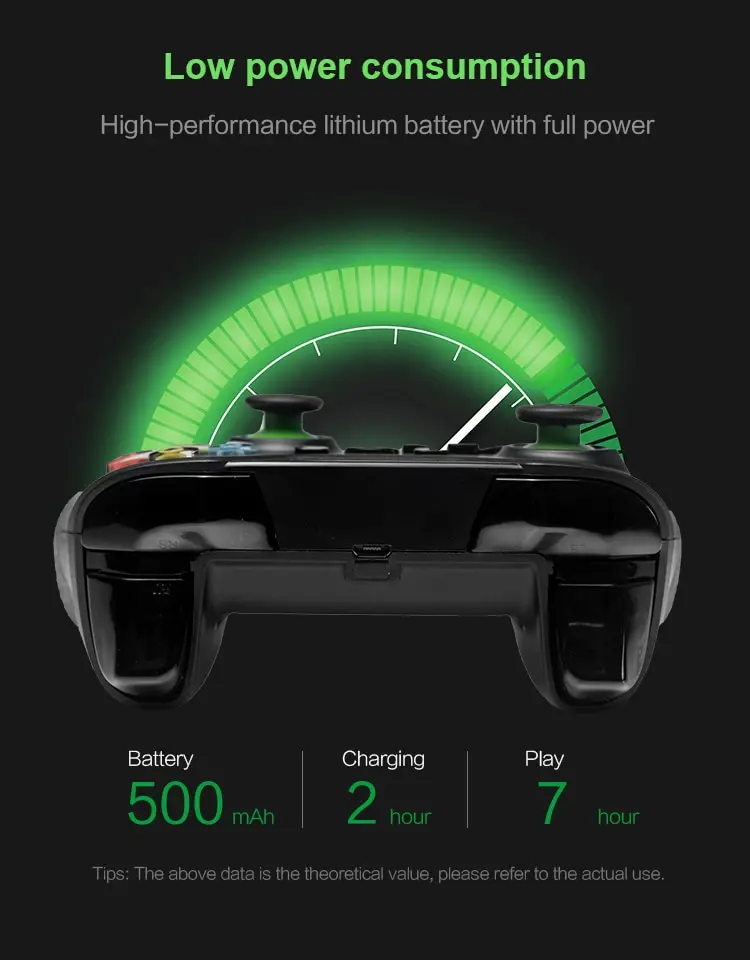
High-quality Professional Joystick
Made of high-quality materials, making the joystick and buttons more sensitive and smooth. Allows you to easily complete the challenges in the game, with almost no lag and drift. There is nothing more exciting than a good controller to win the game tonight.

How To Connect Xbox One Console
1.Plug in the USB adapter into your X1 console now the flashlight will be blinking in the adapter;
2.Press on the home button in the controller about 5-10 seconds. The LED light on the controller will belong light after thesignal is connected successfully.

How To Connect P3 Game Stick.
1.Plug in the USB adapter into your X1 console now the flash light will beblinkingintheadapter;
2.Press on the home button in the controller about 5-10 seconds. The LED light on the controller will belong light after thesignalis connected successfully.
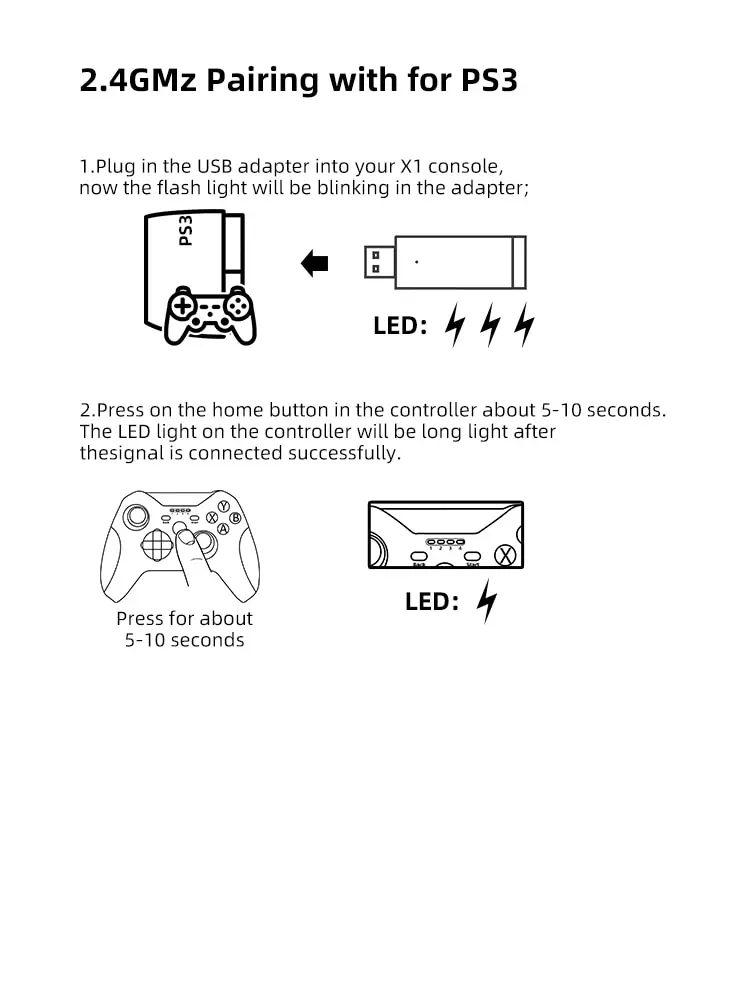
How To Connect PC(Win7/8/10)
1.Plug in the USB adapter into your X1 console now the flashlight will be blinking in the adapter;
2.Press on the home button in the controller about 5-10 seconds. The LED light on the controller will belong light after thesignal is connected successfully.
3.After connection the controller is on the Xbox one mode
defaultly,Please press on the home button about 5-10 seconds to switch the moldto"X-INPUT"or"D-INPUT" mode.
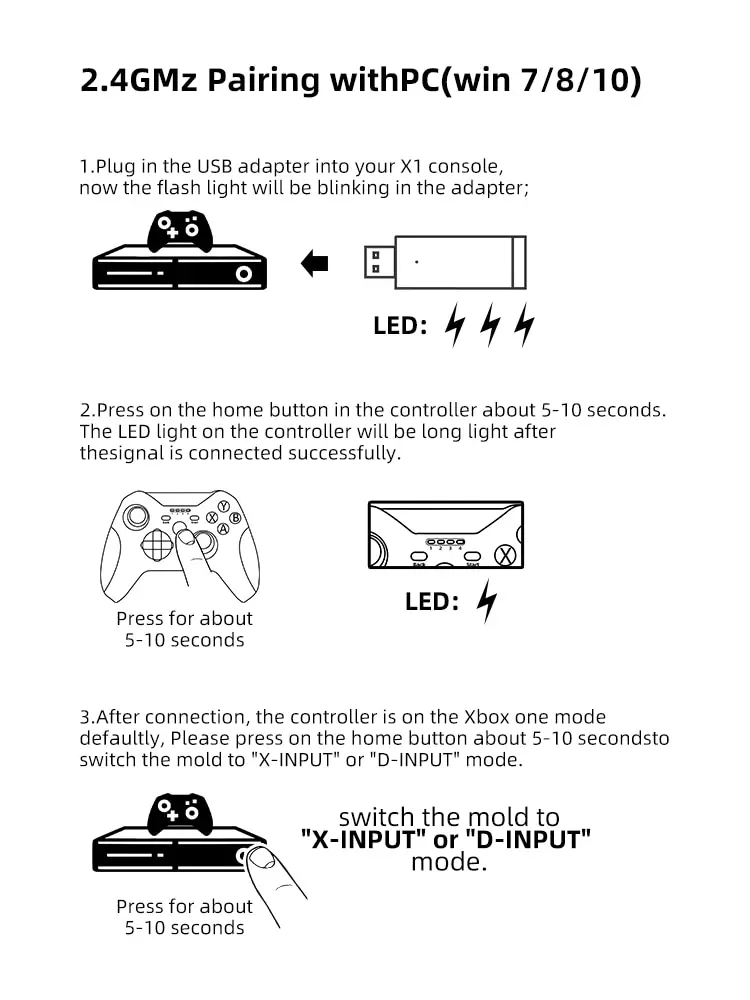
Packing Show

Note:
No earphone jack.

Package List:
1 x for Xbox one Wireless Game Controller
1 x Receiver
1 x Charing Cable
1 x Instruction manual
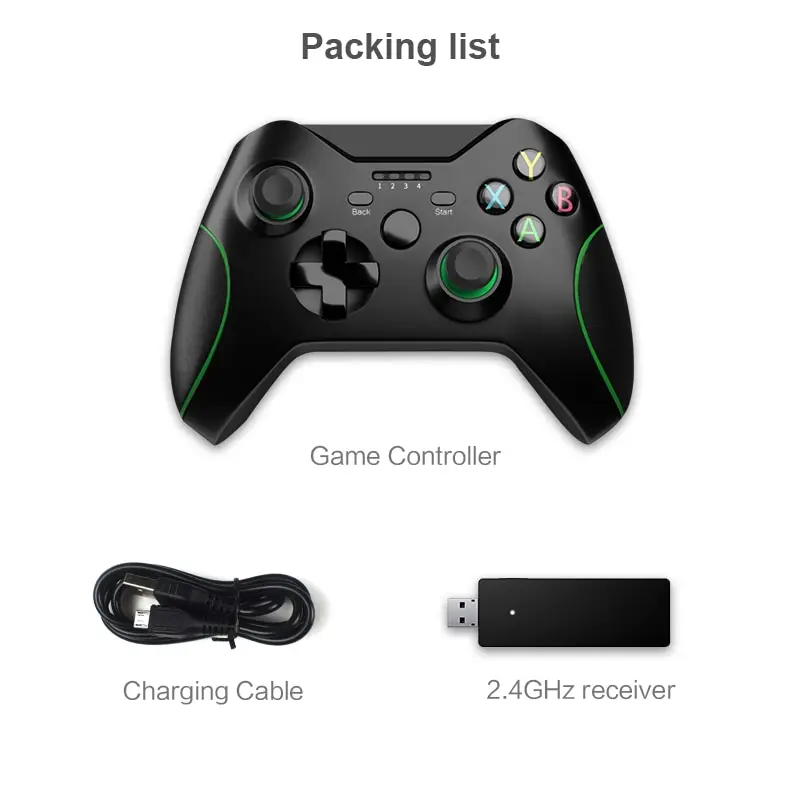
FAQ
Solution to common questions of buyers!
1)Q: How to connect the console in the initial use?
A: The correct procedure is to charge the controller first, because the battery may be depleted due to long-term shipping.
2)Q: Will the gamedpad have a vibration function?
A:Yes friend , Built-in dual motor super vibration and suit for many games , such as racing games. Increase the sense of gaming experience .
3)Q: Will the gamepad have the compatible-Bluetooth function?
A:NO! This controller game supports 2.4G connection.
4)Q: How do I check if the gamepad is normal?
A: For example, if you use the windows system, you need to connect to the computer for detection. After you turn on the computer, open [Print Device], find the game controller icon in the [Device] column, right-click, select [Game Controller Settings] on the right-click menu, and then click in the [Properties] button, under the [Test] tab, we can test whether the gamepad are working properly.
5)Q:Why Can't the controller be recognized on the computer?
A: Before checking the handle, please check whether the system version of the computer is applicable. After inserting the controller into the computer, if the controller cannot be detected, it may be because the computer lacks a driver. Driver download link: http://www.datafrog.cn/upfile/2020061514411034.rar
6)Q: Why can't the gamepad connect to Xbox One computer ?
A: Please press on the home key on the adapter about 5-10 seconds.When the led on the adapter no blinking, the signal are connected successfully!
7) Q: Why can't the controller play XXX games after connecting?
A: Please check whether the game itself supports the gamepad mode, you can check it through Google.
8)Q: Where can I find mobile games that support gamepads?
A: In each country and region, there will be apps with different handle game platforms. Through these APP platforms, download games that support handle mode (for example, Grape Game Hall). Google the app corresponding to the country and region by yourself.
9)Q: The game itself supports controller control, why can't some buttons of the controller be used?
A: Because everyone's operating habits are different, not all games match the buttons of all controllers by default. You need to set and adjust in the game yourself. If you can't adjust the adjustment in the game. You need to download a third-party handle button mapping tool program to control, such as (Xpadder). Each country does have a more suitable program, please Google it yourself.
10) Q: The game itself does not support the controller, but I still want to use the controller to play the game, how should I operate it?
A: You need to download a third-party handle button mapping tool program to control, such as (Xpadder). Each country has its own more suitable program, please Google it yourself.