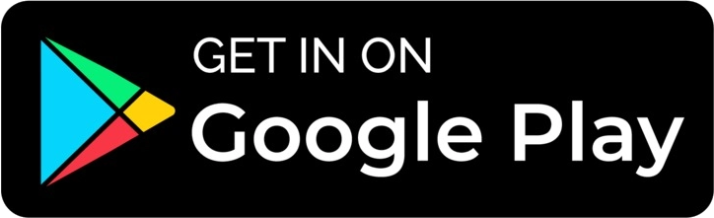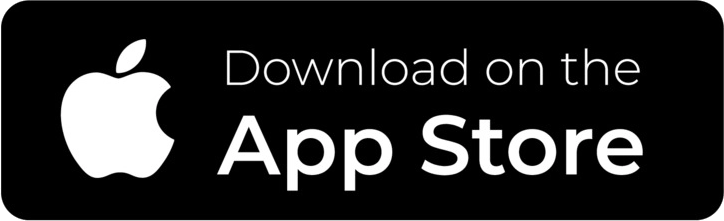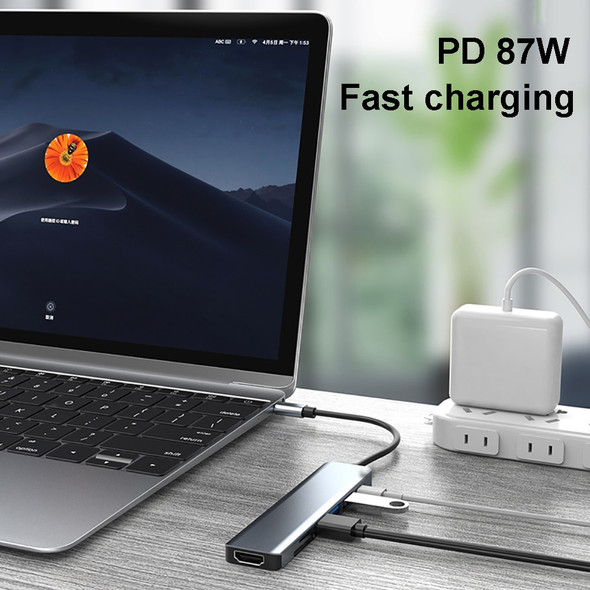Description
• 6 in 1 Functionality :This docking station offers 6 different functions in one device, making it a versatile tool for your computer needs.
• USB 3.0 Type C to HDMI-Compatible :With USB 3.0 Type C to HDMI-Compatible, you can easily connect your laptop or PC to an external display or projector.
• Disk Storage Function :The disk storage function allows you to easily store and transfer files between your laptop or PC and an external storage device.
• Compatible with MacBook and Laptops :This docking station is compatible with both MacBook and laptops, making it a versatile tool for all your computer needs.
This USB-C hub expands device connectivity with 6 ports, including 4K/30Hz HDMI for external display,3* high-speed USB 3.0 for peripherals, and a PD port for charging while in use. It also has a M.2 SSD port for data transfer for SATA protocol , not for NVME protocol.
• 6 in 1 M. 2 SSD hub USB C dock station :This docking station offers 6 different ports to connect your devices, including M.2 SSD port and a USB C port.Can read sata protocol SSD.
• Disk storage function :With the disk storage function, you can easily store and transfer files between your devices without the need for additional storage.
• USB 3.0 Type C to HDMI-compatible :The USB 3.0 Type C to HDMI-compatible feature allows you to connect your laptop or PC to an HDMI-compatible display for a seamless viewing experience.
• USB C to USB 3.0 :The USB C to USB 3.0 feature allows you to connect your devices with USB 3.0 ports to your laptop or PC via USB C, providing faster data transfer speeds.
Specifications:
Color: gray
Material: aluminum alloy + ABS
Main interface: Type-c
Expansion interface: HDMI * 1, USB 3.0*3, PD charging interface * 1,M.2 SSD case * 1
Package includes
1*USB-C hub


Support M.2 SSD card with SATA protocol


Remove the screws and open the back cover,Install M.2.SSD solid-state drive with silicon film attached.After pushing the hard drive install the back cover and lock the screws. Connect to the computer to use it
【Charging】: Support PD charging, up to 100W fast charging

HDMI-compatible,enjoy big screen

【3*USB3.0】: up to 5Gbps transfer rate
Read SSD with SATA protocol

SIze

User Manual
Main type interface, connect to computer/mobile phone/tablet
Other interface connection methods:USB and type C port: connect USB device via USB /type C port, like your USB mouse,keyboard,U disk and etc.
PD port:Use adapter to connect the power supply, then connect the PD port, then can charge the computer, if want to charge the phone at the same time, use the USB port to connect to the phone.
HDMI port:Please check if your computer USB C port support display port,if support, connect your monitor and the computer via the HDMI port,then you can use it.
M.2 SSD:Remove the screws and open the back cover,Install M.2.SSD solid-state drive with silicon film attached.After pushing the hard drive install the back cover and lock the screws. Connect to the computer to use it

Compatible models:
Compatible with most computers, tablets and mobile phones with Type C interface.



Before purchasing, please confirm whether your Type C interface supports video output, charging, and data transmission
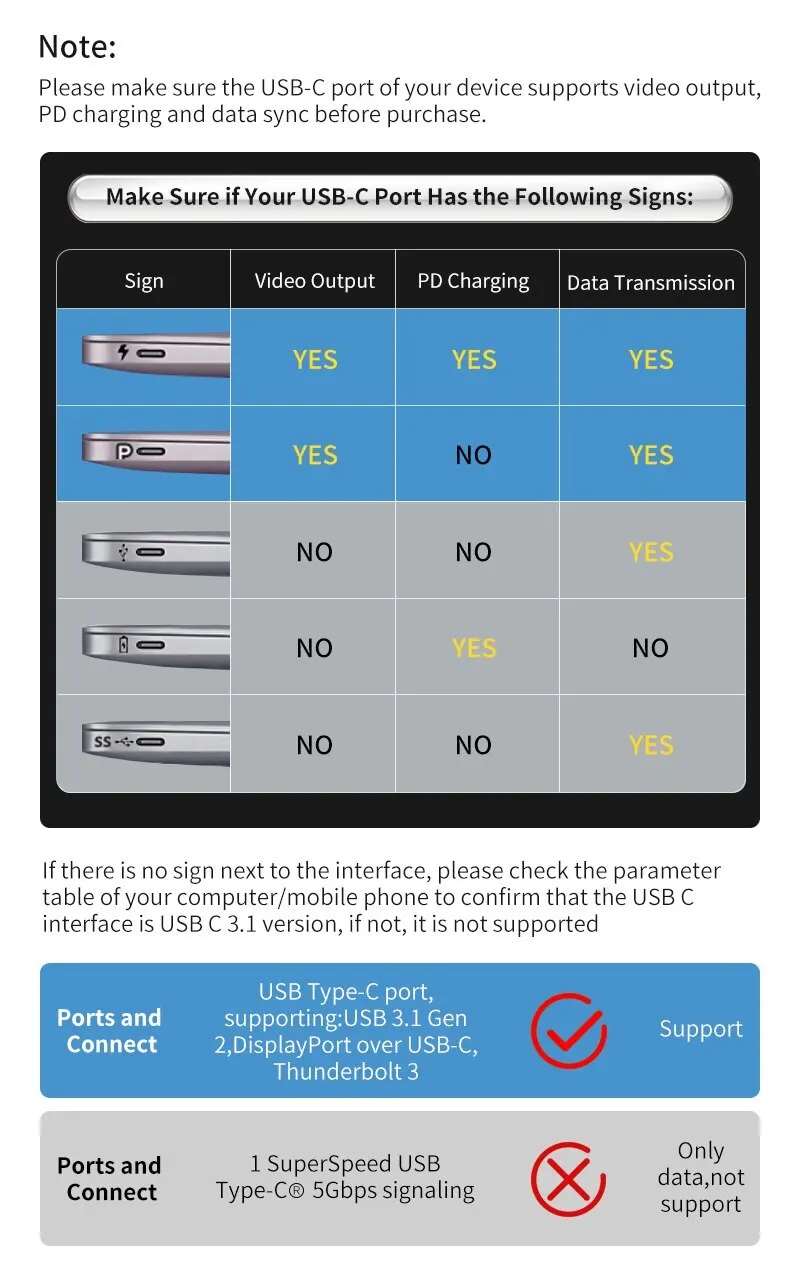
An expansion dock is a useful device for expanding the interface options of your notebook computer. However, it's important to ensure that your computer's interface supports video output, charging, and data transmission for the expansion dock to function properly. If your computer's interface is not fully functional, there may be limitations in the features that the expansion dock can offer.
For example, if your computer's Type C interface only supports charging, the expansion dock won't support HDMI and data transmission. This is not a quality issue, but rather a limitation due to your computer's interface capabilities. It's important to confirm your computer's interface parameters before purchasing an expansion dock to ensure it meets your needs.
Frequently Asked Questions:
Q1: My computer also has a Type C interface. Why can’t I use the HDMI interface after connecting to the docking station?
A1: Because your computer’s Type C interface does not support video output
Q2: My computer also has a Type C interface. Why can’t I use the PD interface after connecting to the docking station?
A2: Because your computer’s Type C interface does not support charging
Q3: My display interface is a Type C interface. After being directly connected to the Type C interface of the docking station, I cannot use the HDMI function?
A3: Because the Type C interfaces in the docking station, only supports PD charging, does not support HDMI. If you need to use the HDMI function, please connect the HDMI interface.
Q4: Why is it not displayed on the computer after the USB flash drive is connected to the docking station?
A4: Because some U disks require a large amount of power to drive, please connect the PD interface for power supply. In the same way, some HDMI devices also need to be connected to the PD interface for power supply.
Q5: Why can’t my SSD be read?
A5: Because the SSD interface only supports SATA protocol and does not support NVME protocol.